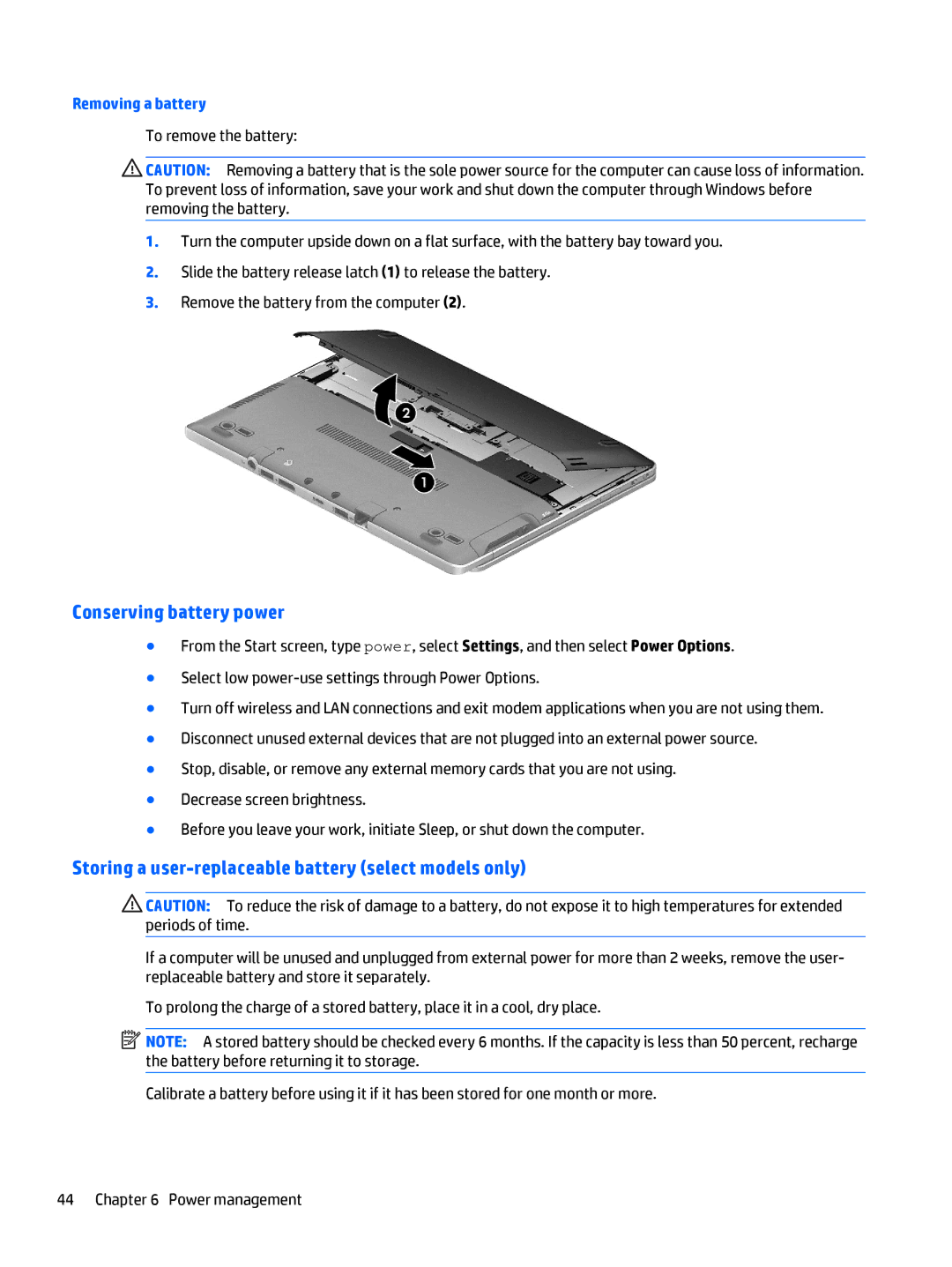Removing a battery
To remove the battery:
![]() CAUTION: Removing a battery that is the sole power source for the computer can cause loss of information. To prevent loss of information, save your work and shut down the computer through Windows before removing the battery.
CAUTION: Removing a battery that is the sole power source for the computer can cause loss of information. To prevent loss of information, save your work and shut down the computer through Windows before removing the battery.
1.Turn the computer upside down on a flat surface, with the battery bay toward you.
2.Slide the battery release latch (1) to release the battery.
3.Remove the battery from the computer (2).
Conserving battery power
●From the Start screen, type power, select Settings, and then select Power Options.
●Select low
●Turn off wireless and LAN connections and exit modem applications when you are not using them.
●Disconnect unused external devices that are not plugged into an external power source.
●Stop, disable, or remove any external memory cards that you are not using.
●Decrease screen brightness.
●Before you leave your work, initiate Sleep, or shut down the computer.
Storing a user-replaceable battery (select models only)
![]() CAUTION: To reduce the risk of damage to a battery, do not expose it to high temperatures for extended periods of time.
CAUTION: To reduce the risk of damage to a battery, do not expose it to high temperatures for extended periods of time.
If a computer will be unused and unplugged from external power for more than 2 weeks, remove the user- replaceable battery and store it separately.
To prolong the charge of a stored battery, place it in a cool, dry place.
![]() NOTE: A stored battery should be checked every 6 months. If the capacity is less than 50 percent, recharge the battery before returning it to storage.
NOTE: A stored battery should be checked every 6 months. If the capacity is less than 50 percent, recharge the battery before returning it to storage.
Calibrate a battery before using it if it has been stored for one month or more.
44 Chapter 6 Power management