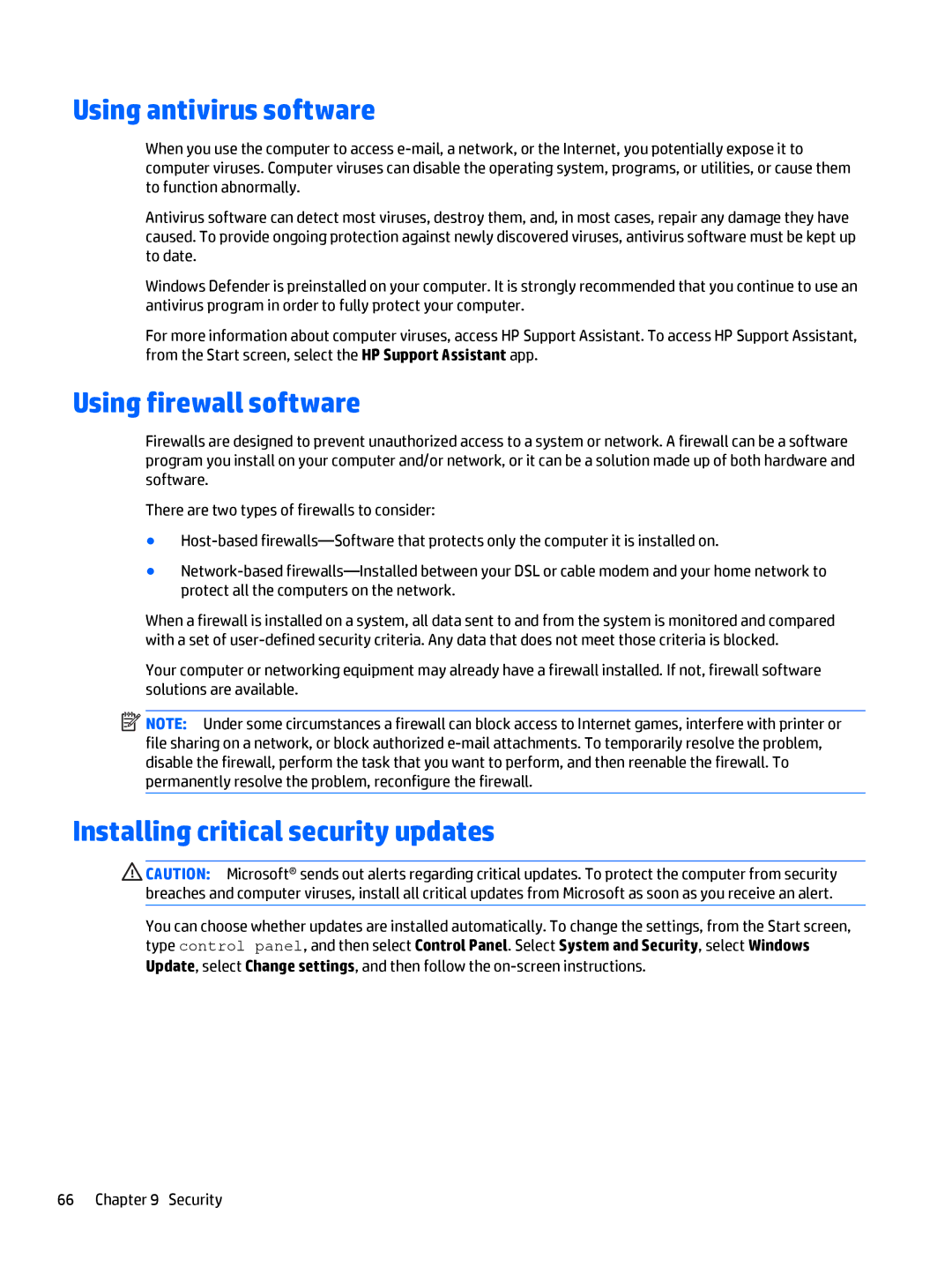Using antivirus software
When you use the computer to access
Antivirus software can detect most viruses, destroy them, and, in most cases, repair any damage they have caused. To provide ongoing protection against newly discovered viruses, antivirus software must be kept up to date.
Windows Defender is preinstalled on your computer. It is strongly recommended that you continue to use an antivirus program in order to fully protect your computer.
For more information about computer viruses, access HP Support Assistant. To access HP Support Assistant, from the Start screen, select the HP Support Assistant app.
Using firewall software
Firewalls are designed to prevent unauthorized access to a system or network. A firewall can be a software program you install on your computer and/or network, or it can be a solution made up of both hardware and software.
There are two types of firewalls to consider:
●
●
When a firewall is installed on a system, all data sent to and from the system is monitored and compared with a set of
Your computer or networking equipment may already have a firewall installed. If not, firewall software solutions are available.
![]() NOTE: Under some circumstances a firewall can block access to Internet games, interfere with printer or file sharing on a network, or block authorized
NOTE: Under some circumstances a firewall can block access to Internet games, interfere with printer or file sharing on a network, or block authorized
Installing critical security updates
![]() CAUTION: Microsoft® sends out alerts regarding critical updates. To protect the computer from security breaches and computer viruses, install all critical updates from Microsoft as soon as you receive an alert.
CAUTION: Microsoft® sends out alerts regarding critical updates. To protect the computer from security breaches and computer viruses, install all critical updates from Microsoft as soon as you receive an alert.
You can choose whether updates are installed automatically. To change the settings, from the Start screen, type control panel, and then select Control Panel. Select System and Security, select Windows Update, select Change settings, and then follow the
66 Chapter 9 Security