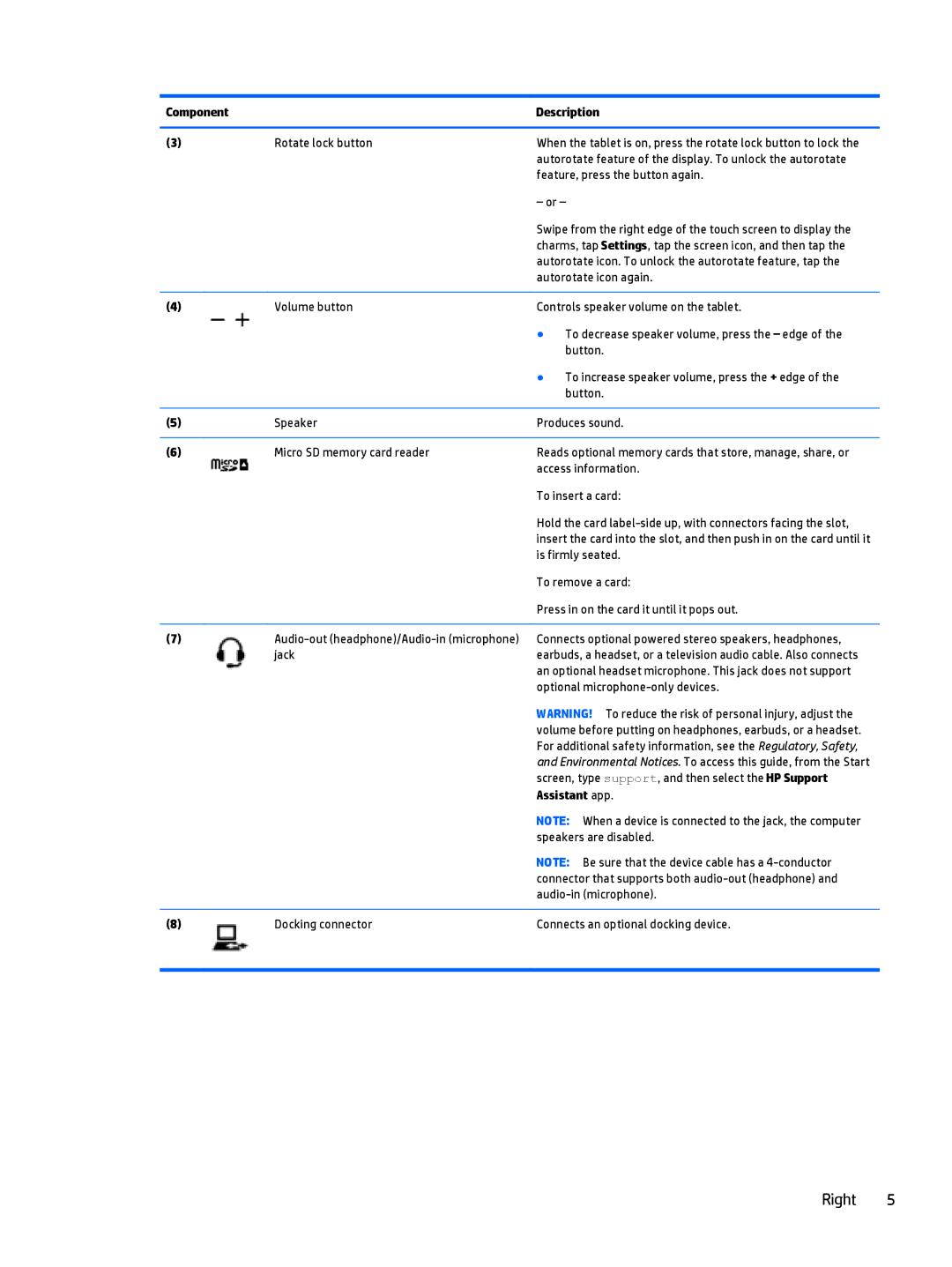Component |
| Description | |
|
|
| |
(3) | Rotate lock button | When the tablet is on, press the rotate lock button to lock the | |
|
| autorotate feature of the display. To unlock the autorotate | |
|
| feature, press the button again. | |
|
| – or – | |
|
| Swipe from the right edge of the touch screen to display the | |
|
| charms, tap Settings, tap the screen icon, and then tap the | |
|
| autorotate icon. To unlock the autorotate feature, tap the | |
|
| autorotate icon again. | |
|
|
| |
(4) | Volume button | Controls speaker volume on the tablet. | |
|
| ● | To decrease speaker volume, press the – edge of the |
|
|
| button. |
|
| ● | To increase speaker volume, press the + edge of the |
|
|
| button. |
|
|
| |
(5) | Speaker | Produces sound. | |
|
|
| |
(6) | Micro SD memory card reader | Reads optional memory cards that store, manage, share, or | |
|
| access information. | |
|
| To insert a card: | |
|
| Hold the card | |
|
| insert the card into the slot, and then push in on the card until it | |
|
| is firmly seated. | |
|
| To remove a card: | |
|
| Press in on the card it until it pops out. | |
|
|
| |
(7) | Connects optional powered stereo speakers, headphones, | ||
| jack | earbuds, a headset, or a television audio cable. Also connects | |
|
| an optional headset microphone. This jack does not support | |
|
| optional | |
|
| WARNING! To reduce the risk of personal injury, adjust the | |
|
| volume before putting on headphones, earbuds, or a headset. | |
|
| For additional safety information, see the Regulatory, Safety, | |
|
| and Environmental Notices. To access this guide, from the Start | |
|
| screen, type support, and then select the HP Support | |
|
| Assistant app. | |
|
| NOTE: When a device is connected to the jack, the computer | |
|
| speakers are disabled. | |
|
| NOTE: Be sure that the device cable has a | |
|
| connector that supports both | |
|
| ||
|
|
| |
(8) | Docking connector | Connects an optional docking device. | |
|
|
|
|
Right 5