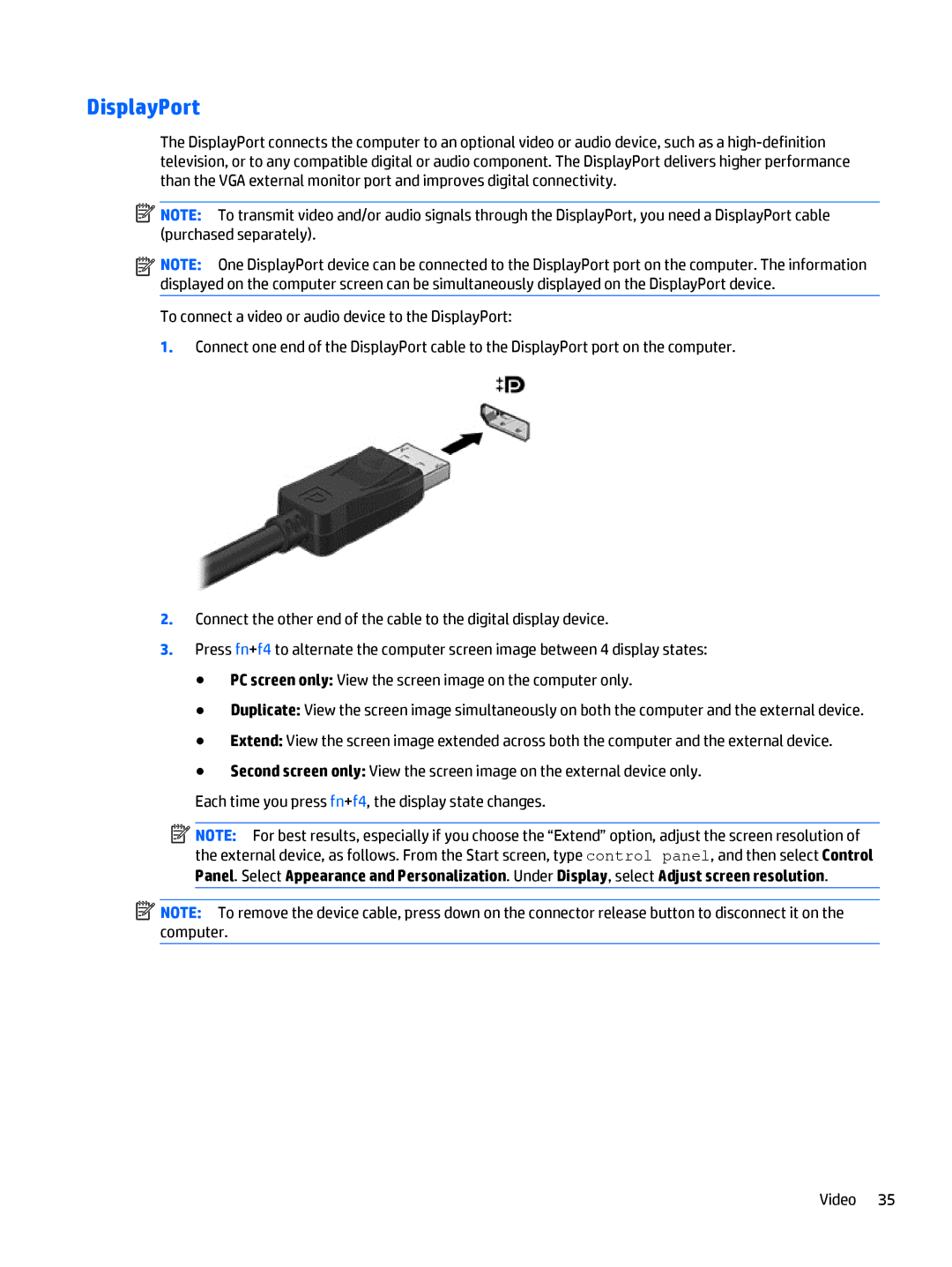DisplayPort
The DisplayPort connects the computer to an optional video or audio device, such as a
![]() NOTE: To transmit video and/or audio signals through the DisplayPort, you need a DisplayPort cable (purchased separately).
NOTE: To transmit video and/or audio signals through the DisplayPort, you need a DisplayPort cable (purchased separately).
![]()
![]()
![]()
![]() NOTE: One DisplayPort device can be connected to the DisplayPort port on the computer. The information displayed on the computer screen can be simultaneously displayed on the DisplayPort device.
NOTE: One DisplayPort device can be connected to the DisplayPort port on the computer. The information displayed on the computer screen can be simultaneously displayed on the DisplayPort device.
To connect a video or audio device to the DisplayPort:
1.Connect one end of the DisplayPort cable to the DisplayPort port on the computer.
2.Connect the other end of the cable to the digital display device.
3.Press fn+f4 to alternate the computer screen image between 4 display states:
●PC screen only: View the screen image on the computer only.
●Duplicate: View the screen image simultaneously on both the computer and the external device.
●Extend: View the screen image extended across both the computer and the external device.
●Second screen only: View the screen image on the external device only.
Each time you press fn+f4, the display state changes.
![]() NOTE: For best results, especially if you choose the “Extend” option, adjust the screen resolution of the external device, as follows. From the Start screen, type control panel, and then select Control
NOTE: For best results, especially if you choose the “Extend” option, adjust the screen resolution of the external device, as follows. From the Start screen, type control panel, and then select Control
Panel. Select Appearance and Personalization. Under Display, select Adjust screen resolution.
![]() NOTE: To remove the device cable, press down on the connector release button to disconnect it on the computer.
NOTE: To remove the device cable, press down on the connector release button to disconnect it on the computer.
Video 35