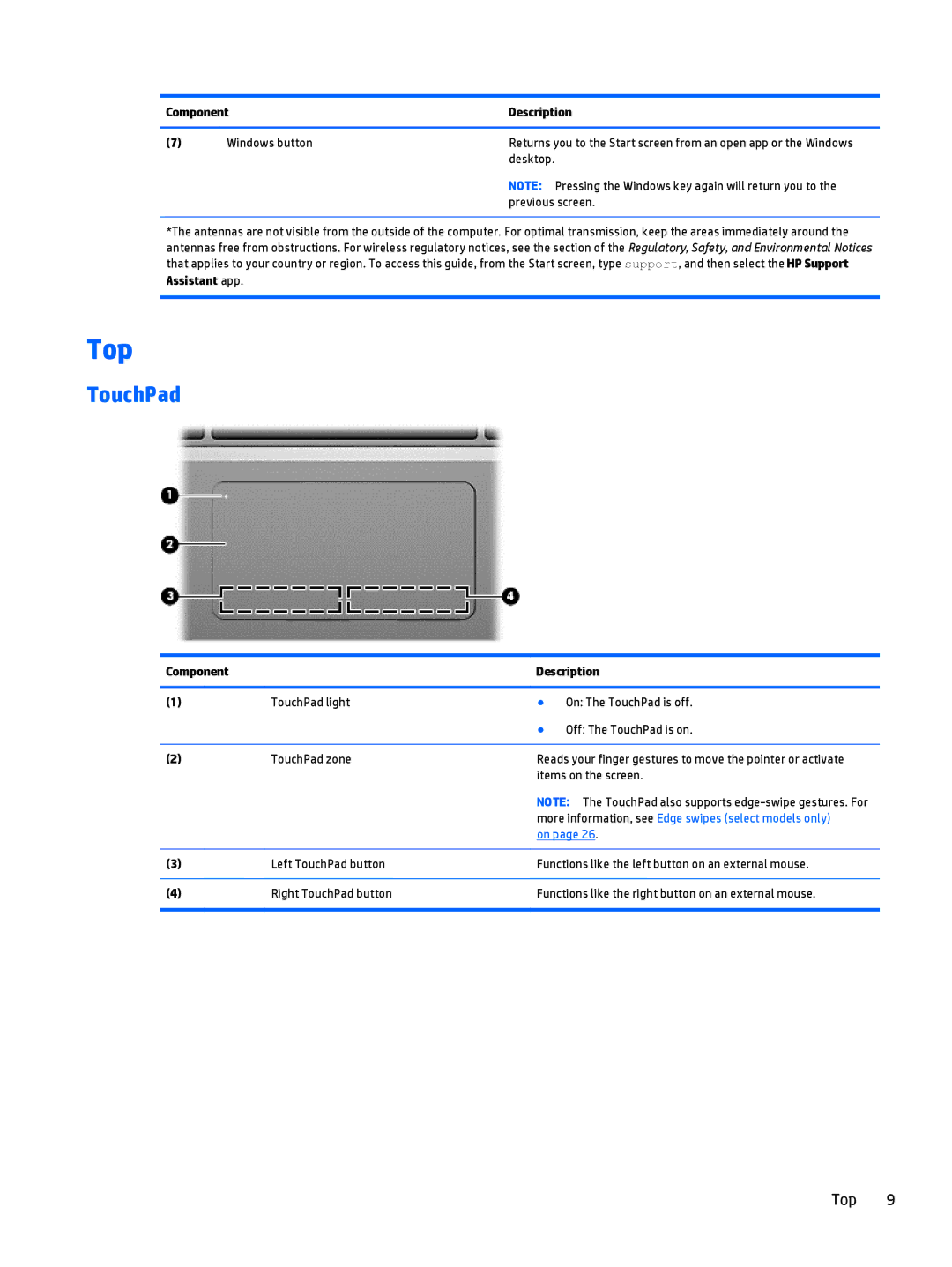Component | Description | |
|
|
|
(7) | Windows button | Returns you to the Start screen from an open app or the Windows |
|
| desktop. |
NOTE: Pressing the Windows key again will return you to the previous screen.
*The antennas are not visible from the outside of the computer. For optimal transmission, keep the areas immediately around the antennas free from obstructions. For wireless regulatory notices, see the section of the Regulatory, Safety, and Environmental Notices that applies to your country or region. To access this guide, from the Start screen, type support, and then select the HP Support
Assistant app.
Top
TouchPad
Component |
| Description | |
|
|
|
|
(1) | TouchPad light | ● | On: The TouchPad is off. |
|
| ● | Off: The TouchPad is on. |
|
|
| |
(2) | TouchPad zone | Reads your finger gestures to move the pointer or activate | |
|
| items on the screen. | |
|
| NOTE: The TouchPad also supports | |
|
| more information, see Edge swipes (select models only) | |
|
| on page 26. | |
|
|
| |
(3) | Left TouchPad button | Functions like the left button on an external mouse. | |
|
|
| |
(4) | Right TouchPad button | Functions like the right button on an external mouse. | |
|
|
|
|
Top 9