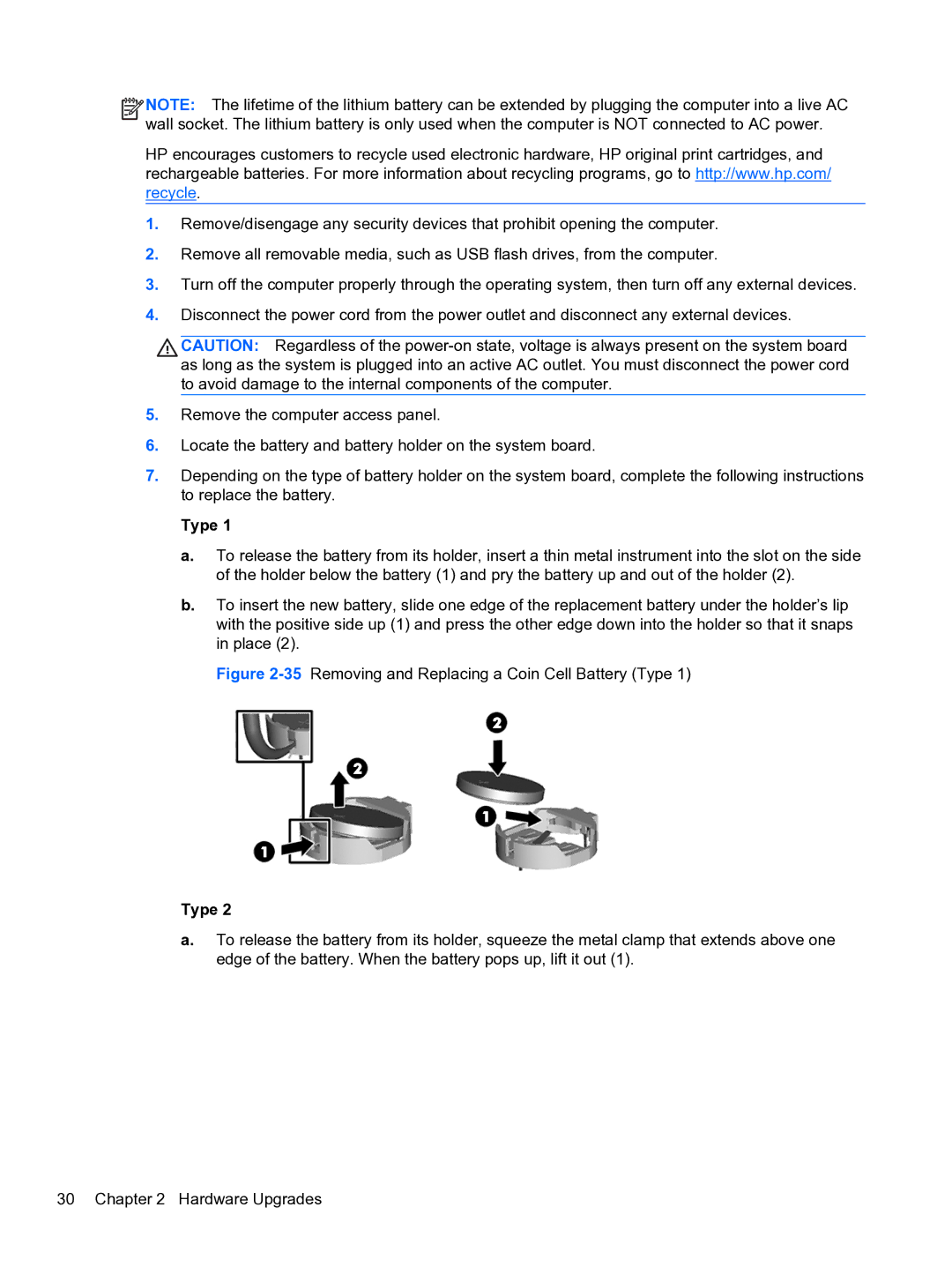![]()
![]()
![]()
![]() NOTE: The lifetime of the lithium battery can be extended by plugging the computer into a live AC wall socket. The lithium battery is only used when the computer is NOT connected to AC power.
NOTE: The lifetime of the lithium battery can be extended by plugging the computer into a live AC wall socket. The lithium battery is only used when the computer is NOT connected to AC power.
HP encourages customers to recycle used electronic hardware, HP original print cartridges, and rechargeable batteries. For more information about recycling programs, go to http://www.hp.com/ recycle.
1.Remove/disengage any security devices that prohibit opening the computer.
2.Remove all removable media, such as USB flash drives, from the computer.
3.Turn off the computer properly through the operating system, then turn off any external devices.
4.Disconnect the power cord from the power outlet and disconnect any external devices.
CAUTION: Regardless of the
5.Remove the computer access panel.
6.Locate the battery and battery holder on the system board.
7.Depending on the type of battery holder on the system board, complete the following instructions to replace the battery.
Type 1
a.To release the battery from its holder, insert a thin metal instrument into the slot on the side of the holder below the battery (1) and pry the battery up and out of the holder (2).
b.To insert the new battery, slide one edge of the replacement battery under the holder’s lip with the positive side up (1) and press the other edge down into the holder so that it snaps in place (2).
Figure 2-35 Removing and Replacing a Coin Cell Battery (Type 1)
Type 2
a.To release the battery from its holder, squeeze the metal clamp that extends above one edge of the battery. When the battery pops up, lift it out (1).
30 Chapter 2 Hardware Upgrades