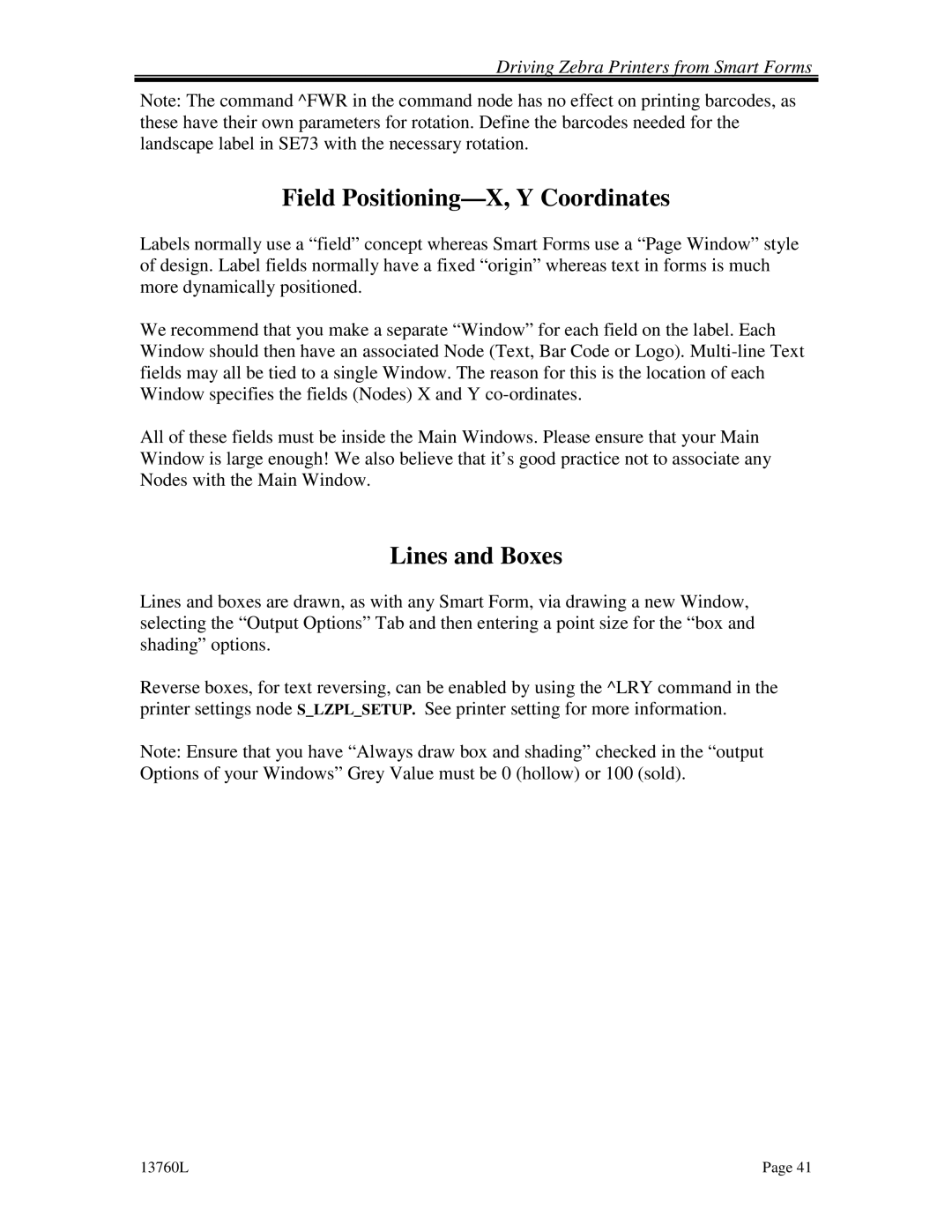Driving Zebra Printers from Smart Forms
Note: The command ^FWR in the command node has no effect on printing barcodes, as these have their own parameters for rotation. Define the barcodes needed for the landscape label in SE73 with the necessary rotation.
Field Positioning—X, Y Coordinates
Labels normally use a “field” concept whereas Smart Forms use a “Page Window” style of design. Label fields normally have a fixed “origin” whereas text in forms is much more dynamically positioned.
We recommend that you make a separate “Window” for each field on the label. Each Window should then have an associated Node (Text, Bar Code or Logo).
All of these fields must be inside the Main Windows. Please ensure that your Main Window is large enough! We also believe that it’s good practice not to associate any Nodes with the Main Window.
Lines and Boxes
Lines and boxes are drawn, as with any Smart Form, via drawing a new Window, selecting the “Output Options” Tab and then entering a point size for the “box and shading” options.
Reverse boxes, for text reversing, can be enabled by using the ^LRY command in the printer settings node S_LZPL_SETUP. See printer setting for more information.
Note: Ensure that you have “Always draw box and shading” checked in the “output Options of your Windows” Grey Value must be 0 (hollow) or 100 (sold).
13760L | Page 41 |