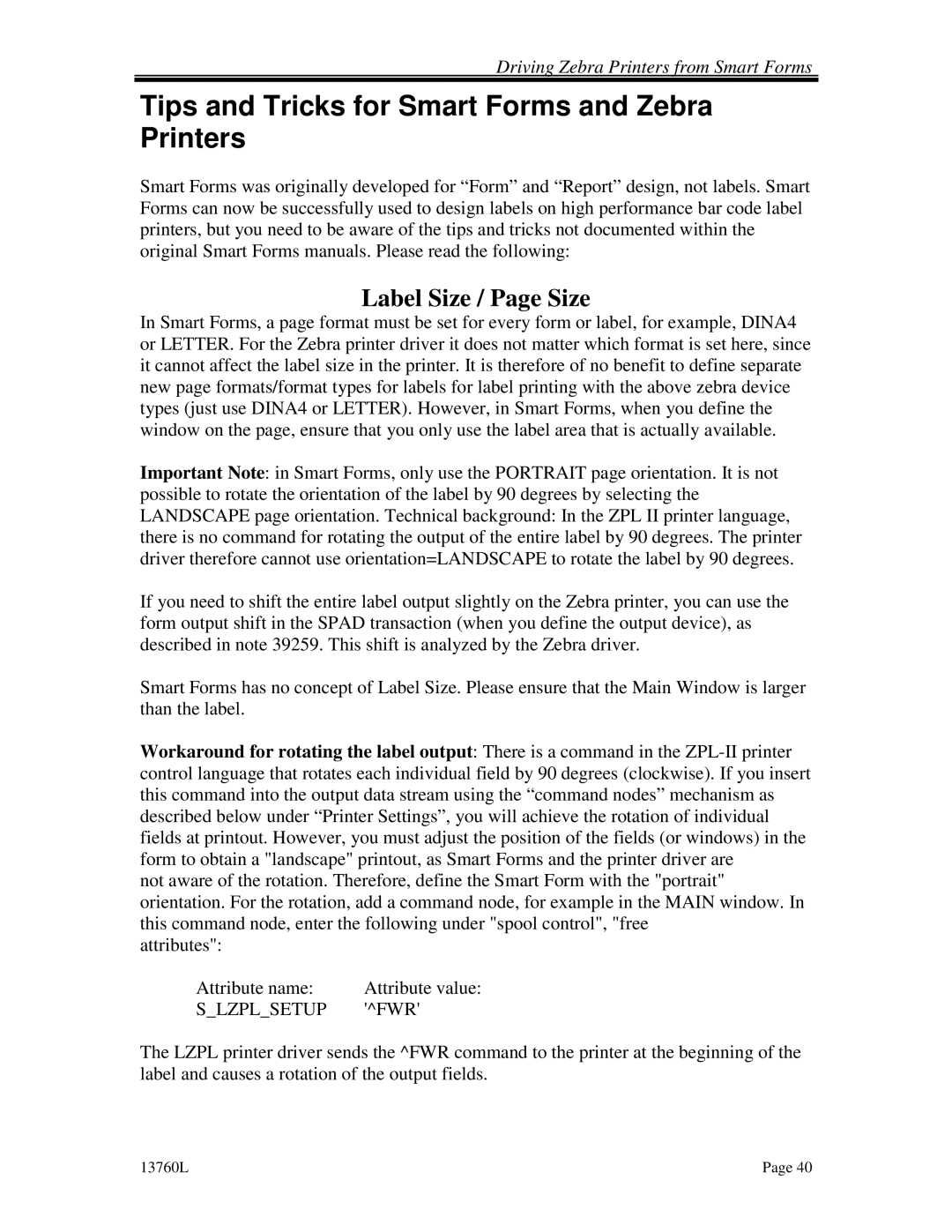Driving Zebra Printers from Smart Forms
Tips and Tricks for Smart Forms and Zebra Printers
Smart Forms was originally developed for “Form” and “Report” design, not labels. Smart Forms can now be successfully used to design labels on high performance bar code label printers, but you need to be aware of the tips and tricks not documented within the original Smart Forms manuals. Please read the following:
Label Size / Page Size
In Smart Forms, a page format must be set for every form or label, for example, DINA4 or LETTER. For the Zebra printer driver it does not matter which format is set here, since it cannot affect the label size in the printer. It is therefore of no benefit to define separate new page formats/format types for labels for label printing with the above zebra device types (just use DINA4 or LETTER). However, in Smart Forms, when you define the window on the page, ensure that you only use the label area that is actually available.
Important Note: in Smart Forms, only use the PORTRAIT page orientation. It is not possible to rotate the orientation of the label by 90 degrees by selecting the LANDSCAPE page orientation. Technical background: In the ZPL II printer language, there is no command for rotating the output of the entire label by 90 degrees. The printer driver therefore cannot use orientation=LANDSCAPE to rotate the label by 90 degrees.
If you need to shift the entire label output slightly on the Zebra printer, you can use the form output shift in the SPAD transaction (when you define the output device), as described in note 39259. This shift is analyzed by the Zebra driver.
Smart Forms has no concept of Label Size. Please ensure that the Main Window is larger than the label.
Workaround for rotating the label output: There is a command in the
not aware of the rotation. Therefore, define the Smart Form with the "portrait" orientation. For the rotation, add a command node, for example in the MAIN window. In this command node, enter the following under "spool control", "free
attributes":
Attribute name: | Attribute value: |
S_LZPL_SETUP | '^FWR' |
The LZPL printer driver sends the ^FWR command to the printer at the beginning of the label and causes a rotation of the output fields.
13760L | Page 40 |