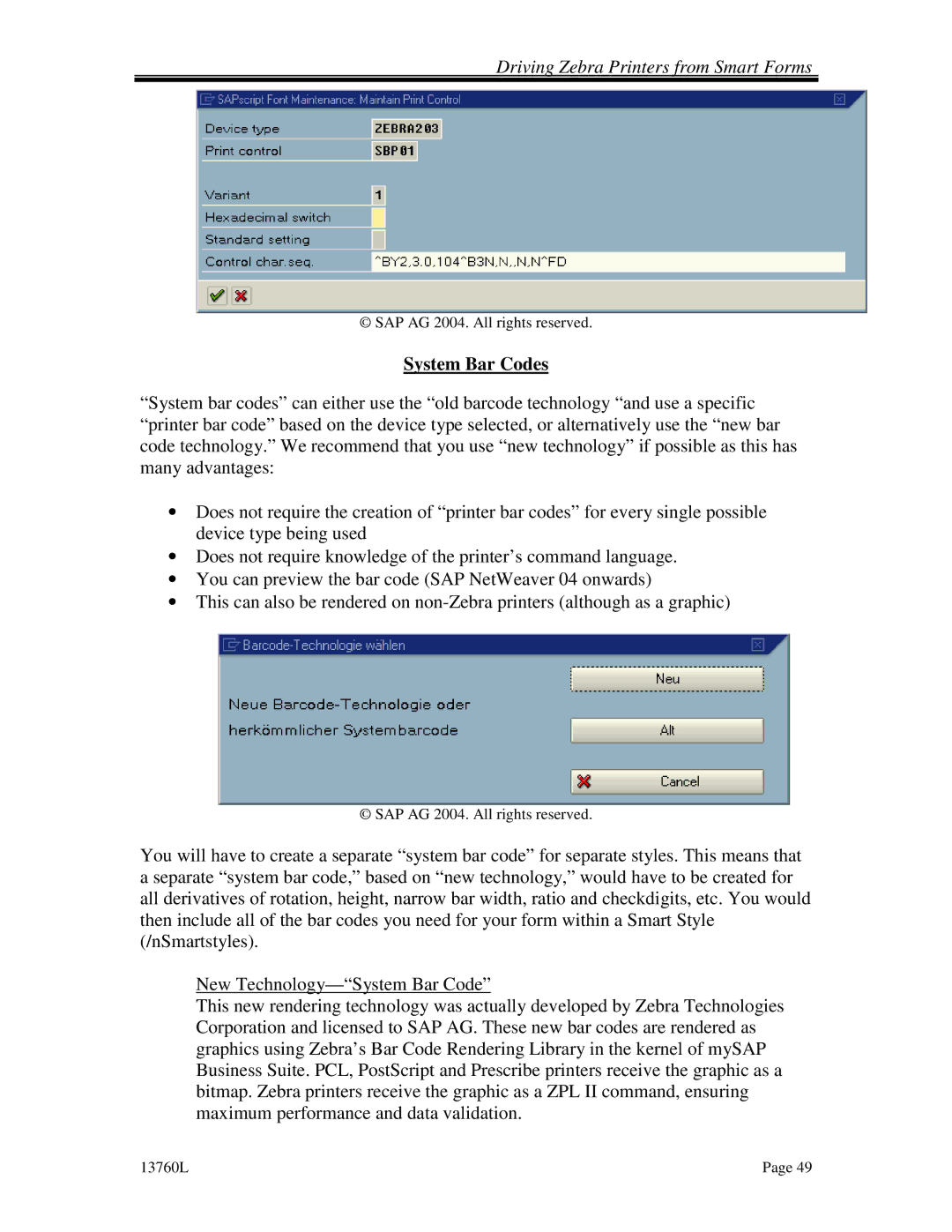Driving Zebra Printers from Smart Forms
© SAP AG 2004. All rights reserved.
System Bar Codes
“System bar codes” can either use the “old barcode technology “and use a specific “printer bar code” based on the device type selected, or alternatively use the “new bar code technology.” We recommend that you use “new technology” if possible as this has many advantages:
•Does not require the creation of “printer bar codes” for every single possible device type being used
•Does not require knowledge of the printer’s command language.
•You can preview the bar code (SAP NetWeaver 04 onwards)
•This can also be rendered on
© SAP AG 2004. All rights reserved.
You will have to create a separate “system bar code” for separate styles. This means that a separate “system bar code,” based on “new technology,” would have to be created for all derivatives of rotation, height, narrow bar width, ratio and checkdigits, etc. You would then include all of the bar codes you need for your form within a Smart Style (/nSmartstyles).
New
This new rendering technology was actually developed by Zebra Technologies Corporation and licensed to SAP AG. These new bar codes are rendered as graphics using Zebra’s Bar Code Rendering Library in the kernel of mySAP Business Suite. PCL, PostScript and Prescribe printers receive the graphic as a bitmap. Zebra printers receive the graphic as a ZPL II command, ensuring maximum performance and data validation.
13760L | Page 49 |