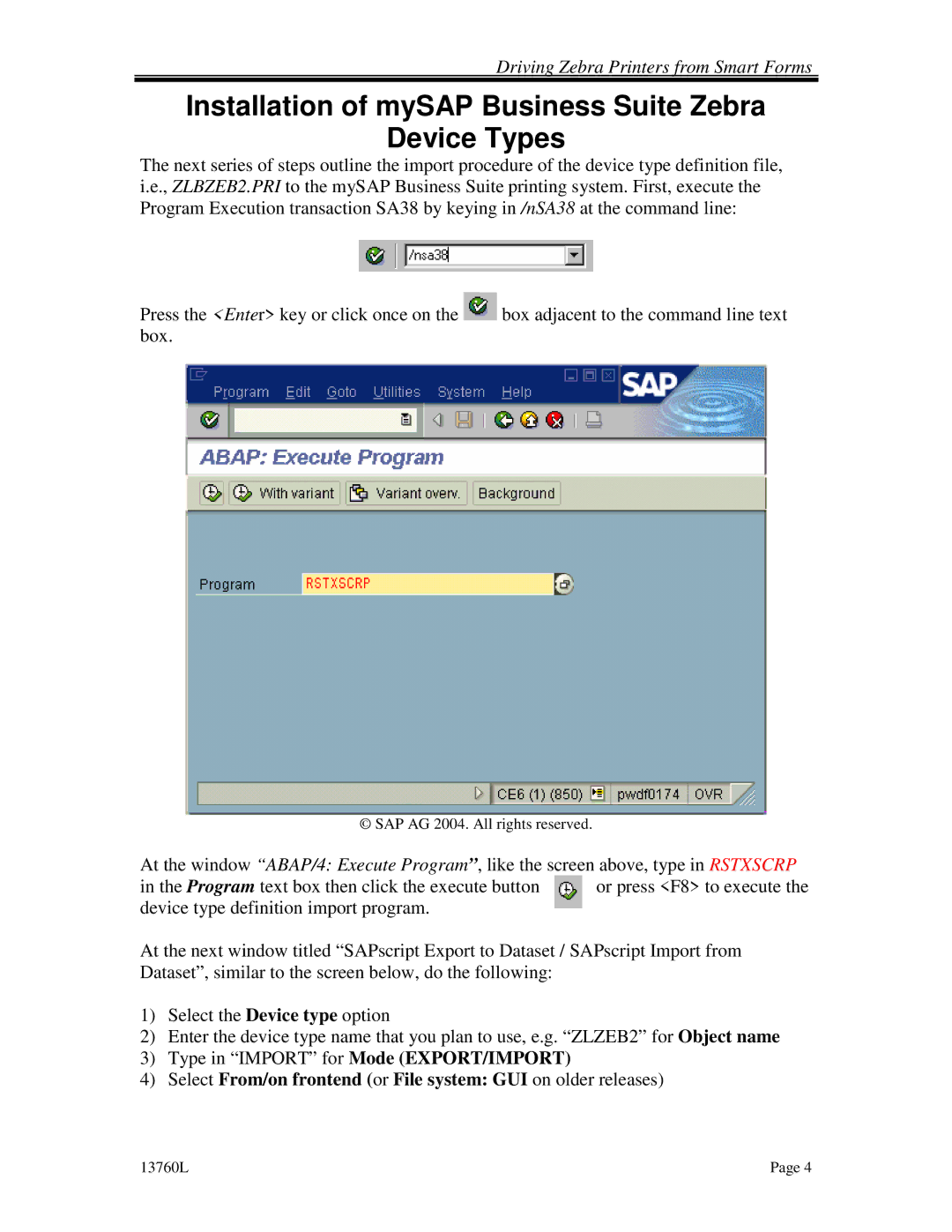Driving Zebra Printers from Smart Forms
Installation of mySAP Business Suite Zebra
Device Types
The next series of steps outline the import procedure of the device type definition file, i.e., ZLBZEB2.PRI to the mySAP Business Suite printing system. First, execute the Program Execution transaction SA38 by keying in /nSA38 at the command line:
Press the <Enter> key or click once on the ![]() box adjacent to the command line text box.
box adjacent to the command line text box.
© SAP AG 2004. All rights reserved.
At the window “ABAP/4: Execute Program”, like the screen above, type in RSTXSCRP
in the Program text box then click the execute button or press <F8> to execute the device type definition import program.
At the next window titled “SAPscript Export to Dataset / SAPscript Import from Dataset”, similar to the screen below, do the following:
1)Select the Device type option
2)Enter the device type name that you plan to use, e.g. “ZLZEB2” for Object name
3)Type in “IMPORT” for Mode (EXPORT/IMPORT)
4)Select From/on frontend (or File system: GUI on older releases)
13760L | Page 4 |