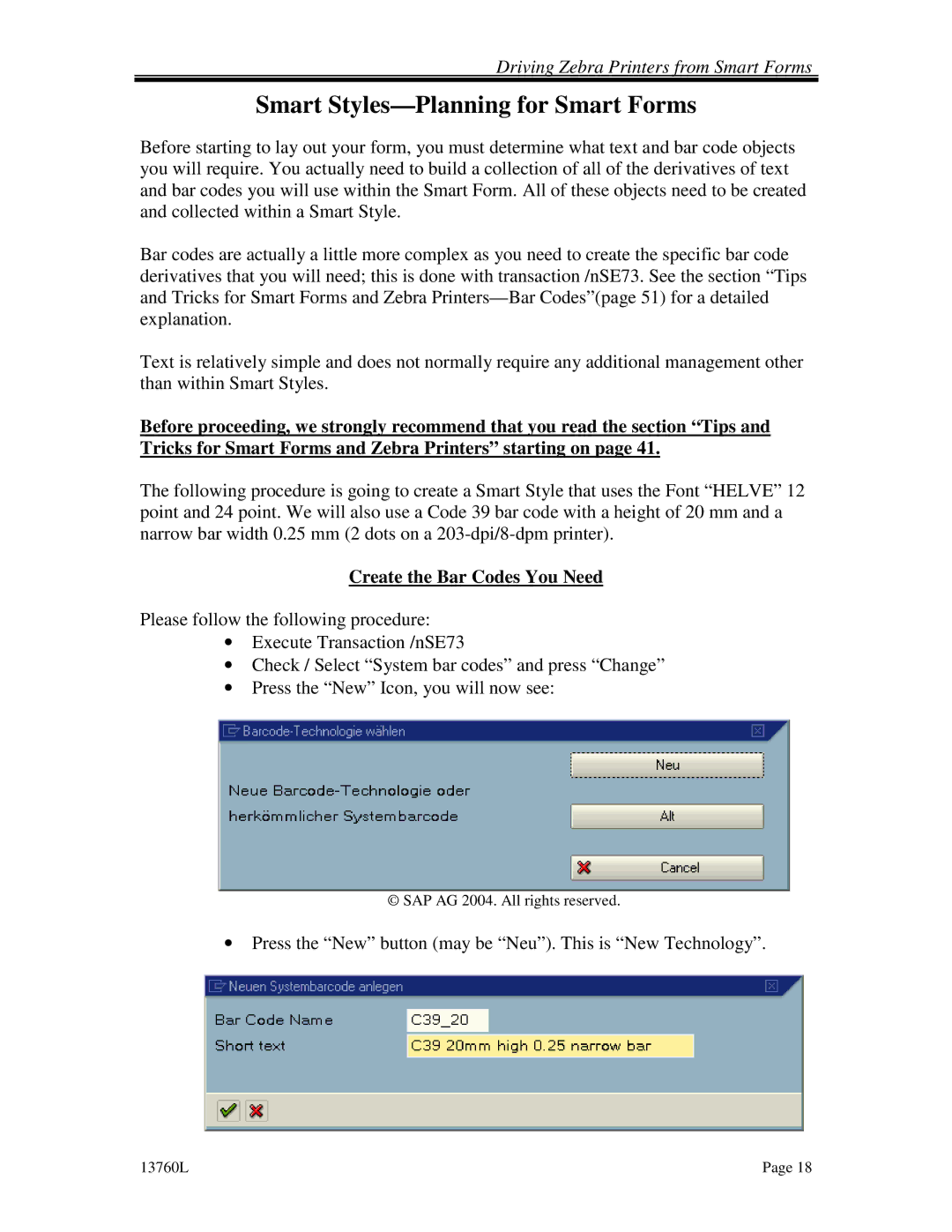Driving Zebra Printers from Smart Forms
Smart Styles—Planning for Smart Forms
Before starting to lay out your form, you must determine what text and bar code objects you will require. You actually need to build a collection of all of the derivatives of text and bar codes you will use within the Smart Form. All of these objects need to be created and collected within a Smart Style.
Bar codes are actually a little more complex as you need to create the specific bar code derivatives that you will need; this is done with transaction /nSE73. See the section “Tips and Tricks for Smart Forms and Zebra
Text is relatively simple and does not normally require any additional management other than within Smart Styles.
Before proceeding, we strongly recommend that you read the section “Tips and Tricks for Smart Forms and Zebra Printers” starting on page 41.
The following procedure is going to create a Smart Style that uses the Font “HELVE” 12 point and 24 point. We will also use a Code 39 bar code with a height of 20 mm and a narrow bar width 0.25 mm (2 dots on a
Create the Bar Codes You Need
Please follow the following procedure:
•Execute Transaction /nSE73
•Check / Select “System bar codes” and press “Change”
•Press the “New” Icon, you will now see:
© SAP AG 2004. All rights reserved.
•Press the “New” button (may be “Neu”). This is “New Technology”.
13760L | Page 18 |