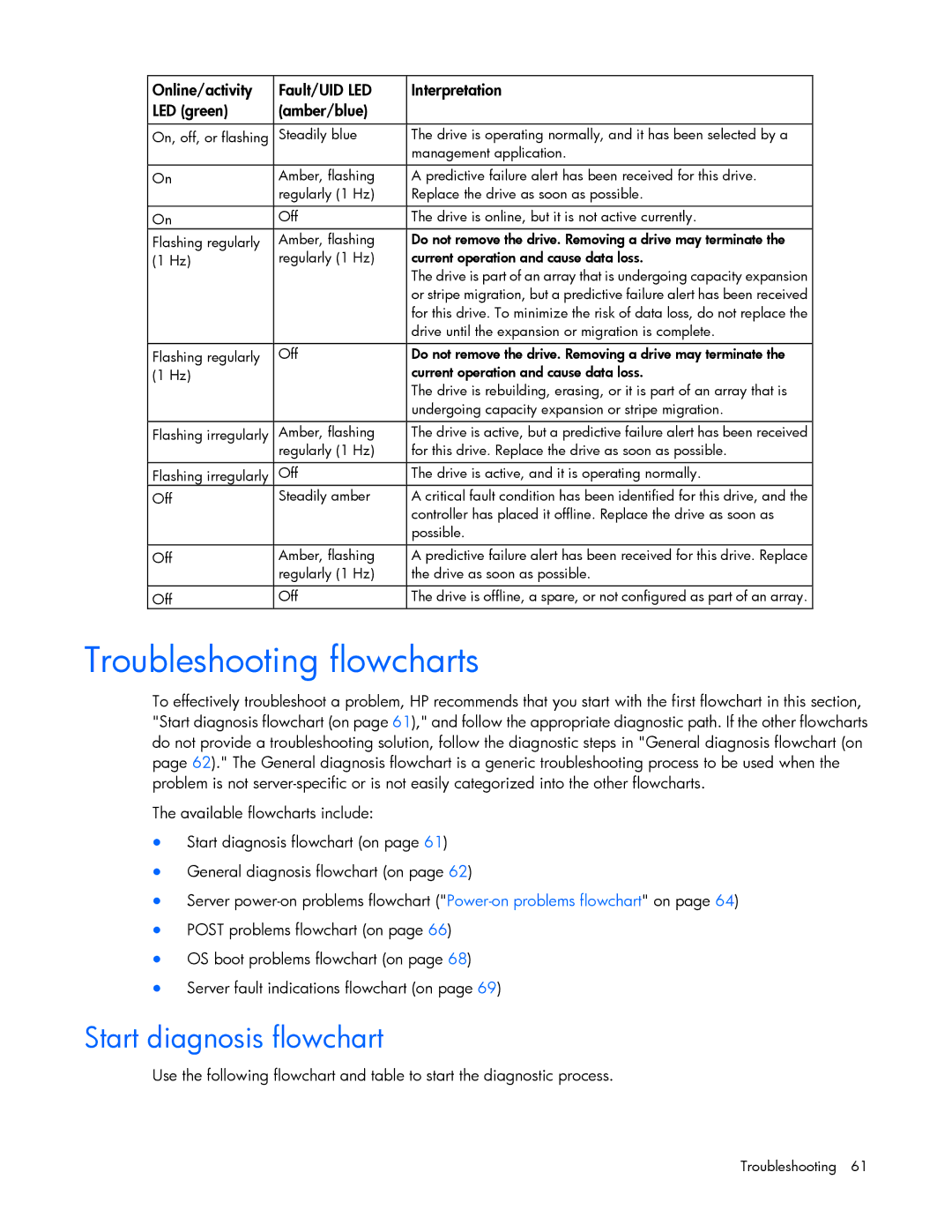Online/activity | Fault/UID LED | Interpretation |
LED (green) | (amber/blue) |
|
|
|
|
On, off, or flashing | Steadily blue | The drive is operating normally, and it has been selected by a |
|
| management application. |
|
|
|
On | Amber, flashing | A predictive failure alert has been received for this drive. |
| regularly (1 Hz) | Replace the drive as soon as possible. |
On | Off | The drive is online, but it is not active currently. |
Flashing regularly | Amber, flashing | Do not remove the drive. Removing a drive may terminate the |
(1 Hz) | regularly (1 Hz) | current operation and cause data loss. |
|
| The drive is part of an array that is undergoing capacity expansion |
|
| or stripe migration, but a predictive failure alert has been received |
|
| for this drive. To minimize the risk of data loss, do not replace the |
|
| drive until the expansion or migration is complete. |
|
|
|
Flashing regularly | Off | Do not remove the drive. Removing a drive may terminate the |
(1 Hz) |
| current operation and cause data loss. |
|
| The drive is rebuilding, erasing, or it is part of an array that is |
|
| undergoing capacity expansion or stripe migration. |
|
|
|
Flashing irregularly | Amber, flashing | The drive is active, but a predictive failure alert has been received |
| regularly (1 Hz) | for this drive. Replace the drive as soon as possible. |
Flashing irregularly | Off | The drive is active, and it is operating normally. |
Off | Steadily amber | A critical fault condition has been identified for this drive, and the |
|
| controller has placed it offline. Replace the drive as soon as |
|
| possible. |
|
|
|
Off | Amber, flashing | A predictive failure alert has been received for this drive. Replace |
| regularly (1 Hz) | the drive as soon as possible. |
|
|
|
Off | Off | The drive is offline, a spare, or not configured as part of an array. |
Troubleshooting flowcharts
To effectively troubleshoot a problem, HP recommends that you start with the first flowchart in this section, "Start diagnosis flowchart (on page 61)," and follow the appropriate diagnostic path. If the other flowcharts do not provide a troubleshooting solution, follow the diagnostic steps in "General diagnosis flowchart (on page 62)." The General diagnosis flowchart is a generic troubleshooting process to be used when the problem is not
The available flowcharts include:
•Start diagnosis flowchart (on page 61)
•General diagnosis flowchart (on page 62)
•Server
•POST problems flowchart (on page 66)
•OS boot problems flowchart (on page 68)
•Server fault indications flowchart (on page 69)
Start diagnosis flowchart
Use the following flowchart and table to start the diagnostic process.