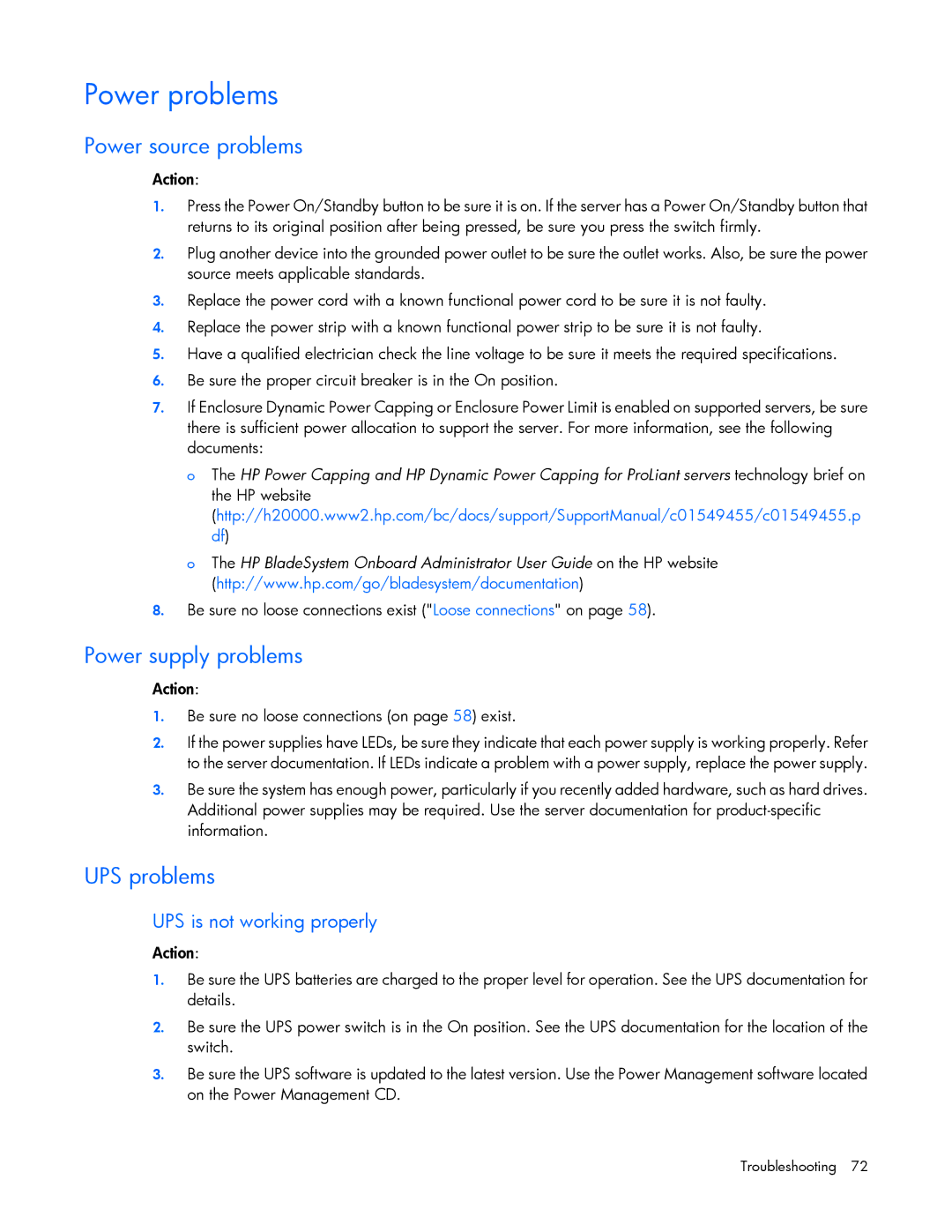Power problems
Power source problems
Action:
1.Press the Power On/Standby button to be sure it is on. If the server has a Power On/Standby button that returns to its original position after being pressed, be sure you press the switch firmly.
2.Plug another device into the grounded power outlet to be sure the outlet works. Also, be sure the power source meets applicable standards.
3.Replace the power cord with a known functional power cord to be sure it is not faulty.
4.Replace the power strip with a known functional power strip to be sure it is not faulty.
5.Have a qualified electrician check the line voltage to be sure it meets the required specifications.
6.Be sure the proper circuit breaker is in the On position.
7.If Enclosure Dynamic Power Capping or Enclosure Power Limit is enabled on supported servers, be sure there is sufficient power allocation to support the server. For more information, see the following documents:
o The HP Power Capping and HP Dynamic Power Capping for ProLiant servers technology brief on the HP website (http://h20000.www2.hp.com/bc/docs/support/SupportManual/c01549455/c01549455.p df)
o The HP BladeSystem Onboard Administrator User Guide on the HP website (http://www.hp.com/go/bladesystem/documentation)
8.Be sure no loose connections exist ("Loose connections" on page 58).
Power supply problems
Action:
1.Be sure no loose connections (on page 58) exist.
2.If the power supplies have LEDs, be sure they indicate that each power supply is working properly. Refer to the server documentation. If LEDs indicate a problem with a power supply, replace the power supply.
3.Be sure the system has enough power, particularly if you recently added hardware, such as hard drives. Additional power supplies may be required. Use the server documentation for
UPS problems
UPS is not working properly
Action:
1.Be sure the UPS batteries are charged to the proper level for operation. See the UPS documentation for details.
2.Be sure the UPS power switch is in the On position. See the UPS documentation for the location of the switch.
3.Be sure the UPS software is updated to the latest version. Use the Power Management software located on the Power Management CD.