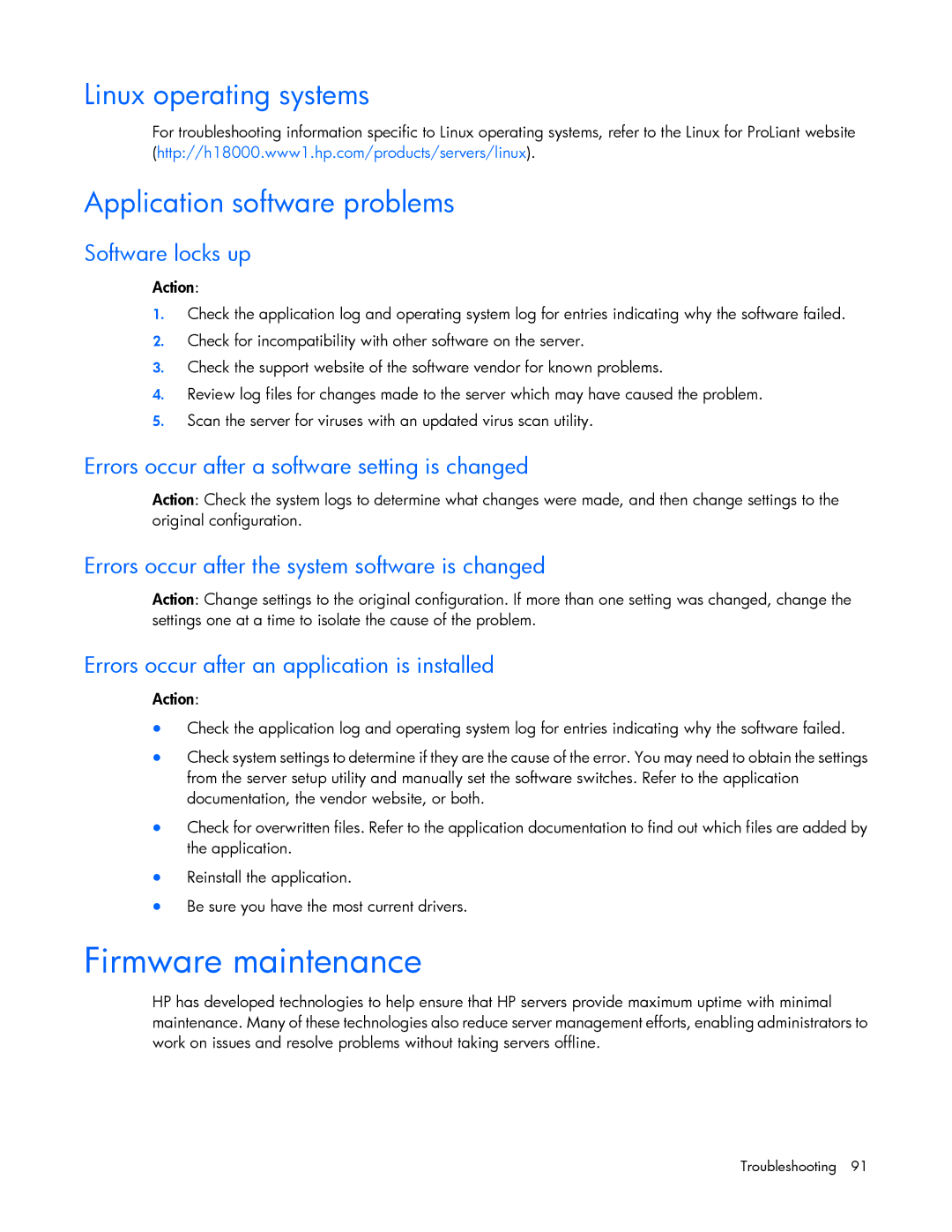Linux operating systems
For troubleshooting information specific to Linux operating systems, refer to the Linux for ProLiant website (http://h18000.www1.hp.com/products/servers/linux).
Application software problems
Software locks up
Action:
1.Check the application log and operating system log for entries indicating why the software failed.
2.Check for incompatibility with other software on the server.
3.Check the support website of the software vendor for known problems.
4.Review log files for changes made to the server which may have caused the problem.
5.Scan the server for viruses with an updated virus scan utility.
Errors occur after a software setting is changed
Action: Check the system logs to determine what changes were made, and then change settings to the original configuration.
Errors occur after the system software is changed
Action: Change settings to the original configuration. If more than one setting was changed, change the settings one at a time to isolate the cause of the problem.
Errors occur after an application is installed
Action:
•Check the application log and operating system log for entries indicating why the software failed.
•Check system settings to determine if they are the cause of the error. You may need to obtain the settings from the server setup utility and manually set the software switches. Refer to the application documentation, the vendor website, or both.
•Check for overwritten files. Refer to the application documentation to find out which files are added by the application.
•Reinstall the application.
•Be sure you have the most current drivers.
Firmware maintenance
HP has developed technologies to help ensure that HP servers provide maximum uptime with minimal maintenance. Many of these technologies also reduce server management efforts, enabling administrators to work on issues and resolve problems without taking servers offline.