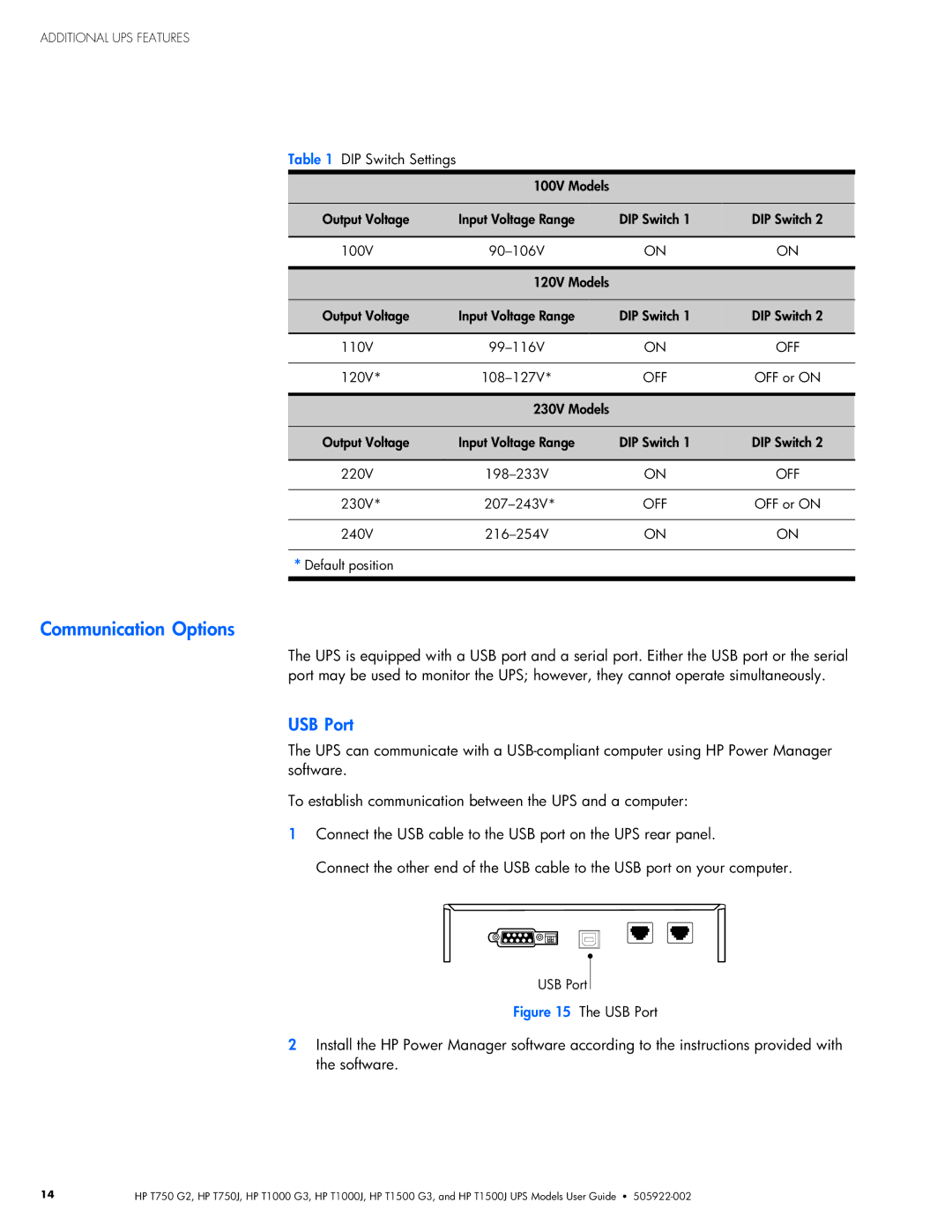ADDITIONAL UPS FEATURES
Table 1 DIP Switch Settings
100V Models
Output Voltage | Input Voltage Range | DIP Switch 1 | DIP Switch 2 |
|
|
|
|
100V | ON | ON | |
|
|
|
|
| 120V Models |
|
|
|
|
|
|
Output Voltage | Input Voltage Range | DIP Switch 1 | DIP Switch 2 |
|
|
|
|
110V | ON | OFF | |
|
|
|
|
120V* | OFF | OFF or ON | |
|
|
|
|
| 230V Models |
|
|
|
|
|
|
Output Voltage | Input Voltage Range | DIP Switch 1 | DIP Switch 2 |
|
|
|
|
220V | ON | OFF | |
|
|
|
|
230V* | OFF | OFF or ON | |
|
|
|
|
240V | ON | ON |
* Default position
Options
The UPS is equipped with a USB port and a serial port. Either the USB port or the serial port may be used to monitor the UPS; however, they cannot operate simultaneously.
Port
The UPS can communicate with a
To establish communication between the UPS and a computer:
1Connect the USB cable to the USB port on the UPS rear panel.
Connect the other end of the USB cable to the USB port on your computer.
USB Port
Figure 15 The USB Port
2Install the HP Power Manager software according to the instructions provided with the software.
14 | HP T750 G2, HP T750J, HP T1000 G3, HP T1000J, HP T1500 G3, and HP T1500J UPS Models User Guide S |