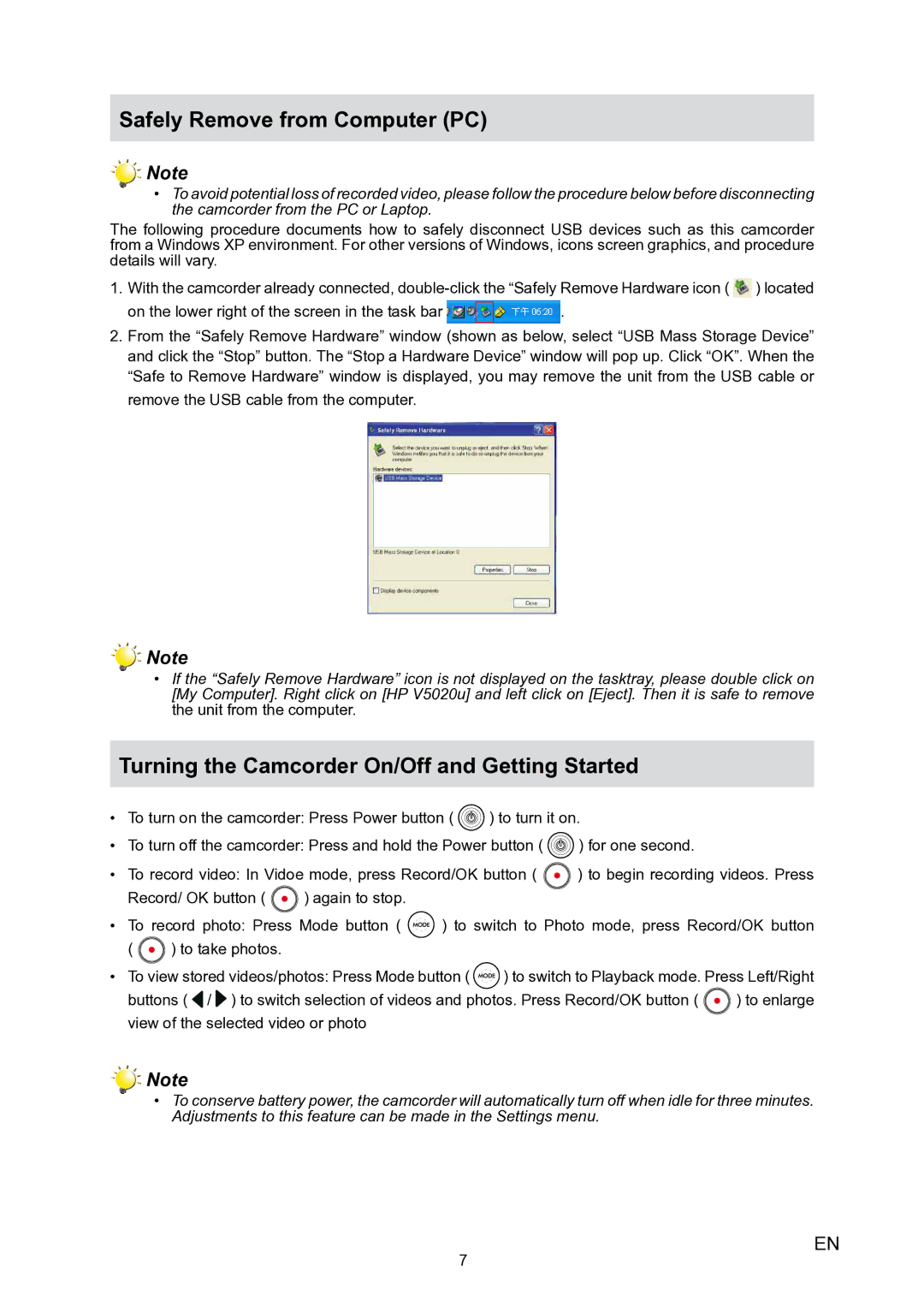Safely Remove from Computer (PC)
Note
•To avoid potential loss of recorded video, please follow the procedure below before disconnecting the camcorder from the PC or Laptop.
The following procedure documents how to safely disconnect USB devices such as this camcorder from a Windows XP environment. For other versions of Windows, icons screen graphics, and procedure details will vary.
1.With the camcorder already connected, ![]() ) located
) located
on the lower right of the screen in the task bar ![]() .
.
2.From the “Safely Remove Hardware” window (shown as below, select “USB Mass Storage Device” and click the “Stop” button. The “Stop a Hardware Device” window will pop up. Click “OK”. When the “Safe to Remove Hardware” window is displayed, you may remove the unit from the USB cable or remove the USB cable from the computer.
Note
•If the “Safely Remove Hardware” icon is not displayed on the tasktray, please double click on [My Computer]. Right click on [HP V5020u] and left click on [Eject]. Then it is safe to remove the unit from the computer.
Turning the Camcorder On/Off and Getting Started
•To turn on the camcorder: Press Power button ( ![]() ) to turn it on.
) to turn it on.
•To turn off the camcorder: Press and hold the Power button ( ![]() ) for one second.
) for one second.
• To record video: In Vidoe mode, press Record/OK button ( | ) to begin recording videos. Press | |
Record/ OK button ( | ) again to stop. |
|
•To record photo: Press Mode button ( ![]() ) to switch to Photo mode, press Record/OK button
) to switch to Photo mode, press Record/OK button
( ![]() ) to take photos.
) to take photos.
•To view stored videos/photos: Press Mode button ( ![]() ) to switch to Playback mode. Press Left/Right
) to switch to Playback mode. Press Left/Right
buttons ( / ) to switch selection of videos and photos. Press Record/OK button ( | ) to enlarge |
view of the selected video or photo
Note
•To conserve battery power, the camcorder will automatically turn off when idle for three minutes. Adjustments to this feature can be made in the Settings menu.
7
EN