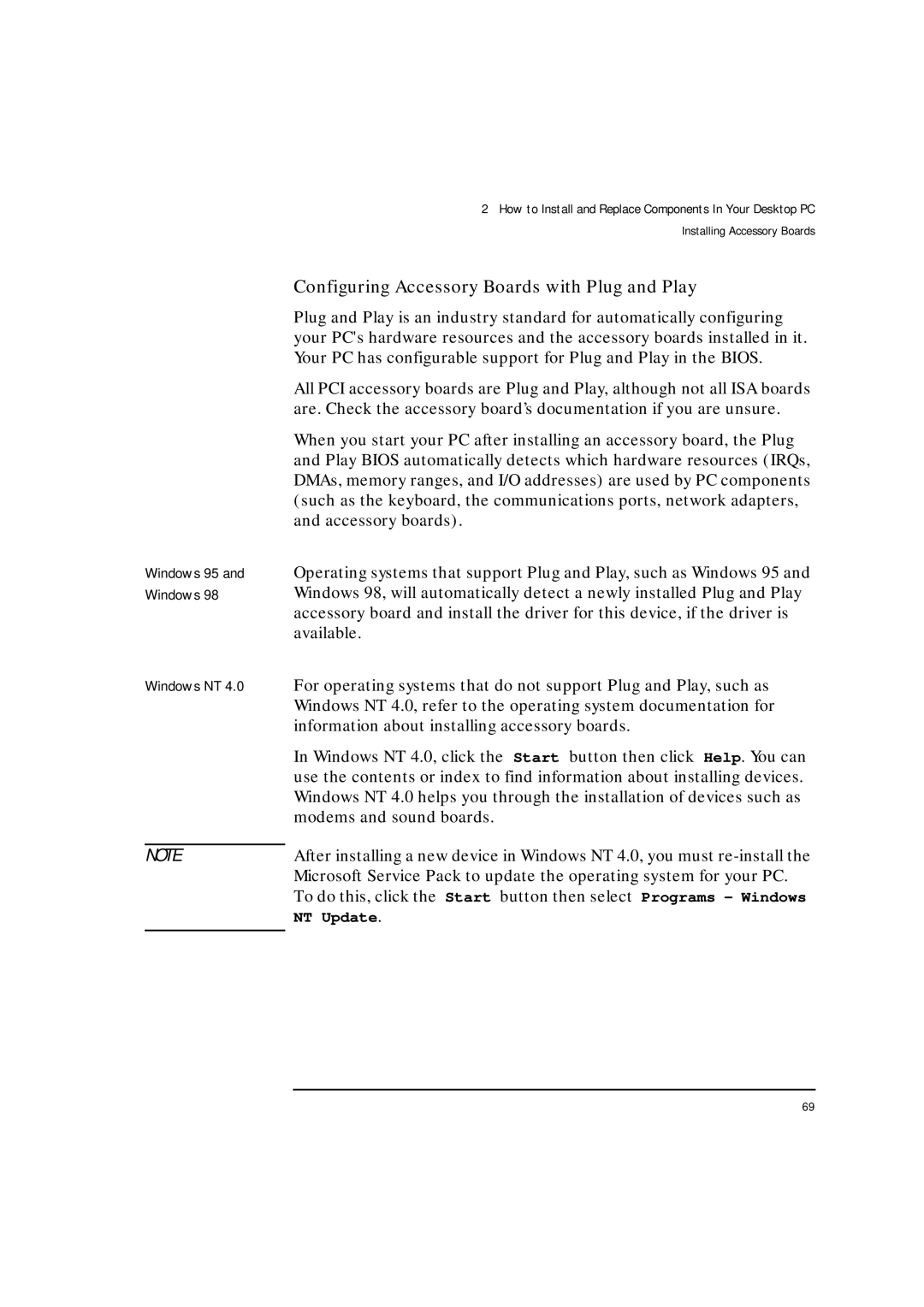2 How to Install and Replace Components In Your Desktop PC Installing Accessory Boards
| Configuring Accessory Boards with Plug and Play |
| Plug and Play is an industry standard for automatically configuring |
| your PC's hardware resources and the accessory boards installed in it. |
| Your PC has configurable support for Plug and Play in the BIOS. |
| All PCI accessory boards are Plug and Play, although not all ISA boards |
| are. Check the accessory board’s documentation if you are unsure. |
| When you start your PC after installing an accessory board, the Plug |
| and Play BIOS automatically detects which hardware resources (IRQs, |
| DMAs, memory ranges, and I/O addresses) are used by PC components |
| (such as the keyboard, the communications ports, network adapters, |
| and accessory boards). |
Windows 95 and | Operating systems that support Plug and Play, such as Windows 95 and |
Windows 98 | Windows 98, will automatically detect a newly installed Plug and Play |
| accessory board and install the driver for this device, if the driver is |
| available. |
Windows NT 4.0 | For operating systems that do not support Plug and Play, such as |
| Windows NT 4.0, refer to the operating system documentation for |
| information about installing accessory boards. |
| In Windows NT 4.0, click the Start button then click Help. You can |
| use the contents or index to find information about installing devices. |
| Windows NT 4.0 helps you through the installation of devices such as |
| modems and sound boards. |
|
|
NOTE | After installing a new device in Windows NT 4.0, you must |
| Microsoft Service Pack to update the operating system for your PC. |
| To do this, click the Start button then select Programs – Windows |
| NT Update. |
|
|
69