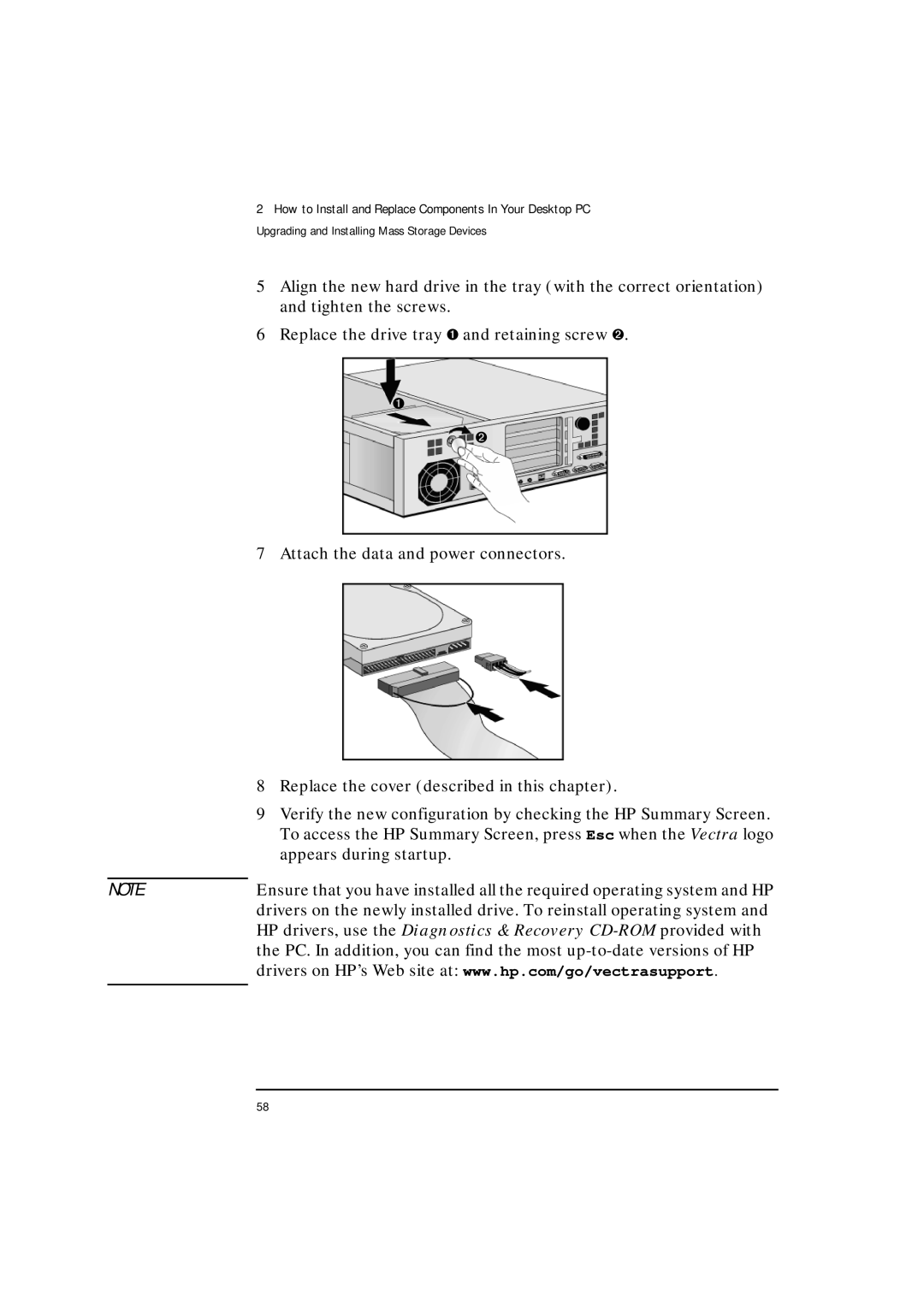2How to Install and Replace Components In Your Desktop PC Upgrading and Installing Mass Storage Devices
5Align the new hard drive in the tray (with the correct orientation) and tighten the screws.
6Replace the drive tray ➊ and retaining screw ➋.
➊
➋
7Attach the data and power connectors.
| 8 | Replace the cover (described in this chapter). |
| 9 | Verify the new configuration by checking the HP Summary Screen. |
|
| To access the HP Summary Screen, press Esc when the Vectra logo |
|
| appears during startup. |
|
| |
NOTE | Ensure that you have installed all the required operating system and HP | |
| drivers on the newly installed drive. To reinstall operating system and | |
| HP drivers, use the Diagnostics & Recovery | |
| the PC. In addition, you can find the most | |
| drivers on HP’s Web site at: www.hp.com/go/vectrasupport. | |
|
|
|
58