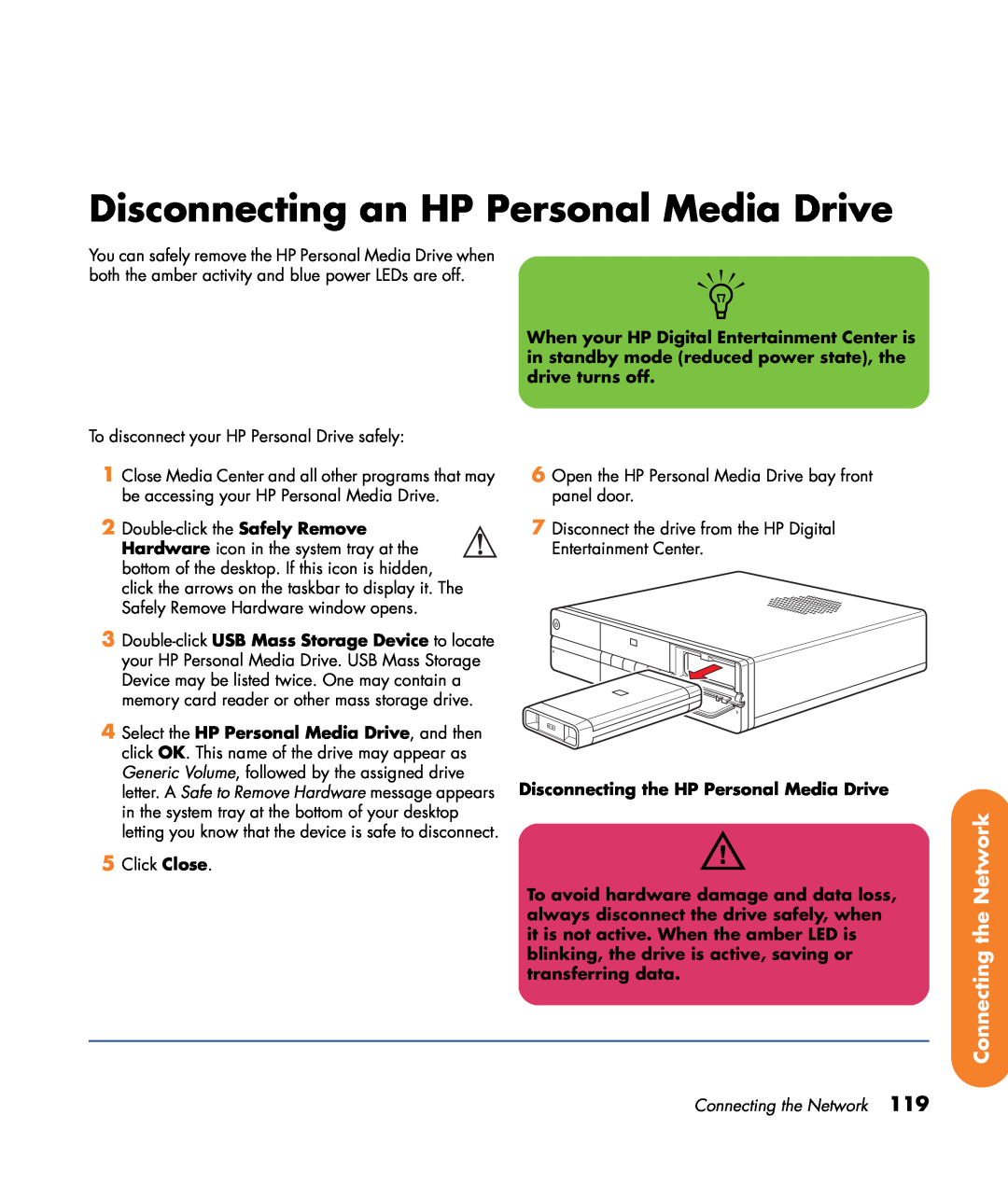HP Digital Entertainment Center User’s Guide
A note describes important information you need
Warnings and notes
Safety Information
Table of Contents
Installation Overview
Connecting Audio
Connecting TV Source In
Connecting Video Out
Connecting Video Equipment
Connecting the Network
Troubleshooting
Initial Configuration
Appendix Replacing the
Hard Drive
vi HP Digital Entertainment Center
Welcome
Before You Begin
Before You Begin
Chapter Contents
Product features
Benefits and Features
Benefits
2 HP Digital Entertainment Center
Front Panel
Functional Overview
Before You Begin
CD/DVD
Comments
Function
Behind Left Door
Front AV inputs - see below
Removing media when the in-use light is blinking may cause damage
Memory Card Reader
Before You Begin
Memory card readers
Location and number of connectors may vary by model
Back Panel
Connector
Type
Before You Begin
Connector
Type
Color
Type
Connector
Color
Supported format
Before You Begin
Connector
Type
Color
Left, Right mouse button
Keyboard
TrackBall
Icon
Icon
Before You Begin
Description
Before You Begin
12 HP Digital Entertainment Center
Wireless Keyboard Operation
Use only alkaline batteries in the keyboard
Before You Begin
Replacing the Keyboard Batteries
Before You Begin
Remote Control Buttons
Remote Control
Features and location may vary
Volume
A B C D E F G H J K L M N O P
Before You Begin
AF Q R S T U V W X Y Z AA AB AC AD AE
Play
AD Enter
Remote Control Operation
AE Print
AF LED
Before You Begin
Installing the Remote Control Batteries
Use only alkaline batteries in the remote
Before You Begin
18 HP Digital Entertainment Center
AC Power Safety Warnings
Safety Information
Safety Information
Chapter Contents
20 HP Digital Entertainment Center
Shipping the HP Digital Entertainment Center
Cleaning the HP Digital Entertainment Center
Safety Information
Safety Information
22 HP Digital Entertainment Center
Installation Overview
Installation Overview
Chapter Contents
Installation Overview
24 HP Digital Entertainment Center
System Audio/Video Connections
System Integration
Overview
Installation
Installation Overview
Audio/Video flow
Back Panel
System Diagram
Configurations may vary
26 HP Digital Entertainment Center
Installation
Front Panel
Configurations may vary
Installation Overview
28 HP Digital Entertainment Center
Installation Guidelines
Setting up the HP Digital Entertainment Center
Basic Set Up
Installation
Installation Overview
30 HP Digital Entertainment Center
8 Optional Step
Required Steps continued
Installation Overview
Inventory
Refer to the Warranty and Support Guide
Installation Overview
Cable
Cables Included
Name
Description
Installation Overview
Optional Cables not Included
Installation Overview
Cable
34 HP Digital Entertainment Center
Connecting Cables
Additional equipment
Connecting Audio
Connecting Audio
Stereo
HP Digital Entertainment Center
Audio Overview
Audio Output Connectors
Connector
Name
Speaker Types
Sound Connector Jacks
Audio amplifiers
Connecting Audio
Speaker
Speaker Configurations
Home audio
system
Connecting Audio
Connecting Audio
Speaker
Home audio
Audio system
Typical Audio Connection
Description
Then see
TV Audio Connection
Connecting TV Audio
TV AUDIO IN
Connecting Audio
AV Receiver Equipment Overview
AV Receiver Audio Connection
Select the configuration that most closely
matches your home system, see
2 Channel AV Receiver
2.0 Home Stereo Installation
AUDIO IN L R
Connecting Audio
2.1 Channel AV Receiver
2.1 Home Stereo Installation
AUDIO IN L R
2.1 multichannel audio system connection
Connecting Audio
4.1 Home Theater Audio
Connecting Audio
AUDIO IN 4.1 Channel AV Receiver
AUDIO IN
5.1 Home Theater Audio
5.1 Channel AV Receiver
5.1 multichannel audio system connection
Connecting Audio
7.1 Home Theater Audio
Connecting Audio
AUDIO IN
48 HP Digital Entertainment Center
Digital Home Theater Audio
Some AV receivers can generate upmix the
Connecting Audio
Connecting Audio
Digital 5.1 multichannel audio system connection
DIGITAL AUDIO IN
Y adapter cables
Powered Speaker Audio Connection
Select the configuration that most closely
matches your home system, see
Subwoofer AC
2.1 Powered Speakers
Connecting Audio
2.1 powered speaker installation
Subwoofer
4.1 Powered Speakers
4.1 powered speaker installation
52 HP Digital Entertainment Center
AC Center Speaker
5.1 Powered Speakers
Connecting Audio
Typical 5.1 powered speaker installation
Subwoofer
7.1 Powered Speakers
AC Center Speaker
Typical 7.1 powered speaker installation
Connecting Audio
Digital Powered Speakers
Digital powered speaker installation 5.1 shown
Connecting Audio
Monitor speaker installation 2.0 shown
Monitor Speakers
Monitor Audio Out
56 HP Digital Entertainment Center
Audio In Connections
Connecting
Audio
Connecting Audio
FM Radio Roof Antenna
FM Radio Antenna
FM Antenna
Choose one
Connecting Video Out
Connecting Video Out
HP Digital Entertainment Center
Chapter Contents
60 HP Digital Entertainment Center
Video Out Overview
Video Out Connection Overview
Connecting Video Out
Video Output Connectors
Location and number of connectors may vary by model
Connector
Overview
Component Video Settings
Connector
HP recommends initial setup using VGA or composite video
TV Display Overview
Audio and Video Switching Overview
Connecting Video Out
Connecting Video Out
64 HP Digital Entertainment Center
Using the Remote Control with Your TV
Connecting Video Out
Typical Video Out Connections
Display/video configuration
Connecting Video Out
66 HP Digital Entertainment Center
Video Out to TV
Connecting
Video Out
Connecting Video Out
for initial setup
68 HP Digital Entertainment Center
Video Out from AV Receiver to TV
Procedure
Component * Choose one and keep
TV IN
same type as AV Receiver In
AV RECEIVER OUT
MONITOR IN
Video Out to Monitor
Choose one
VGA DVI
Connecting Video Out
Video Out to TV and Monitor
Procedure
Connecting Video Out
MONITOR IN
TV IN
Choose one
Choose one
Connecting TV Source In
Connecting TV Source In
Chapter Contents
Connecting TV Source In
TV Source Connectors Overview
TV Signal Source Overview
TV Source Overview
74 HP Digital Entertainment Center
Connecting TV Source In
TV Source Connectors
Location and number of connectors may vary by model
Connector
Type
Connector
Color
76 HP Digital Entertainment Center
Connecting TV Source In
Typical TV Source Connections
Display/video configuration
Connector
Cable Only
Cable Connection
TV signal source Cable
78 HP Digital Entertainment Center
Connecting TV Source In
Cable Only with Splitter
Connecting TV Source In
Wall
80 HP Digital Entertainment Center
One Cable TV Box or Digital Cable Receiver
TV signal source - one cable TV or digital cable box
TV Source In
Connecting TV Source In
Connecting
82 HP Digital Entertainment Center
Two Cable TV Boxes, or Two Digital Cable Receivers
TV signal source - two digital cable boxes select models only
Connecting TV Source In
Connecting TV Source In
Source
84 HP Digital Entertainment Center
Satellite Connection
One Satellite Receiver
Connecting TV Source In
Choose
TV signal source - one satellite receiver
Connecting TV Source In
86 HP Digital Entertainment Center
Two Satellite Receivers
Source In
Connecting TV
TV signal source - two satellite receivers select models only
Connecting TV Source In
88 HP Digital Entertainment Center
Infrared Transmitter Connection
Infrared Transmitter Overview
Connecting TV Source In
Connecting TV Source In
Infrared Transmitter connection one set-top-box
Infrared Transmitter connection two set-top-boxes select models only
90 HP Digital Entertainment Center
Infrared Transmitter Installation
Connecting TV Source In
Connecting TV Source In
Cable or Satellite Set-top-box Infrared Transmitter
Remove tape
TV signal source - TV antenna
Antenna Connection
Roof TV Antenna Coaxial
92 HP Digital Entertainment Center
TV signal source - TV antenna and dual tuners with splitter
Connecting TV Source In
Connecting TV Source In
Roof Antenna Coaxial
94 HP Digital Entertainment Center
Connecting Video Equipment
Connecting Video Equipment
Chapter Contents
Connecting Video Equipment
Video Equipment Overview
Connectors
Location and number of connectors may vary by model
Connector
DVD Player
Video Equipment Connection Overview
Connecting Video Equipment
Connecting Video Equipment
Display/video configuration
Typical Video Equipment Connections
TV source type
Camcorder
VCR Direct in Connection
VCR Connection
Equipment
Connecting Video Equipment
Wall
Wall to VCR to TV Using Coaxial Cable
Cable Set-top-box
Wall
Connecting Video Equipment
Equipment
ConnectingVideo
Wall
102 HP Digital Entertainment Center
Wall to set-top-box VCR to TV using coaxial cable add with a splitter
Splitter
VCR OUT
Video Camera Connection
Connecting a Digital Video Camera
Connecting Video Equipment
Connectors
4-Pin
FireWire
IEEE
Digital
Connecting Video Equipment
Recognizing the camera
3 Click Performance and Maintenance
Connecting Video Equipment
Connecting an analog camera for video input capture
Connecting an Analog Camcorder
Connectors
Procedure
Connecting the
Connecting the Network
Internet
Network
Location and number of connectors may vary by model
Peripheral Connection Overview
Connector
FireWire IEEE 1394, 4-pin DV input/output
Location and number of connectors may vary by model
Connecting the Network
Connector
Connecting the Network
Network configuration
Typical Network Connections
Connection
Internet
Connecting the Network
Connecting the Wireless Network Antenna
Wireless Router Internet connection
Connecting the Network
112 HP Digital Entertainment Center
To connect a Wi-Fi antenna to the HP Digital Entertainment Center
Connecting the Network
Connecting a DSL/Cable Modem
Connecting the Network
DSL/Cable Modem
Router
Connecting Through a Router
DSL/Cable Modem
Internet
Digital Still Camera
USB Device Connection
Connecting the Network
Connecting the Network
USB device connection front panel
Other USB Devices
USB device connection back panel
116 HP Digital Entertainment Center
Connecting the Network
Connecting an HP Personal Media Drive
Connecting the Network
HP Personal Media Drive
Running the HP Personal Media Drive Utility
Installing an HP Personal Media Drive
HP Personal Media Drive installation
2 Click More Programs, HP Settings, and then HP Media Drive
Connecting the Network
Disconnecting an HP Personal Media Drive
Disconnecting the HP Personal Media Drive
Connecting the Network
120 HP Digital Entertainment Center
Initial Configuration
Initial Configuration
Chapter Contents
See “Safety Information” on page
Starting the HP Digital Entertainment Center for the First Time
Installing the Keyboard Batteries Initial
Initial Start Up
Set the volume to mid-level on the AV receiver on the TV
Initial Configuration
Syncing the Keyboard
See “Safety Information” on page
Initial Configuration
124 HP Digital Entertainment Center
4 Test the keyboard. Move the trackball and see if the cursor moves
Initial Configuration
Windows Welcome
Initial Configuration
b Do not turn off your system during this one
126 HP Digital Entertainment Center
Media Center First-Run
Required Set-up
Initial Configuration
Optional Set-up
Initial Configuration
2 Click Settings
If Your Connections Don’t Work
b TV
128 HP Digital Entertainment Center
Adjusting the Front Panel Display Brightness
Set up Virus Protection
Register with HP
Initial Configuration
Connecting Headphones
Configuring Audio
Connecting a Microphone
Selecting recording devices
Configuration
Adjusting the Volume
Locating the volume icon
Initial
settings
Configuring Audio Output
setting
Procedure
Configuring audio for the DVD Player
Configuring audio for Media Center
Initial Configuration
Initial Configuration
Configuring Video Output
Configuring Video
Dual screen
Changing screens
Initial Configuration
Viewing the screen image on a second display
5 Click More Programs, HP Settings, and then
You can also click on the Display Settings
Disabling the dual screen option
Disconnecting the TV
2 Click More Programs, HP Settings, and then Resolution
136 HP Digital Entertainment Center
Configuration
Adjusting the Desktop Display
2 Click More Programs, HP Settings, and then Resolution
Initial Configuration
138 HP Digital Entertainment Center
Configuring the Keyboard Buttons
HP Settings
Installing Software
Utility Programs
Initial Configuration
HP Digital Entertainment Center
System Utilities
Help & Tools
140 HP Digital Entertainment Center
Troubleshooting
Troubleshooting
Chapter Contents
Troubleshooting
Audio
Problems and Solutions
Problem
Solution
Problem
Video
Solution
I am using a TV with
Solution
Problem
My remote control
signal from the
Problem
System
Solution
I installed a new printer
Solution
Problem
Using the On
button to reset
Solution
Problem
When I push one of the
Troubleshooting
Solution
Problem
The TV or monitor
doesn’t work, even
Problem
Troubleshooting
Solution
errors
Solution
Problem
errors
Codec errors are
Help and Support Center
Getting Help
HP Support
Troubleshooting
152 HP Digital Entertainment Center
Warranty and Support Guide
HP Web Site Support
HP Customer Care
Application and System Recovery Programs
Online Guides
Troubleshooting
Microsoft Web Site
Updates from HP
2 Click Updates from HP, and then Re-enable
Updates from HP
Appendix Replacing the Hard Drive
Procedure
Important Information About Recorded TV Programs
Appendix
156 HP Digital Entertainment Center
Appendix Replacing the Hard Drive
Appendix Replacing the Hard Drive
158 HP Digital Entertainment Center
Index
Index
Index
160 HP Digital Entertainment Center
Index
Index
162 HP Digital Entertainment Center
Index
Index
164 HP Digital Entertainment Center