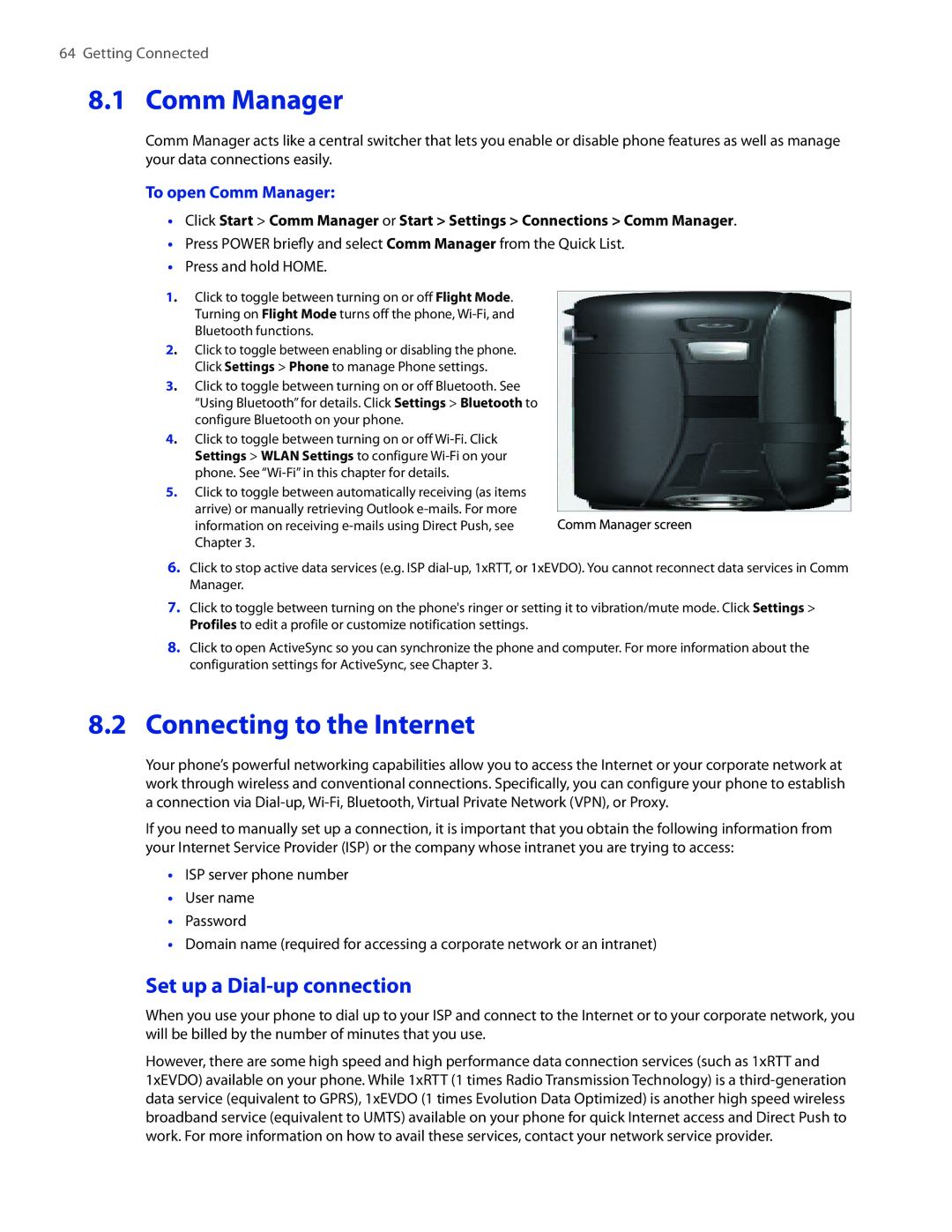64Getting Connected
8.1Comm Manager
Comm Manager acts like a central switcher that lets you enable or disable phone features as well as manage your data connections easily.
To open Comm Manager:
•Click Start > Comm Manager or Start > Settings > Connections > Comm Manager.
•Press POWER briefly and select Comm Manager from the Quick List.
•Press and hold HOME.
1. Click to toggle between turning on or off Flight Mode. Turning on Flight Mode turns off the phone,
2. Click to toggle between enabling or disabling the phone.
Click Settings > Phone to manage Phone settings.
3. Click to toggle between turning on or off Bluetooth. See “Using Bluetooth” for details. Click Settings > Bluetooth to configure Bluetooth on your phone.
4. Click to toggle between turning on or off
5.Click to toggle between automatically receiving (as items arrive) or manually retrieving Outlook
information on receiving | Comm Manager screen |
Chapter 3. |
|
6.Click to stop active data services (e.g. ISP
7.Click to toggle between turning on the phone's ringer or setting it to vibration/mute mode. Click Settings > Profiles to edit a profile or customize notification settings.
8.Click to open ActiveSync so you can synchronize the phone and computer. For more information about the configuration settings for ActiveSync, see Chapter 3.
8.2Connecting to the Internet
Your phone’s powerful networking capabilities allow you to access the Internet or your corporate network at work through wireless and conventional connections. Specifically, you can configure your phone to establish a connection via
If you need to manually set up a connection, it is important that you obtain the following information from your Internet Service Provider (ISP) or the company whose intranet you are trying to access:
•ISP server phone number
•User name
•Password
•Domain name (required for accessing a corporate network or an intranet)
Set up a Dial-up connection
When you use your phone to dial up to your ISP and connect to the Internet or to your corporate network, you will be billed by the number of minutes that you use.
However, there are some high speed and high performance data connection services (such as 1xRTT and 1xEVDO) available on your phone. While 1xRTT (1 times Radio Transmission Technology) is a