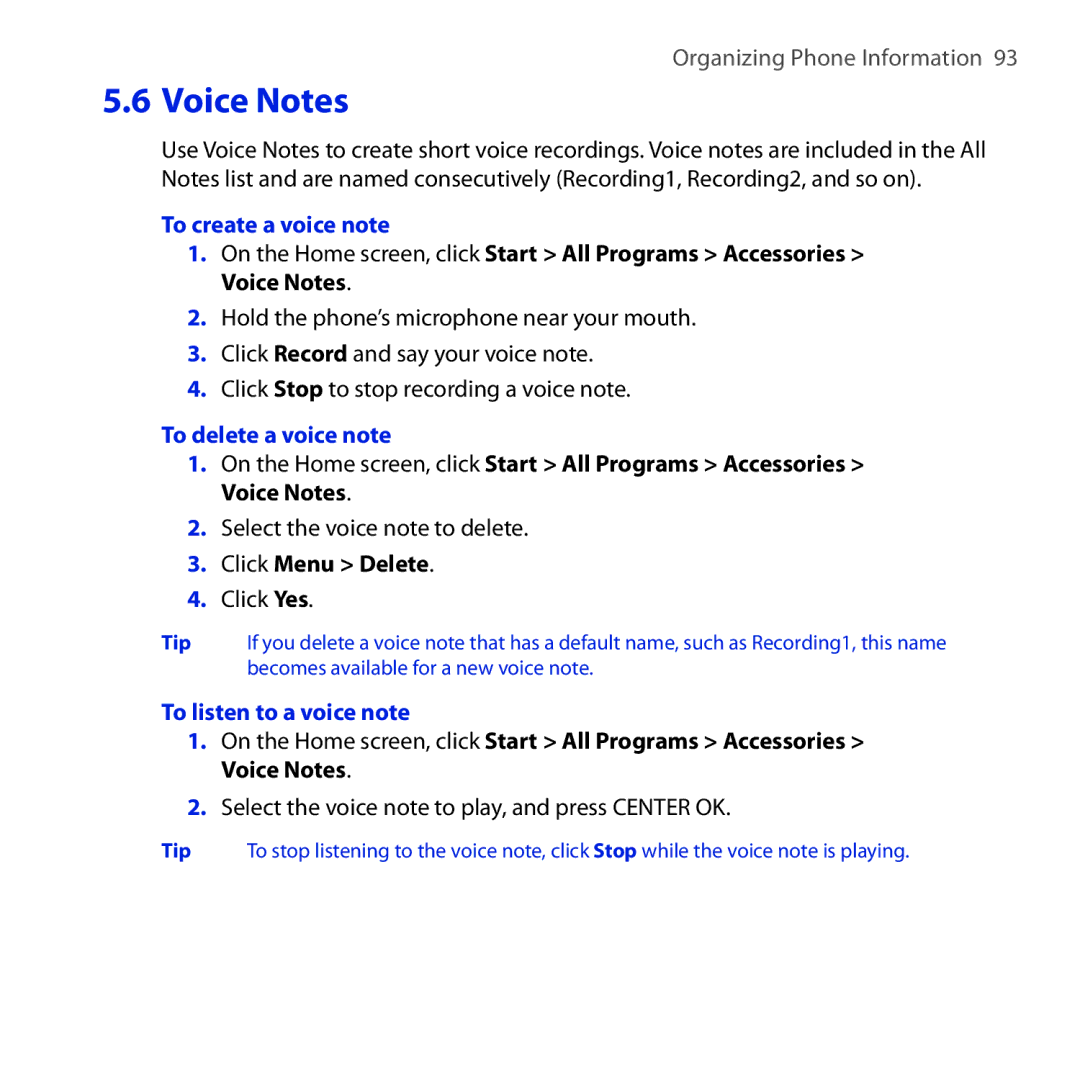Smart Phone
Copyright Information
Please Read Before Proceeding
Page
Disclaimers
Limitation of Damages
Important Health Information and Safety Precautions
Handle battery packs carefully
Use the correct external power source
Safety Precautions for Direct Sunlight
Take extra precautions
Prevention of Hearing Loss
Road Safety
Hearing Aids
General Precautions
Adjust the volume
Mounting Accessories
Cleaning
Avoid wet areas
Contents
Synchronizing Information with Your Computer
Using Phone Features
Managing your Phone
Organizing Phone Information
Exchanging Messages
101
Working with Company E-mails and Meeting Appointments 115
135
Getting Connected 129
Experiencing Multimedia 163
Navigating on the Road 159
Using Other Applications 195
Appendix 215
Index 225
Page
Chapter
Getting to Know Your Phone and Its Accessories
Microphone Strap Holder
Megapixel Camera
LED alerts
Accessories
Send button
END button
SIM Card
ToinstalltheSIMcard
Storage Card
To install the microSD card
To remove the SIM card
To remove the microSD card
Battery
To install the battery
To remove the battery
To charge the battery
To turn on the power
To turn off the power
Turn your phone on and off
To automatically configure data connection settings
Auto configure the data connection settings
New messages
HTC Home
Home
Appointments
Notification
Message
Weather
Internet Explorer
Settings
Music
Getting Started
Tasks screen
Status Indicators
Very low battery
Click to show more programs Recent Programs screen
ActiveSync
Accessories
Calendar
Call History
Games
Explorer
Internet
JBlend
Messaging
Kit Service
Settings
Sprite Backup
Office Mobile
Quick List
To access the Quick List
To change the input mode
Use Multipress mode
Entering Information
Use the Keypad
To enter text in Multipress mode
Use XT9 mode
To enter text in XT9 mode
To change the Multipress time out
To add custom words to the XT9 My Words list
To set XT9 settings
More text entry tasks
Use Numeric mode
To start a new line
Use the Qwerty Keyboard
Getting Started
Battery Information
Getting Started
Using Phone Features
Phone screen
Using the Phone
Enter your PIN
Set ring tones
Press the TALK/SEND button
Make a call from the Phone screen
Make a call from Call History
Make a call from Contacts
To specify the number to dial
On the Home screen, click Start All Programs Call History
To set Advanced Phone settings
Make a call from Speed Dial
To answer or ignore an incoming call
To adjust the call volume
Your phone gives you various options when you are in a call
To enable Call Waiting
To set up a conference call
To answer another call
Make an international call
Make an emergency call
Insert a pause or long pause in a dialing sequence
Click Menu Edit
Setting Up Bluetooth SIM Access for Car Kit Phones
Using Phone Features
About Synchronization
Synchronizing Information with Your Computer
Ways to synchronize
Set up synchronization between your phone and PC
Using Microsoft Windows Mobile Device Center
Install and set up ActiveSync
Installing and Using Microsoft ActiveSync
From your phone
Start and stop synchronization
From Windows Mobile Device Center
Click Start All Programs Windows Mobile Device Center
Change which information is synchronized
To synchronize with a computer via Bluetooth
Troubleshoot sync connection problem
Click Menu Connect via Bluetooth
On your phone, click Start All Programs ActiveSync
Synchronizing Music and Video
Managing your Phone
Set up the Home screen
Personalizing Your Phone
Set date, time, language, and other regional options
To set the date and time
Choose how to be notified about events or actions
To change the current profile
To edit a profile
To copy a sound to your phone
To set sound for the keypad and keyboard
To set an alarm
Set performance and maintenance options
To change accessibility settings
Set personal information
To change power management settings
To find the phone specification
On the Home screen, click Start All Programs Settings About
To turn on and off error reporting
To find the operating system version number
Click Start All Programs Accessories File Explorer
To manage files to your phone usingFile Explorer
To start File Explorer
To copy files to a storage card
To add programs
Check Memory Status
To remove a program
To see how much memory is available
To enable the SIM PIN
Use Task Manager
To stop a running program in Task Manager
To enable the phone lock
To disable the SIM PIN
To change the SIM PIN
To lock the keypad and keyboard
Restarting Your Phone
To disable the phone lock
To encrypt files on the microSD card
To restart the phone
Resetting Your Phone
To reset your phone
Click Start Accessories Clear Storage
Managing your Phone
Organizing Phone Information
Contacts
Create a contact on your phone
To create a new contact on your phone
Find a contact
Edit and call a contact
To view and edit a contact information
To call a contact from the contact list
Share contact information
To beam contact information to another device via Bluetooth
Click Menu Send Contact Beam
To send contact information via a text message
To create a contact on your SIM card
To send contact information via MMS
To copy SIM contacts to your phone
To copy phone contacts to the SIM card
Click Menu Contacts to SIM
To display your phone number in SIM Manager
List of Own Numbers
View your appointments
Create a personal appointment
To set Calendar options
To schedule an appointment
Send appointments
To send a meeting request
Click Start All Programs Calendar
To create a task
To send a calendar appointment
To mark a task as completed
To locate a task
To create a new note
To send a note
To delete a voice note
To create a voice note
Click Menu Delete
To listen to a voice note
Click Start All Programs Accessories Voice Recorder
To use a voice note as a ring tone
To record a voice clip
Exchanging Messages
Messaging
Compose and send text messages
To change message account settings
To compose and send a text message
Click Text message
To copy text from a message or e-mail that is being written
Copy and paste text
Click Menu Copy/Paste Select Text
To copy text from a message or e-mail
To reply to a text message
Manage text messages
To copy a text message from the SIM card to the phone
To copy a message in the thread to the SIM card
To delete a message in the thread
To delete all messages in a thread
Edit MMS settings
To access MMS
To reply to a text message with an MMS message
To configure MMS settings
To start composing an MMS message
Create and send MMS messages
View and reply to MMS messages
To view an MMS message
To reply to an MMS message
Types of E-mail Accounts
To block a phone number from sending you MMS messages
Click Menu Save to Blacklist
Mail Setup Wizard
Set up an Internet e-mail account
Click Start All Programs Messaging Setup E-mail
To specify e-mail server settings
To customize download and format settings
Set up a custom domain e-mail
View and reply to e-mails
Create and reply to e-mails
To compose and send an e-mail
Click Menu New
To filter the Inbox message list
To download a complete e-mail
Click Menu Download Message
Synchronize e-mails
To download an attachment
To reply to or forward an e-mail
To automatically synchronize an Outlook e-mail account
Customize e-mail settings
Click Menu Send/Receive
To change the download size and format for Outlook e-mail
Exchanging Messages and Using Outlook
Working with Company E-mails and Meeting Appointments
Synchronizing with Your Company E-mail Server
Set up a company e-mail server connection
Working with Company E-mails
Start synchronization
Automatic synchronization through Direct Push
To enable Direct Push via Comm Manager
To enable Direct Push via ActiveSync
Click Start All Programs Comm Manager
Scheduled synchronization
Instant download through Fetch Mail
Click Start All Programs Messaging Outlook E-mail
Search for e-mails on the Exchange Server
Flag your messages
To flag or unflag a message
To send out-of-office auto-reply messages
Out-of-office auto-reply
To reply to a meeting request
To view the list of meeting participants
Contacts, click Menu Company Directory
Contacts
Click Menu Message Options
To individually sign and encrypt a new message
Click Menu Check Certificate
To digitally sign and encrypt all messages
Click Start All Programs ActiveSync Click Menu Options
Set permissions on an e-mail message
Working with Company E-mails and Meeting Appointments
Getting Connected
Click Start All Programs Accessories Comm Manager
Comm Manager
To open Comm Manager
Ways of Connecting to the Internet
Wi-Fi
To connect to an existing Wi-Fi network
To increase security on the Wi-Fi network
Select an Authentication Type
Network type, select Internet and click Connect
Programs Settings Connections Gprs New
To set up a new GPRS/3G connection
To set up a dial-up connection for browsing the Internet
Dial-up
To set up a dial-up connection to your corporate network
Connects to, select Work
Advanced options
Browsing the Web
Add a URL exception
To open Internet Explorer
Navigate the whole web
Click Zoom Out
Click Menu Add to
Copy web page text
To copy text on a web
On the web page, click Menu Copy/Paste Select Text
Bluetooth modes
Set up the phone as a modem
To set up the phone as a USB modem
To set up the phone as a Bluetooth modem
To turn on or off Bluetooth on your phone
Click Bluetooth Menu Turn On Visibility
To make your phone visible
To create a Bluetooth partnership
Bluetooth partnerships
Click Bluetooth Add new device
To accept a Bluetooth partnership
To change the display name of a Bluetooth device
Connect a Bluetooth hands-free or stereo headset
To delete a Bluetooth partnership
To connect a Bluetooth hands-free or stereo headset
To beam information from your phone to a computer
Beam information using Bluetooth
Calendar appointment Click Menu Beam Appointment
To use Bluetooth Explorer
Bluetooth Explorer and Bluetooth file sharing
Use the phone as a Bluetooth modem
Print files via Bluetooth
Click Menu Print via Bluetooth
To print contact information
To print a calendar appointment
To print a message
To print a Jpeg file
Set up Windows Live
To set up Windows Live for the first time
Windows Live interface
Windows Live
To open Live Messenger
Launch the messenger and sign
On the Home screen, click Start All Programs Messenger
To sign in and out
To add a Windows Live contact in Live Messenger
Add Windows Live contacts
Click Menu Add new contact
To add a Windows Live contact in Contacts
To start and end conversations
Send instant messages
Personalize the messenger
To send an instant message with emoticon
To send a voice message
Subscribe to and organize news channels
To subscribe to news channels
Click Start All Programs RSS Hub, then click OK
View and organize headlines
To change view options
View the news summary
Managed Programs
Device Enrollment
Getting Connected
Navigating on the Road
Guidelines and Preparation for Using GPS
To open QuickGPS
Click Start All Programs Accessories QuickGPS
Auto download when data expires
Remind me when data expires
Auto download when connected to PC via ActiveSync
Download options
Experiencing Multimedia
Taking Photos and Videos with the Phone Camera
Install the storage card
Take a photo or capture a video clip
To open Camera
Capture modes
To change the capture mode
Photo to a contact
Scenery
Camera mode icons and indicators
Camera Photo screen
Camera Video screen
Camera Picture Theme screen
Use zooming
Press Landscape orientation
Review screen
Customize Camera Advanced settings
Time Stamp
Metering Mode
Storage
Direction
Record with Audio
Flicker Adjustment
Prefix
Counter
Camera Album
To open Camera Album
Click Start All Programs Multimedia Camera Album
To go to the next image
To view an image in full screen
To rotate the image
Click Menu Rotate
To play back video files
Pictures & Videos
To copy a picture or video clip to your phone
To view media files
Pictures & Videos menu
Windows Media Player Mobile
About the controls
All Programs Multimedia Windows Media
Windows Media Player Mobile has three primary screens
About the screens and menus
To synchronize content to your phone automatically
About licenses and protected files
Copy files to your phone
To synchronize and copy content manually to your phone
Troubleshooting
Play media
To play media on your phone
Streaming Media
To access streaming content via Internet Explorer
To view streaming video file information
To stream media files directly on the Streaming Media Player
Audio Manager
To configure streaming video connection settings
To open Audio Manager
Click Start All Programs Multimedia Audio Manager
No. Description
Library
Music Player
Click Menu Time Display to
Library
Menu
Playlists
To create a playlist
Click Menu Add
Set music as ring tone
Click Menu Set as Ring Tone
To trim the MP3 file
To open Audio Booster
Audio Booster
Click Start All Programs Multimedia Audio Booster
End Point Will be used for the file
To create a custom equalizer preset
To use a Equalizer preset
To delete a custom equalizer preset
Click Menu Delete Preset
FM Radio controls
FM Radio
To open FM Radio
Click Start All Programs Multimedia FM Radio
Radio display
Save presets
To listen to a preset FM station
FM Radio Main Menu
To save FM stations
Experiencing Multimedia
Using Other Applications
View documents
Microsoft Office Mobile
To open Word Mobile
To open a document
Edit and send documents
To save the document
To send the document through e-mail
To open Excel Mobile
Edit and send worksheets
View worksheets
To copy and paste cell contents
To delete the cell content
To edit the cell text
To edit the cell range of a defined name
To go to a cell
To insert a row or column
To undo and redo an action
Click Menu Undo Action or Redo Action
Click Start All Programs Office Mobile PowerPoint Mobile
To open PowerPoint Mobile
To set PowerPoint Mobile preferences
To go through the slides of the presentation
To end the presentation
To show links in a slide
To open OneNote Mobile
To create a new OneNote file
Click Start All Programs Accessories Adobe Reader LE
To create a speed dial entry for an item
To create a speed dial entry for a contact
Click Menu Add Speed Dial
To retrieve a voicemail message
To make a call or launch a program using Speed Dial
To delete a speed dial entry
On the Home screen, click Start All Programs Speed Dial
Click Start All Programs Voice Commander
Use voice command
Click Start All Programs Voice Commander Menu Settings
Create a voice tag for a Contact
Digit Training
To open Sprite Backup
To install Sprite Backup
On your device, click Start All Programs Sprite Backup
To back up data
Using Other Applications
To enable remote backup to a computer
To restore data
To install MIDlets from the Internet
Install and run MIDlets/MIDlet suite
To install MIDlets from a PC
On the Home screen, click Start All Programs JBlend
To update a MIDlet/MIDlet suite
To install MIDlets from a local folder
Manage MIDlets/MIDlet suite
To run MIDlets/MIDlet suites on your phone
To set MIDlet permission settings
To configure the MIDlets environment setting
Appendix
Regulatory Notices Specifications
Regulatory Agency Identifications
Regulatory Notices
European Union Notice
EN 60950-1 IEC
EN 301 908-1
EN 301
Etsi EN 300
EN 300 440-2
EN 50360
Exposure to Radio Frequency RF Signals
Safety precautions for RF exposure
Pacemakers
SAR Information
Weee Notice
Hearing Aids
Other Medical Devices
RoHS Compliance
Weight
Dimension
Processor
Operating system
Standby time
Battery
Talk time
Expansion Slot
Index
Bluetooth Explorer 38, 144 Browsing the Web
Error reporting 75 Event notification 71 Exchange Server
Fetch Mail 119 File Explorer 39, 76 Filter e-mail
MMS
Page
Tasks 41, 91 Text messages