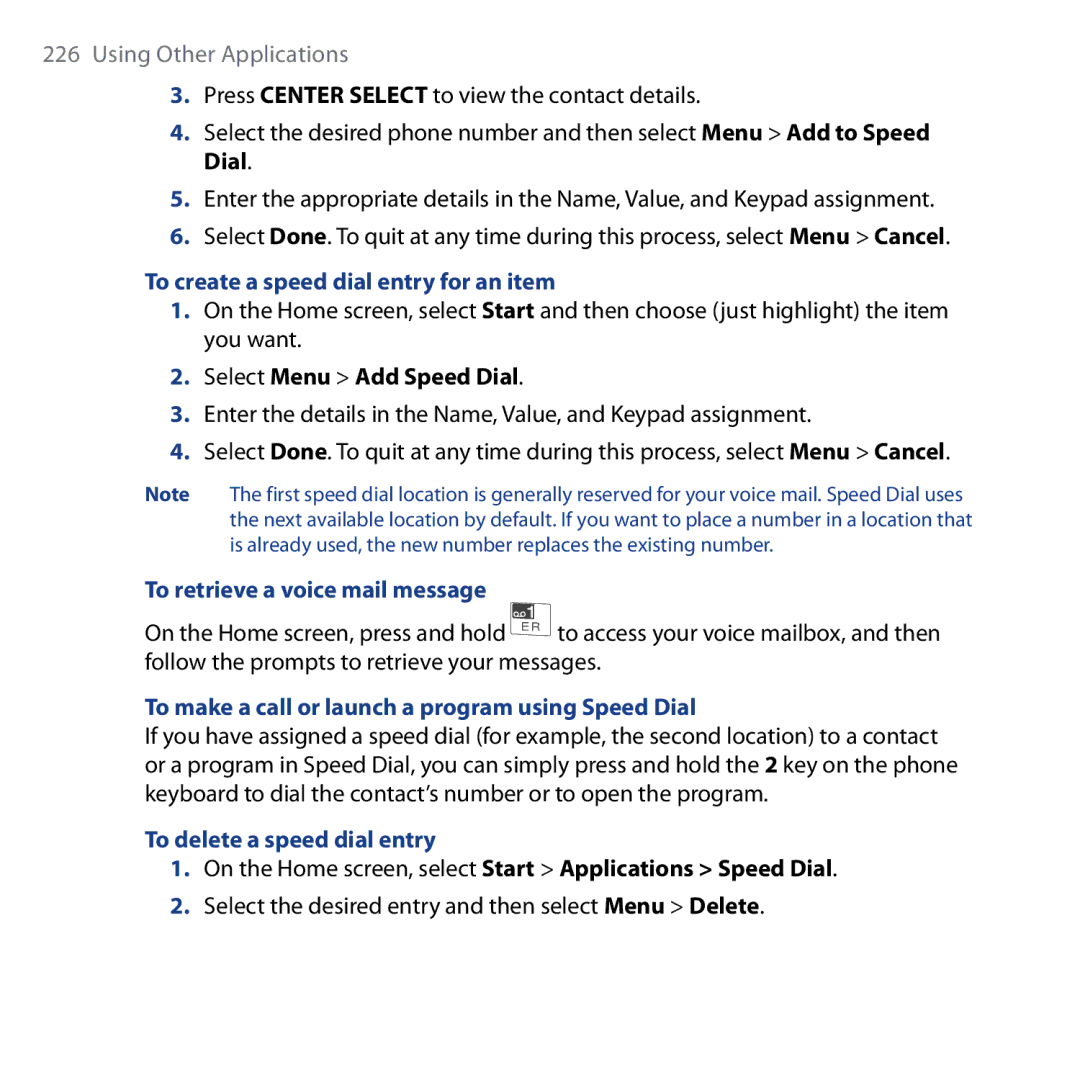Page
Please Read Before Proceeding
Copyright Information
Copyright 2008, Macromedia Netherlands, B.V
Important Health Information and Safety Precautions
Use the correct external power source
Handle battery packs carefully
Take extra precautions
Safety Precautions for Direct Sunlight
Explosive Atmospheres
Hearing Aids
Damage requiring service
General Precautions
Heed service markings
Avoid hot areas
Cleaning
Mounting Accessories
Adjust the volume
Avoid pushing objects into product
Contents
Using Phone Features
Additional Dialing Information
Using Task Manager and Managing Memory
Setting Up Windows Mobile Device Center on Windows Vista
Copy files to a PC using Windows Mobile Device Center or
102
100
101
103
111
138
Flag your messages
Set up an Exchange Server connection from your phone
Browse the Web
180
Using Your Phone as a Modem Internet Sharing 177
179
182
215
231
20
Welcome to T-Mobile
Mobile Customer Care
Introduction
You will also find information from the following sources
Windows Mobile Web site
Mobile Services and Applications
Voice/Phone
Mail
Messaging services
Voicemail
Text Messaging SMS
Mobile myFaves
Instant Messaging IM
Mobile Backup International Service
Mobile HotSpot
Activating Service
Welcome to T-Mobile
Getting Started
Getting to Know Your Phone and Its Accessories
Getting Started
Getting Started
Navigation Wheel Light Alerts
Shortcut KEY
LED indicator lights
Left LED Status
Open the cover and remove the battery
Accessories
Battery
Inserting the SIM Card
Insert the SIM card
Remove the SIM card
To install the microSD card
Installing a microSD Card
Replace the battery
Slot
Plug the AC adapter plug in to an electrical outlet
Charging the Battery
Use the AC adapter
Use the USB cable
Turning On the Phone
Using the Headset / Charging Cable
To connect the headset / charging cable
Home Screen
For details
MyFavesSM
Shortcut Bar
Notifications
Message Center
Appointments
Internet
Media
Settings
Photos
Programs On Your Phone
Description
Icon Program Description
Internet
Photo
WiFi Windows Media Player
To access the Quick List
Using the Start Menu
Using the Quick List
To exit the Quick List at any time, select Cancel
Entering Information
Input modes
20-key Qwerty keyboard
Multipress mode
T9 mode
To set T9 settings
To add custom words to the T9 My Words list
To enter numbers in text boxes
Numeric mode
To type using T9 mode
Press and then press the numeric key
Battery Information
Playing WMV Up to 8 hours Playing WMA Up to 12 hours
To customize Shortcut Key settings
To check and optimize battery power
To manage low battery
Select Start Settings Shortcut Key
Status Indicators
Icon Description
Getting Started
Using Phone Features
Set ring tones
Using the Phone
Phone screen
To set a ring tone for incoming calls
Making a Call
Make a call from the Home screen
Make a call from Call History
Make a call from Contacts
To specify the number to dial
To customize calls
Make a call from Speed Dial
Make a call from SIM Manager
Choose the contact you want to call and select Menu Call
To end a call
Receiving a Call
To answer, ignore or reject an incoming call
If the keyboard is opened, close the keyboard Press
In-Call Options
To switch between calls
To switch between two calls, select Swap
To answer another call
To turn on and off the Speakerphone
To set up a conference call
Select Menu Conference
To mute a call
Make an international call
Additional Dialing Information
Make an emergency call
Insert a pause or long pause in a dialing sequence
Using Phone Features
Synchronizing Information with Your Computer
About Synchronization
Ways to synchronize
Setting Up Windows Mobile Device Center on Windows Vista
Set up synchronization in Windows Mobile Device Center
Set up synchronization in ActiveSync
Setting Up ActiveSync on Windows XP
Install ActiveSync
Click Setup and Installation
From your phone
Synchronizing With Your Computer
Start and stop synchronization
From Windows Mobile Device Center
Troubleshoot sync connection problems
Change which information is synchronized
Select Menu Connect via Bluetooth
Synchronizing via Bluetooth
To synchronize with a computer via Bluetooth
On your phone, select Start Applications ActiveSync
Synchronizing Music and Video
Managing your Phone
To customize the Home screen
Set up the Home screen
Personalizing Your Phone
To set a picture as the background
Set date, time, and other regional options
Choose how to be notified about events or actions
To change regional settings
To set the date and time
Change Ringtone
To edit a profile
To change the ringtone On the Home screen, scroll down to
To copy a sound to your phone
To change accessibility settings
Set performance and maintenance options
To set an alarm
Set personal information
On the Home screen, select Start Settings About
To change power management settings
To find the operating system version number
Using Task Manager and Managing Memory
Adding and Removing Programs
Managing and Backing Up Files
To start File Explorer
Use File Explorer
On the Home screen, select Start Applications File Explorer
To send a file as an e-mail attachment
To enable the SIM PIN
Protecting Your Phone
Enter the PIN and then select Done
To change the SIM PIN
To disable the SIM PIN
Select Start Settings Security Change SIM PIN
To lock the phone
Managing your Phone
To unlock the phone
To automatically enable password protected phone lock
To disable the phone lock
To set keyboard lock options
Restarting Your Phone
Resetting Your Phone
To reset your phone
To restart the phone
Organizing Phone Information
To open contacts
Contacts
Create a contact on your phone
To create a new contact on your phone
To view and edit a contact information
Edit and call a contact
Find a contact
To call a contact from the contact list
To send contact information via a text message
To beam contact information to another device via Bluetooth
Share contact information
To send contact information via Picture Message
To copy SIM contacts to your phone
SIM Manager
To create a contact on your SIM card
To copy phone contacts to the SIM card
Select Menu Contacts to SIM
After modifying, select OK
To display your phone number in SIM Manager
Mobile myFaves
Mobile myFaves on the Home screen
Add myFaves contacts
Rotate and crop a photo
Call a myFaves contact
To view the activity log of the contact
MyFaves settings
Edit a myFaves contact
To set Calendar options
Calendar
Create a personal appointment
Select Menu Tools Options
Agenda View
View your appointments
To view your schedule
An appointment with
To send a meeting request
Send appointments
To send a calendar appointment
Select Menu New Task
Tasks
To create a task
To locate a task
To mark a task as completed
Mobile Backup
To set up Mobile Backup
To synchronize with the T-Mobile Web site
To delete a voice recording
Voice Recorder
To create a voice recording
To listen to a voice recording
Exchanging Messages
To change message account settings
Messaging
Send short text messages to your contacts
Text Messages
Compose and send text messages
To compose and send a text message
Manage text messages
To respond to a message
To delete a message in the thread
Select Menu Delete
Copy and paste text
Open the message where you want to copy text from
Receive text messages
To copy text from a text message or e-mail
Create and send Picture Messages
To access Picture Messages
Picture Messages
To paste text on a text message or e-mail
To start composing a Picture Message
To view a Picture Message
View, reply to and block Picture Messages
To receive a Picture Message
To reply to a Picture Message
To block a phone number from sending you Picture Messages
Select Menu Save to Blacklist
Audio Postcards
To create and send an audio postcard
To sign on
Use Instant Messaging
Enter the Subject and then select Send
Select Sign On
To delete buddy
To sign off
To add a buddy
To send messages to a buddy
Select Menu Delete User
To add contact
To delete contact
To send message to a contact
To block contact
Yahoo
To send message to unlisted contact
To sign
Select Menu Delete Contact
Windows Live Messenger
At contact list, scroll to the contact you want to delete
To send message to contact
To set up AOL/AIM Mail, Yahoo! Mail, or Gmail
Set Up E-Mail
To add e-mail accounts using Set Up E-mail
To set up Windows Live Mail
To set up a POP3 or IMAP4 e-mail account
To set up Outlook E-mail
To set up your company e-mail account on your phone
To access your e-mail accounts
To compose and send an e-mail
Use E-mail
Create and reply to e-mails
Select Menu New
To read incoming messages
Filter the Inbox message list
View and reply to e-mails
Select Menu Download Message
To reply to or forward an e-mail
To view and reply to Html e-mails
To send and receive e-mail for an Outlook account
Send and download e-mails
Enter your response and then select Send
Select Start Applications ActiveSync
Disconnect your phone from the computer
Customize e-mail settings
To change the download size and format for Outlook e-mail
Select Start Messaging
To exclude your e-mail address when replying to all
When you have finished customizing settings, select Finish
Select Menu Advanced
Select OK to close the screen
Use Keyboard Shortcuts
To see the list of keyboard shortcuts
To use a keyboard shortcut
Exchanging Messages
Working with Company E-mails and Meeting Appointments
Set up an Exchange Server connection from your phone
Synchronizing Your Phone with the Exchange Server
Working with Company E-mails and Meeting Appointments
Select Finish
Set up an Exchange Server connection from your PC
On a Windows Vista PC
Working with Company E-mails and Meeting Appointments
On a Windows XP PC
Working with Company E-mails and Meeting Appointments
Start synchronization
Working with Company E-mails
Automatic synchronization through Direct Push
To enable Direct Push via ActiveSync
To enable Direct Push via Comm Manager
ActiveSync on your phone, select Menu Schedule
Scheduled synchronization
Instant download through Fetch Mail
Look for text box, enter the search keyword
Search for e-mails on the Exchange Server
Select Menu Tools Search Server
Select Search
To flag or unflag a message
Flag your messages
Clear Flag Remove the flag to unmark the message
To send out-of-office auto-reply messages
Out-of-office auto-reply
View a document linked to an e-mail message
Enter your auto-reply message and then select Done
Managing Meeting Requests
To reply to a meeting request
To view the list of meeting participants
Select Start Calendar
Finding Contacts in the Company Directory
Working with Company E-mails and Meeting Appointments
To individually sign and encrypt a new message
Mail Security
Encrypt and sign messages
Select Menu Message Options
Select Menu Check Certificate
To digitally sign and encrypt all messages
Select Start Applications ActiveSync Select Menu Options
Set permissions on an e-mail message
Select Start Messaging Outlook E-mail
Getting Connected
On the Home screen, scroll down to Manage Connections
Comm Manager
To open Comm Manager
On the Shortcut Bar, and then select
Wi-Fi
Ways of Connecting to the Internet
Connect to T-Mobile HotSpot
To log in to T-Mobile HotSpot
Select Start Wi-Fi HotSpot Settings
Select Start Wi-Fi HotSpot Status
To log off from T-Mobile HotSpot
Select Start Wi-Fi HotSpot Settings Select Menu Reset All
To change the HotSpot Utility settings
To reset HotSpot Utility settings
Select or clear the options you want
To find a T-Mobile HotSpot location
About UMA
Connect to other wireless networks
To create a connection to an existing Wi-Fi network
UMA modes
Select Settings Wi-Fi. The Wi-Fi Manager opens
Select the Authentication type and Data encryption
To create a new Wi-Fi connection
Select Add New Network Create Manually
To save a network to Saved Networks
To change the priority of a saved network
Select where to move the network from the menu
To increase security on the Wi-Fi network
Tap Menu Change Priority
To forward saved network settings
To quickly connect to the Internet
Select Quick Connect
To set up a new GPRS/EDGE connection
Connects to, select The Internet
Dial-up and Others
To set up a dial-up connection for browsing the Internet
To set up a dial-up connection to your corporate network
To add a URL exception
Advanced options
Browse the Web
Internet Explorer Mobile
To open Internet Explorer Mobile
Page’s properties, or set
Select Menu Add to
Favorites to save
Web Preferences Favorites folder
Using Your Phone as a Modem Internet Sharing
To set up the phone as a USB modem
To set up the phone as a Bluetooth modem
To end the Internet connection
Bluetooth
Bluetooth modes
On the Internet Sharing screen, select Disconnect
To create a Bluetooth partnership
Bluetooth partnerships
To turn Bluetooth on or off on your phone
Select Bluetooth Add new device
To accept a Bluetooth partnership
To delete a Bluetooth partnership
Connect a Bluetooth hands-free or stereo headset
To change the display name of a Bluetooth device
To connect a Bluetooth hands-free or stereo headset
Beam information using Bluetooth
To beam information from your phone to a computer
Select Menu Beam type of item
Set up Windows LiveTM
Windows LiveTM
To set up Windows Live for the first time
If you choose to synchronize Store Windows
Windows LiveTM interface
Select Next After synchronization is complete, select Done
To open Live Messenger
Windows Live Messenger
Launch the messenger and sign
To sign in and out
To add a Windows Live contact in Contacts
Add Windows LiveTM contacts
To add a Windows Live contact in Live Messenger
To delete a contact
Contact list, select a
Send instant messages
To start and end conversations
With emoticon for details
To send a voice message
Personalize the messenger
To send an instant message with emoticon
While on the contacts list, you can do the following
Select Start Internet Applications Live Search
Windows LiveTM Search
To open Windows Live Search
To find a location
Experiencing Multimedia
Capture modes
Camera
Take a photo or capture a video clip
To open Camera
To change the capture mode
Capture mode Function
Camera Photo screen
Camera mode icons and indicators
Camera Video screen
Quick Settings Menu
Icon Function
Use zooming
Quick Send
To disable Quick Send
To change Quick Send settings
To change the default destination
Quick Send tab Quick Send Off
Review screen
Choose the option you want and then press
Capture Settings
Select Back to close the Settings screen
Advanced
To view an image
Photos & Video Album
To open Photo & Video Album
To go to the next image
To view a different Album
To zoom in or out of an image
To view the images as a slide show
To close Photo & Video Album and go to the Camera program
To open Windows Media Player Mobile
Windows Media Player Mobile
About the controls
Select Start Windows Media
Now Playing screen
About the screens and menus
Windows Media Player Mobile has three primary screens
Library screen
About licenses and protected files
To synchronize content to your phone automatically
Synchronize video and audio files
Experiencing Multimedia
To synchronize content manually to your phone
Playlists and Library list
Playlists
To update the Library
Play media
To play video and audio files on yourphone
Troubleshooting
To save a new playlist
To install MIDlets from a PC
Install and run MIDlets/MIDlet suite
To install MIDlets from the Internet
Java Applications
To install MIDlets from a local folder
To run MIDlets/MIDlet suites on your phone
Manage MIDlets
Using Other Applications
View documents
Microsoft Office Mobile
Microsoft Office Word Mobile
To open Word Mobile
Edit and send documents
Microsoft Office Excel Mobile
View worksheets
To immediately view an area in the worksheet
To view the contents of a cell
To switch to another worksheet
To use Freeze Pane
To edit the cell text
To delete the cell content
Edit and send worksheets
To edit the cell range of a defined name
To go to a cell
To copy and paste cell contents
To insert a row or column
To undo and redo an action
To send the worksheet through e-mail
Microsoft Office PowerPoint Mobile
To open PowerPoint Mobile
To go through the slides of the presentation
To show links in a slide
To set PowerPoint Mobile preferences
To zoom in on a slide
To end the presentation
Select Start Office Mobile OneNote Mobile
Microsoft Office OneNote Mobile
To open OneNote Mobile
To create a new OneNote file
Select Start Applications Adobe Reader LE
Adobe Reader LE
Speed Dial
To create a speed dial entry for a contact
To retrieve a voice mail message
To make a call or launch a program using Speed Dial
To create a speed dial entry for an item
To delete a speed dial entry
To set the Voice Command button
Voice Command
To call a contact
To open a program
To show the contact card of a contact
To request information from your calendar
To request phone status information
To get help in using Voice Command
To use Voice Command with a Bluetooth headset
Using Other Applications
Appendix
Specifications
System information
Appendix
Physical
Regulatory Agency Identifications
Regulatory Notices
Federal Communications Commission Notice
Modifications
Body-worn operation
Safety precautions for Radio Frequency RF exposure
Exposure to RF Signals
Appendix
Pacemakers
SAR Information
38 W/kg @ 1g
Hearing Aids
Weee Notice
Heed service markings
Damage requiring service
Other tips and cautions
RoHS Compliance
Index
Index
Mail Security Settings POP3/IMAP4 133 Emergency call
Digital Rights Management DRM 206 Digital signature
Live Search 48, 192 Lock the phone
USB modem 177 Multipress mode 54 Mute call 68 myFaves 48
Index
About Using Instant Messaging AIM ICQ Yahoo!
UMA
Troubleshooting 211 Windows Media Player Mobile
![]() to access your voice mailbox, and then follow the prompts to retrieve your messages.
to access your voice mailbox, and then follow the prompts to retrieve your messages.