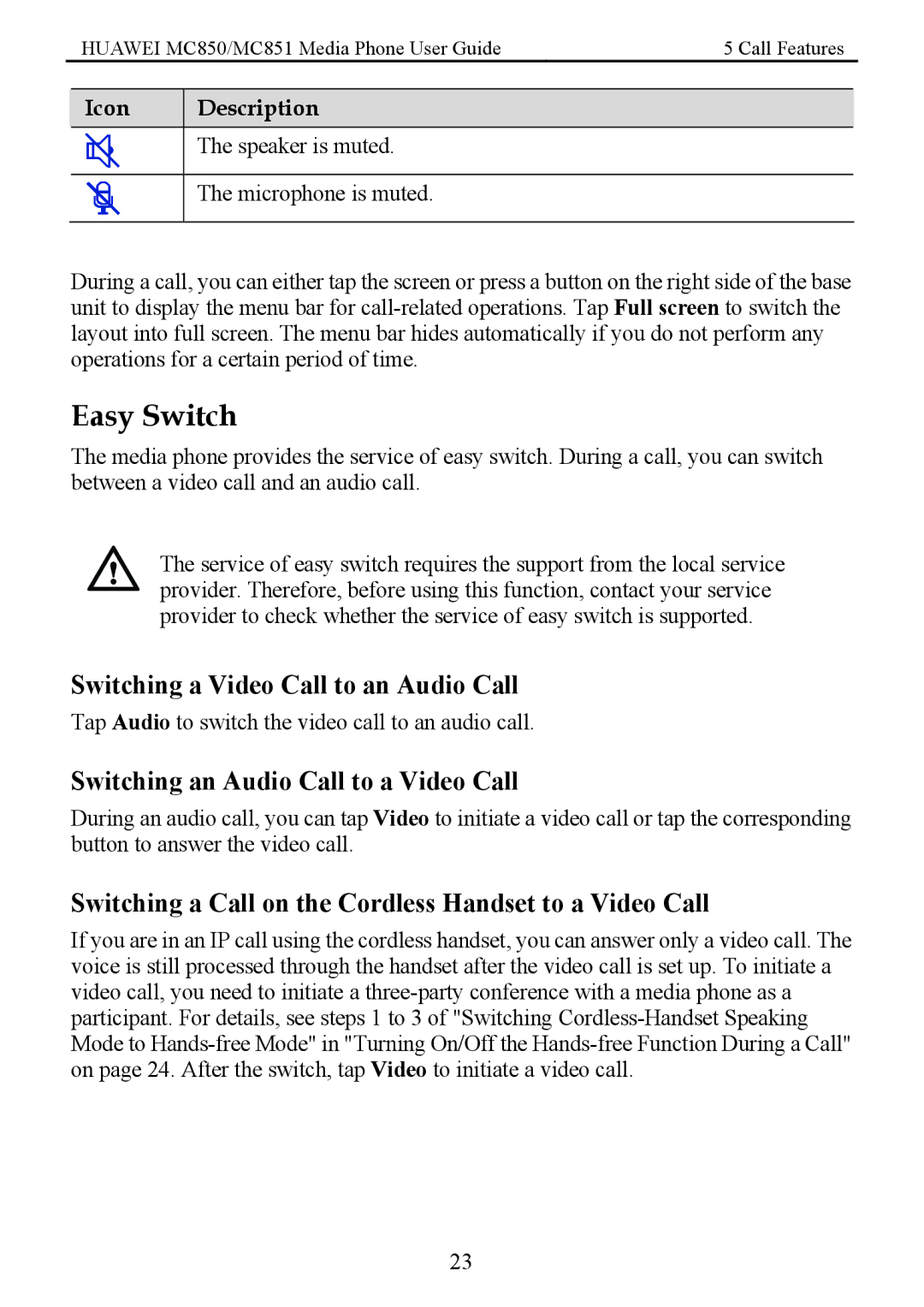HUAWEI MC850/MC851 Media Phone User Guide | 5 Call Features |
Icon
Description
The speaker is muted.
The microphone is muted.
During a call, you can either tap the screen or press a button on the right side of the base unit to display the menu bar for
Easy Switch
The media phone provides the service of easy switch. During a call, you can switch between a video call and an audio call.
The service of easy switch requires the support from the local service provider. Therefore, before using this function, contact your service provider to check whether the service of easy switch is supported.
Switching a Video Call to an Audio Call
Tap Audio to switch the video call to an audio call.
Switching an Audio Call to a Video Call
During an audio call, you can tap Video to initiate a video call or tap the corresponding button to answer the video call.
Switching a Call on the Cordless Handset to a Video Call
If you are in an IP call using the cordless handset, you can answer only a video call. The voice is still processed through the handset after the video call is set up. To initiate a video call, you need to initiate a
23