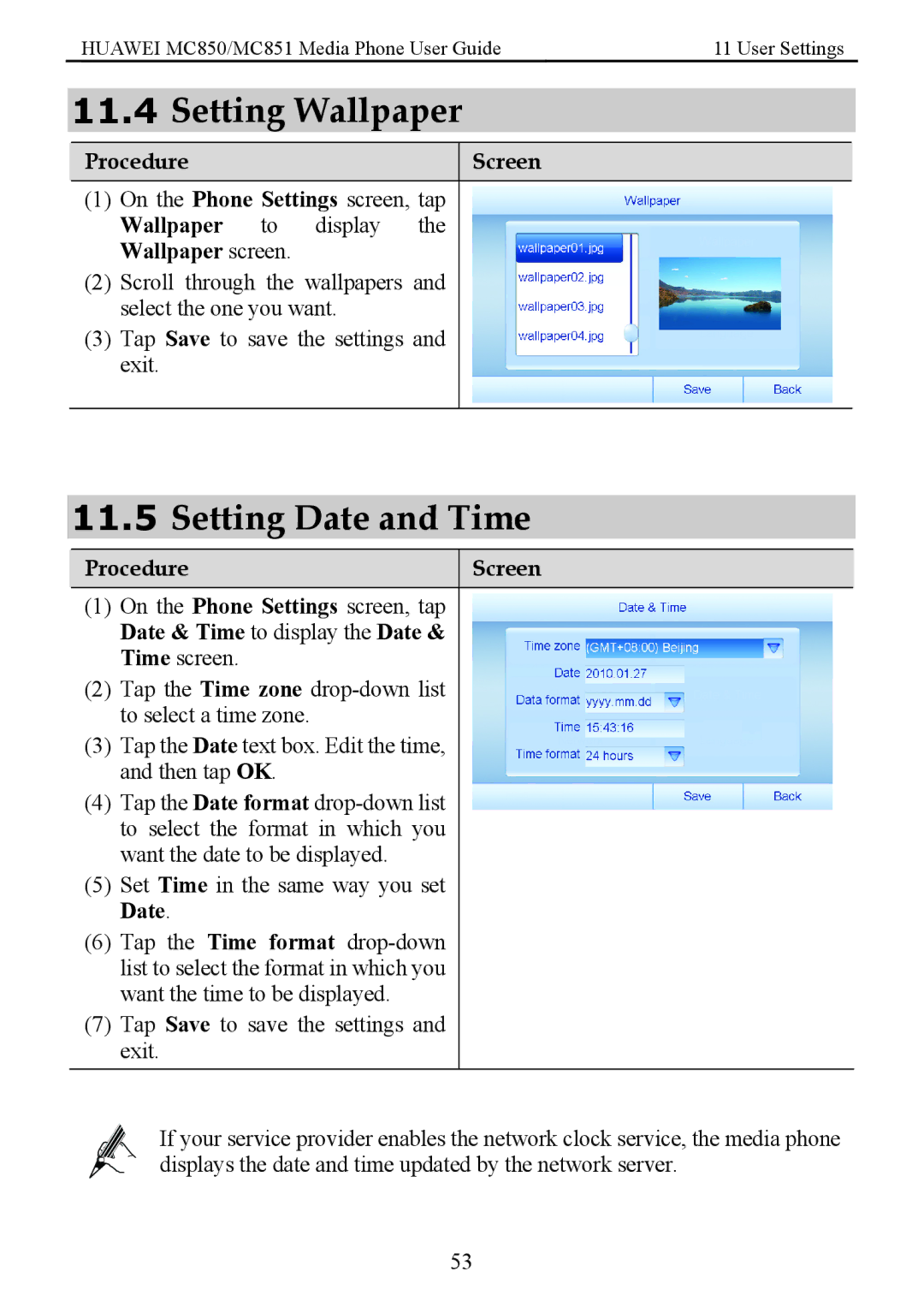HUAWEI MC850/MC851 Media Phone User Guide | 11 User Settings |
11.4Setting Wallpaper
Procedure | Screen |
(1)On the Phone Settings screen, tap Wallpaper to display the Wallpaper screen.
(2)Scroll through the wallpapers and select the one you want.
(3)Tap Save to save the settings and exit.
11.5Setting Date and Time
Procedure | Screen |
(1)On the Phone Settings screen, tap Date & Time to display the Date & Time screen.
(2)Tap the Time zone
(3)Tap the Date text box. Edit the time, and then tap OK.
(4)Tap the Date format
(5)Set Time in the same way you set Date.
(6)Tap the Time format
(7)Tap Save to save the settings and exit.
If your service provider enables the network clock service, the media phone displays the date and time updated by the network server.
53