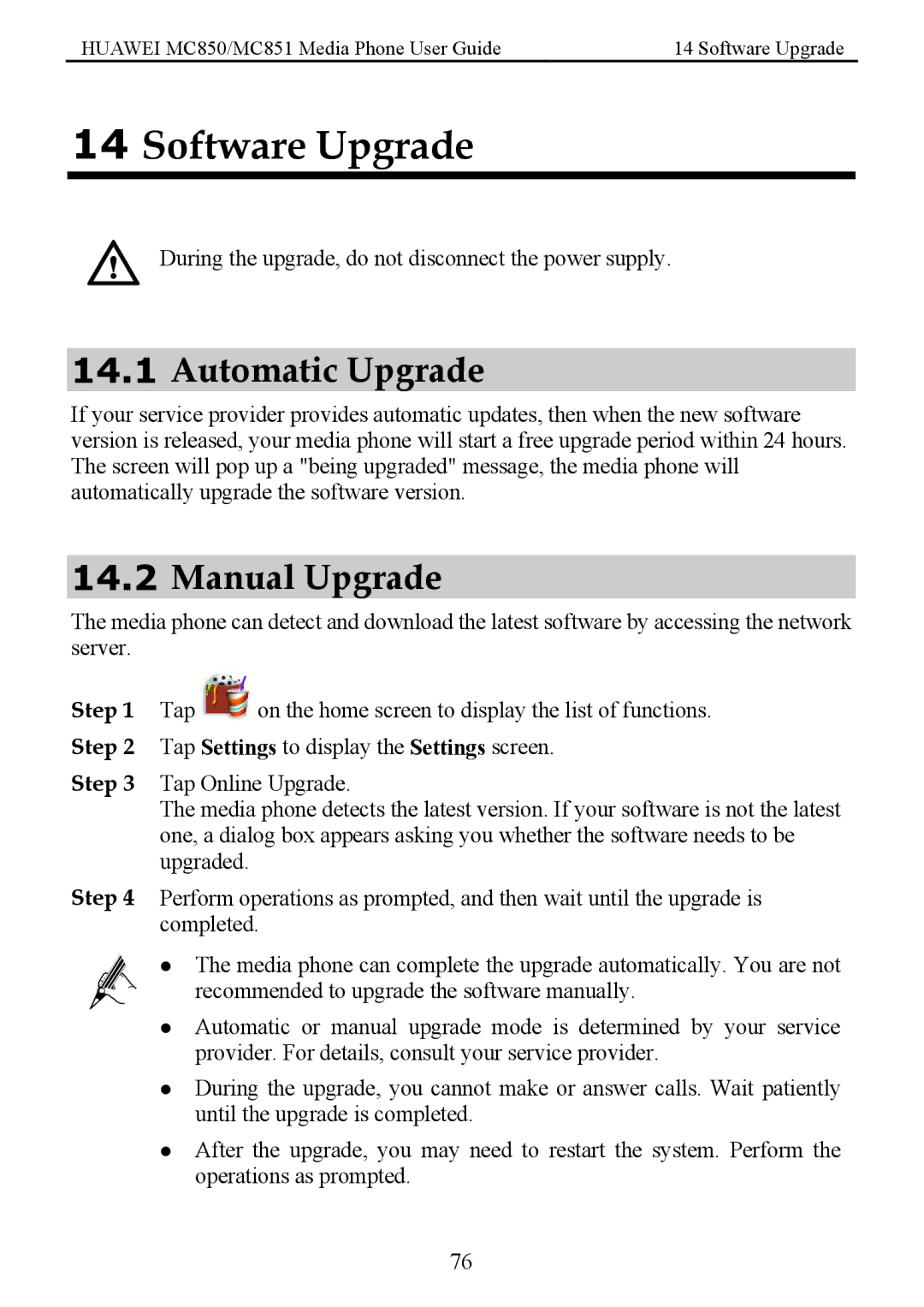HUAWEI MC850/MC851 Media Phone User Guide | 14 Software Upgrade |
14Software Upgrade
During the upgrade, do not disconnect the power supply.
14.1Automatic Upgrade
If your service provider provides automatic updates, then when the new software version is released, your media phone will start a free upgrade period within 24 hours. The screen will pop up a "being upgraded" message, the media phone will automatically upgrade the software version.
14.2Manual Upgrade
The media phone can detect and download the latest software by accessing the network server.
Step 1 Tap ![]() on the home screen to display the list of functions. Step 2 Tap Settings to display the Settings screen.
on the home screen to display the list of functions. Step 2 Tap Settings to display the Settings screen.
Step 3 Tap Online Upgrade.
The media phone detects the latest version. If your software is not the latest one, a dialog box appears asking you whether the software needs to be upgraded.
Step 4 Perform operations as prompted, and then wait until the upgrade is completed.
zThe media phone can complete the upgrade automatically. You are not
recommended to upgrade the software manually.
zAutomatic or manual upgrade mode is determined by your service provider. For details, consult your service provider.
zDuring the upgrade, you cannot make or answer calls. Wait patiently until the upgrade is completed.
zAfter the upgrade, you may need to restart the system. Perform the operations as prompted.
76