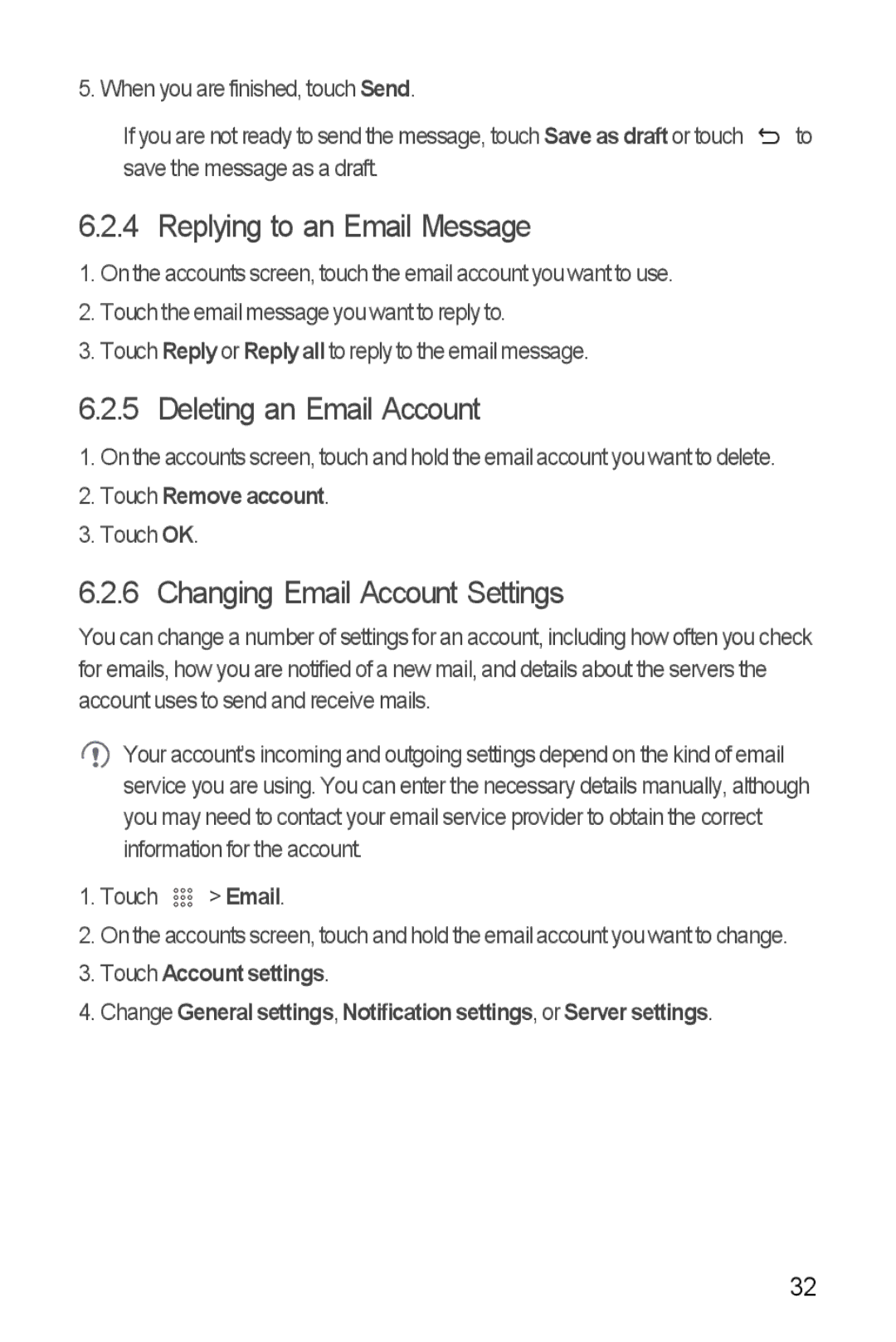5. When you are finished, touch Send.
If you are not ready to send the message, touch Save as draft or touch ![]() to save the message as a draft.
to save the message as a draft.
6.2.4 Replying to an Email Message
1.On the accounts screen, touch the email account you want to use.
2.Touch the email message you want to reply to.
3.Touch Reply or Reply all to reply to the email message.
6.2.5 Deleting an Email Account
1.On the accounts screen, touch and hold the email account you want to delete.
2.Touch Remove account.
3.Touch OK.
6.2.6 Changing Email Account Settings
You can change a number of settings for an account, including how often you check for emails, how you are notified of a new mail, and details about the servers the account uses to send and receive mails.
Your account’s incoming and outgoing settings depend on the kind of email service you are using. You can enter the necessary details manually, although you may need to contact your email service provider to obtain the correct information for the account.
1.Touch 

 > Email.
> Email.
2.On the accounts screen, touch and hold the email account you want to change.
3.Touch Account settings.
4.Change General settings, Notification settings, or Server settings.
32