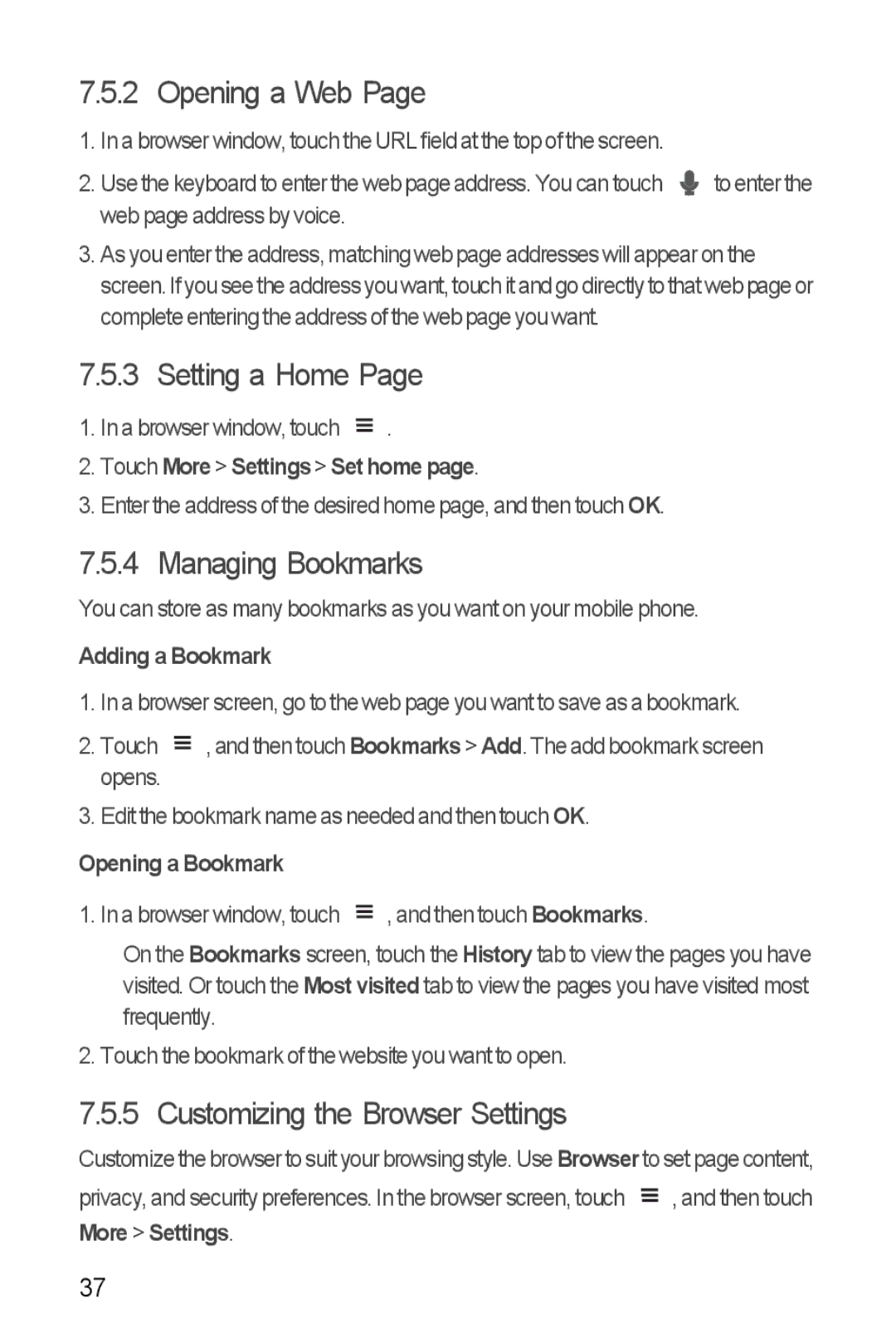7.5.2 Opening a Web Page
1.In a browser window, touch the URL field at the top of the screen.
2.Use the keyboard to enter the web page address. You can touch ![]() to enter the web page address by voice.
to enter the web page address by voice.
3.As you enter the address, matching web page addresses will appear on the screen. If you see the address you want, touch it and go directly to thatweb page or complete entering the address of the web page you want.
7.5.3 Setting a Home Page
1.In a browser window, touch ![]() .
.
2.Touch More > Settings > Set home page.
3.Enter the address of the desired home page, and then touch OK.
7.5.4 Managing Bookmarks
You can store as many bookmarks as you want on your mobile phone.
Adding a Bookmark
1.In a browser screen, go to the web page you want to save as a bookmark.
2.Touch ![]() , and then touch Bookmarks > Add. The add bookmark screen opens.
, and then touch Bookmarks > Add. The add bookmark screen opens.
3.Edit the bookmark name as needed and then touch OK.
Opening a Bookmark
1. In a browser window, touch ![]() , and then touch Bookmarks.
, and then touch Bookmarks.
On the Bookmarks screen, touch the History tab to view the pages you have visited. Or touch the Most visited tab to view the pages you have visited most frequently.
2. Touch the bookmark of the website you want to open.
7.5.5 Customizing the Browser Settings
Customize the browser to suit your browsing style. Use Browser to set page content,
privacy, and security preferences. In the browser screen, touch |
|
| , and then touch |
| |||
|
| ||
|
| ||
More > Settings. |
|
|
|
37