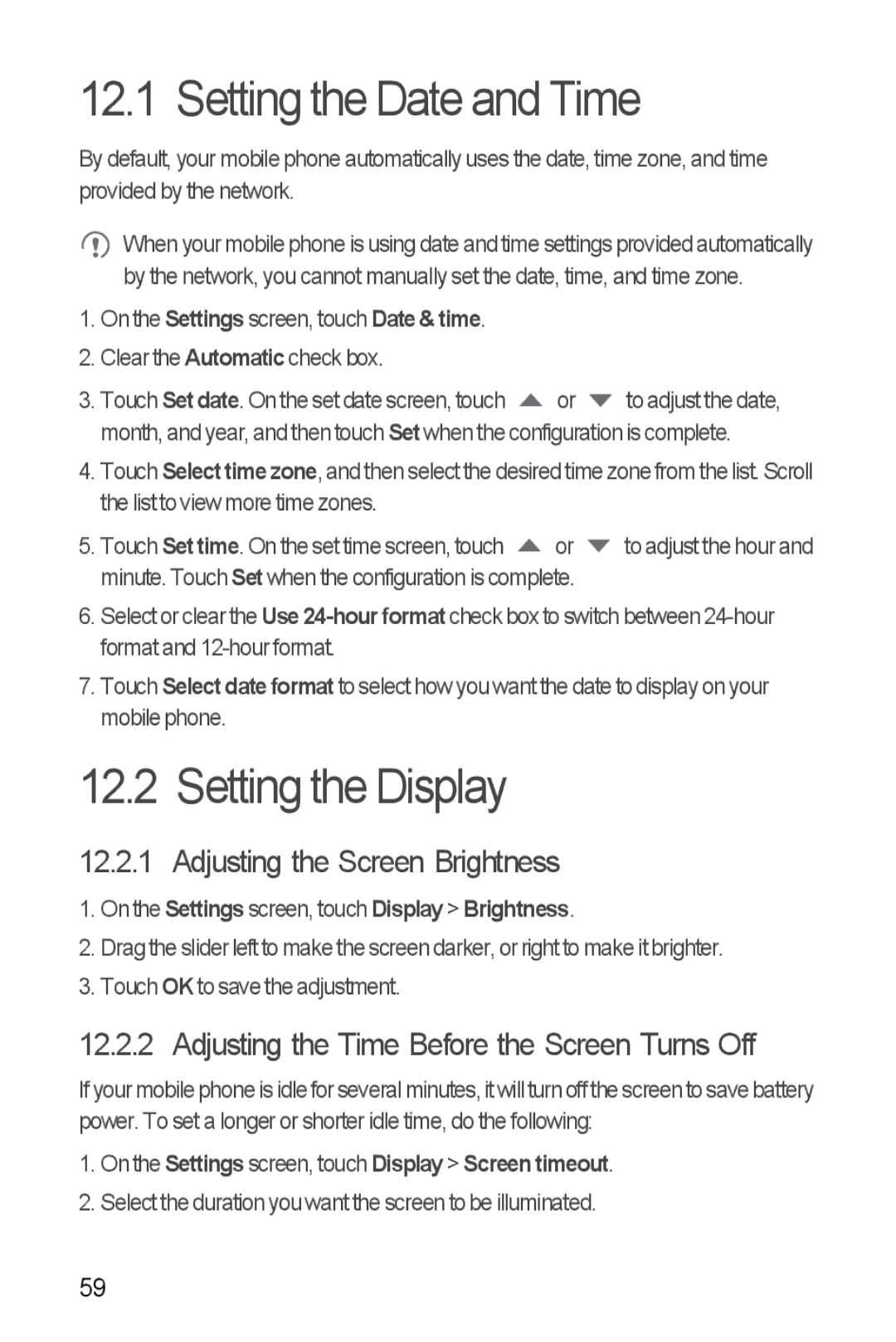12.1 Setting the Date and Time
By default, your mobile phone automatically uses the date, time zone, and time provided by the network.
When your mobile phone is using date and time settings provided automatically by the network, you cannot manually set the date, time, and time zone.
1.On the Settings screen, touch Date & time.
2.Clear the Automatic check box.
3.Touch Set date. On the set date screen, touch ![]() or
or ![]() to adjust the date, month, and year, and then touch Set when the configuration is complete.
to adjust the date, month, and year, and then touch Set when the configuration is complete.
4.Touch Select time zone, and then select the desired time zone from the list. Scroll the list to view more time zones.
5.Touch Set time. On the set time screen, touch ![]() or
or ![]() to adjust the hour and minute. Touch Set when the configuration is complete.
to adjust the hour and minute. Touch Set when the configuration is complete.
6.Select or clear the Use
7.Touch Select date format to select how you want the date to display on your mobile phone.
12.2 Setting the Display
12.2.1 Adjusting the Screen Brightness
1.On the Settings screen, touch Display > Brightness.
2.Drag the slider left to make the screen darker, or right to make it brighter.
3.Touch OK to save the adjustment.
12.2.2 Adjusting the Time Before the Screen Turns Off
Ifyour mobile phone is idle forseveral minutes,it will turn off the screen to save battery power. To set a longer or shorter idle time, do the following:
1.On the Settings screen, touch Display > Screen timeout.
2.Select the duration you want the screen to be illuminated.
59