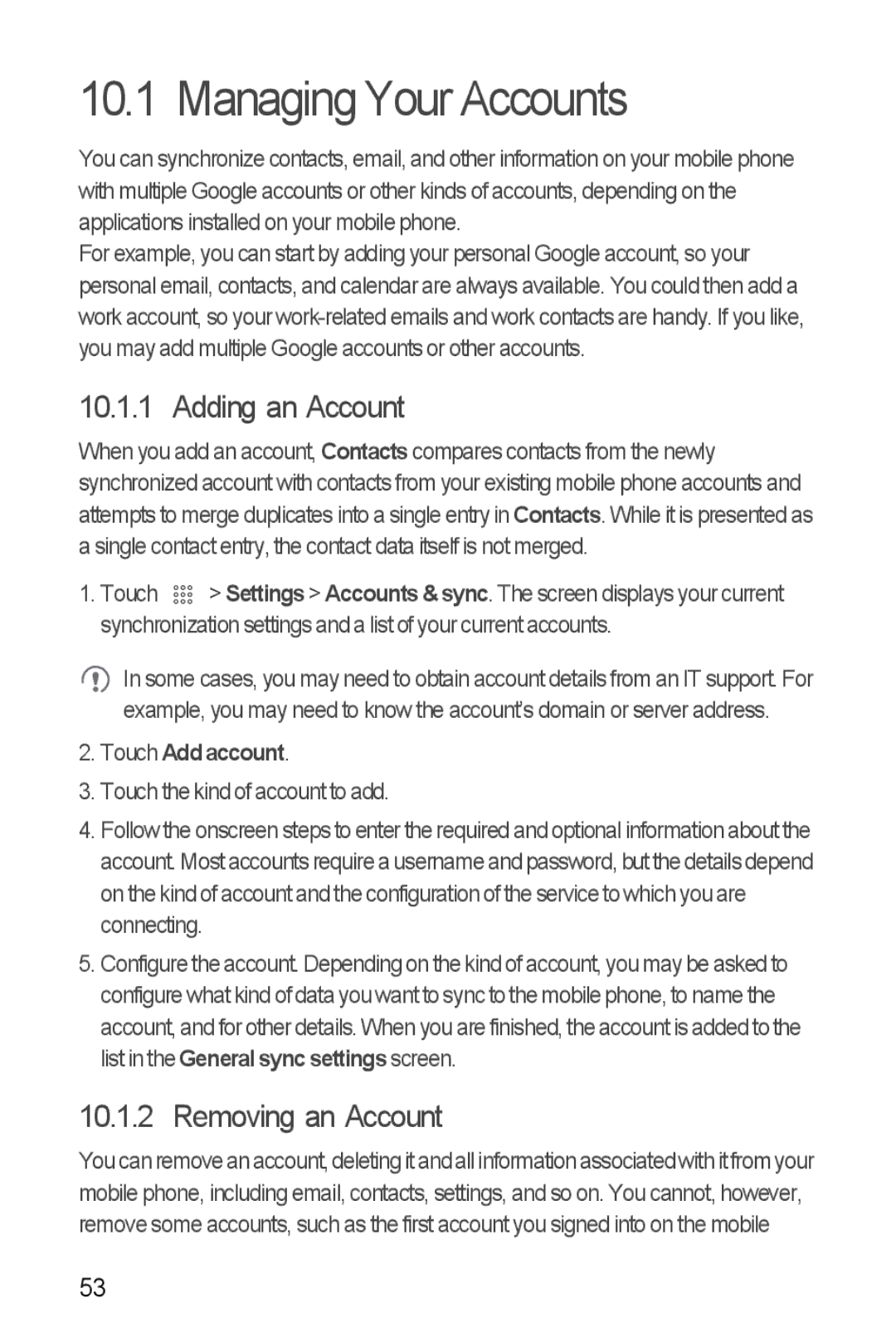10.1 Managing Your Accounts
You can synchronize contacts, email, and other information on your mobile phone with multiple Google accounts or other kinds of accounts, depending on the applications installed on your mobile phone.
For example, you can start by adding your personal Google account, so your personal email, contacts, and calendar are always available. You could then add a work account, so your
10.1.1 Adding an Account
When you add an account, Contacts compares contacts from the newly synchronized account with contacts from your existing mobile phone accounts and attempts to merge duplicates into a single entry in Contacts. While it is presented as a single contact entry, the contact data itself is not merged.
1. Touch ![]()
![]()
![]() > Settings > Accounts & sync. The screen displays your current synchronization settings and a list of your current accounts.
> Settings > Accounts & sync. The screen displays your current synchronization settings and a list of your current accounts.
In some cases, you may need to obtain account details from an IT support. For example, you may need to know the account’s domain or server address.
2.Touch Add account.
3.Touch the kind of account to add.
4.Follow the onscreen steps to enter the required and optional information about the account. Most accounts require a username and password, but the details depend on the kind of account and the configuration of the service to which you are connecting.
5.Configure the account. Depending on the kind of account, you may be asked to configure what kind of data you want to sync to the mobile phone, to name the account, and for other details. When you are finished, the account is added to the list in the General sync settings screen.
10.1.2 Removing an Account
You can remove an account, deleting it andall informationassociatedwith itfrom your mobile phone, including email, contacts, settings, and so on. You cannot, however, remove some accounts, such as the first account you signed into on the mobile
53