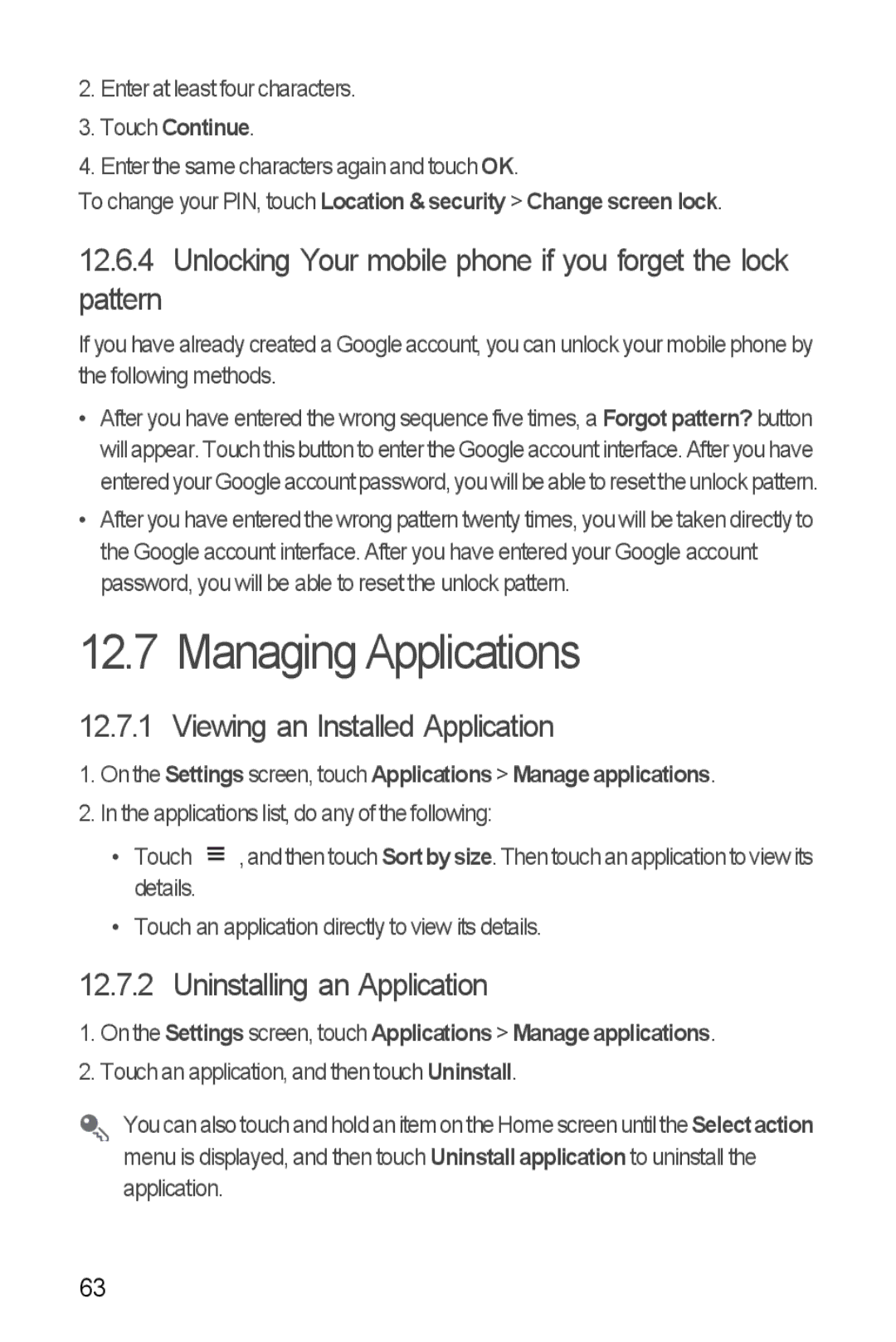2.Enter at least four characters.
3.Touch Continue.
4.Enter the same characters again and touch OK.
To change your PIN, touch Location & security > Change screen lock.
12.6.4Unlocking Your mobile phone if you forget the lock
pattern
If you have already created a Google account, you can unlock your mobile phone by the following methods.
•After you have entered the wrong sequence five times, a Forgot pattern? button will appear. Touch this button to enter the Google account interface. After you have entered your Google account password, you will be able to reset the unlock pattern.
•After you have entered the wrong pattern twenty times, you will be taken directly to the Google account interface. After you have entered your Google account password, you will be able to reset the unlock pattern.
12.7 Managing Applications
12.7.1 Viewing an Installed Application
1.On the Settings screen, touch Applications > Manage applications.
2.In the applications list, do any of the following:
• Touch |
|
| , and then touch Sortby size. Then touch an application to view its |
| |||
|
| ||
|
| ||
details. |
|
|
|
• Touch an application directly to view its details.
12.7.2 Uninstalling an Application
1.On the Settings screen, touch Applications > Manage applications.
2.Touch an application, and then touch Uninstall.
You can also touch and hold an item on the Home screenuntil the Selectaction menu is displayed, and then touch Uninstall application to uninstall the application.
63