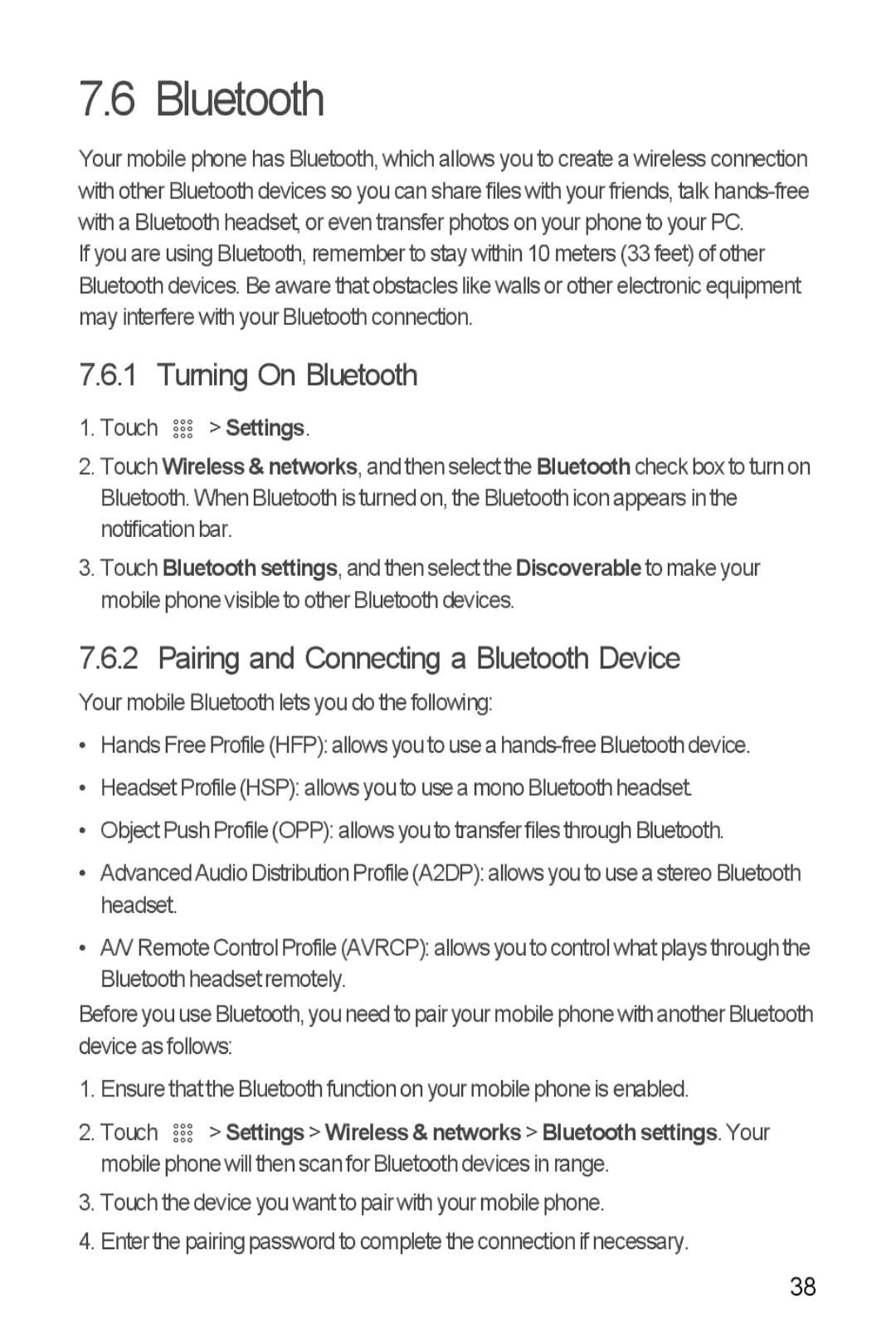7.6 Bluetooth
Your mobile phone has Bluetooth, which allows you to create a wireless connection with other Bluetooth devices so you can share files with your friends, talk
If you are using Bluetooth, remember to stay within 10 meters (33 feet) of other Bluetooth devices. Be aware that obstacles like walls or other electronic equipment may interfere with your Bluetooth connection.
7.6.1 Turning On Bluetooth
1.Touch 

 > Settings.
> Settings.
2.Touch Wireless & networks, and then select the Bluetooth check box to turn on Bluetooth. When Bluetooth is turned on, the Bluetooth icon appears in the notification bar.
3.Touch Bluetooth settings, and then select the Discoverable to make your mobile phone visible to other Bluetooth devices.
7.6.2 Pairing and Connecting a Bluetooth Device
Your mobile Bluetooth lets you do the following:
•Hands Free Profile (HFP): allows you to use a
•Headset Profile (HSP): allows you to use a mono Bluetooth headset.
•Object Push Profile (OPP): allows you to transfer files through Bluetooth.
•Advanced Audio Distribution Profile (A2DP): allows you to use a stereo Bluetooth headset.
•A/V Remote Control Profile (AVRCP): allows you to control what plays through the Bluetooth headset remotely.
Before you use Bluetooth, you need to pair your mobile phone with another Bluetooth device as follows:
1. Ensure that the Bluetooth function on your mobile phone is enabled.
2. Touch 

 > Settings > Wireless & networks > Bluetooth settings. Your
> Settings > Wireless & networks > Bluetooth settings. Your
mobile phone will then scan for Bluetooth devices in range.
3.Touch the device you want to pair with your mobile phone.
4.Enter the pairing password to complete the connection if necessary.
38