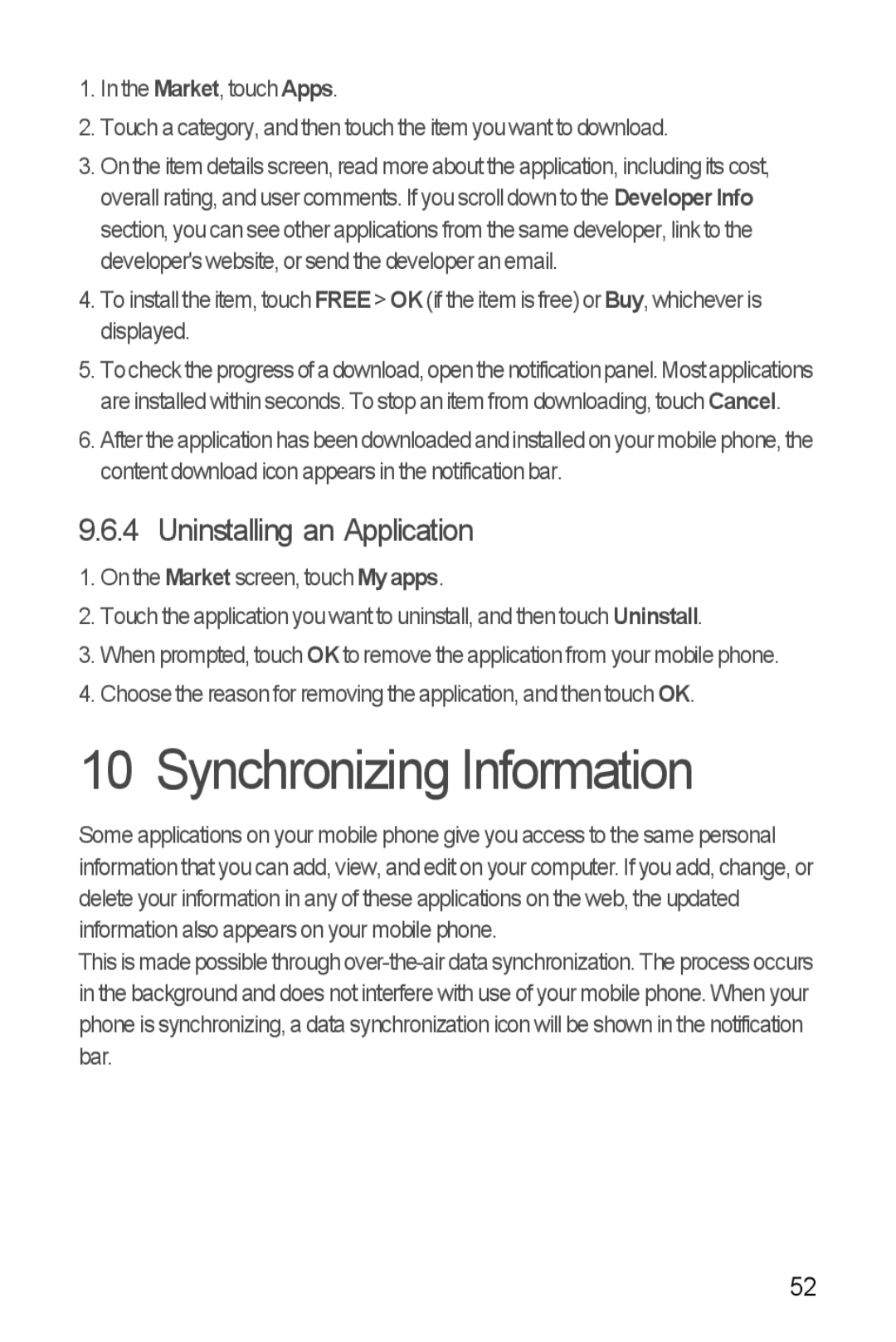1.In the Market, touch Apps.
2.Touch a category, and then touch the item you want to download.
3.On the item details screen, read more about the application, including its cost, overall rating, and user comments. If you scroll down to the Developer Info section, you can see other applications from the same developer, link to the developer's website, or send the developer an email.
4.To install the item, touch FREE > OK (if the item is free) or Buy, whichever is displayed.
5.Tochecktheprogressofa download, open the notificationpanel. Most applications are installed within seconds. To stop an item from downloading, touch Cancel.
6.Afterthe application hasbeen downloaded andinstalled on your mobilephone, the content download icon appears in the notification bar.
9.6.4 Uninstalling an Application
1.On the Market screen, touch My apps.
2.Touch the application you want to uninstall, and then touch Uninstall.
3.When prompted, touch OK to remove the application from your mobile phone.
4.Choose the reason for removing the application, and then touch OK.
10 Synchronizing Information
Some applications on your mobile phone give you access to the same personal information that you can add, view, and edit on your computer. If you add, change, or delete your information in any of these applications on the web, the updated information also appears on your mobile phone.
This is made possible through
52