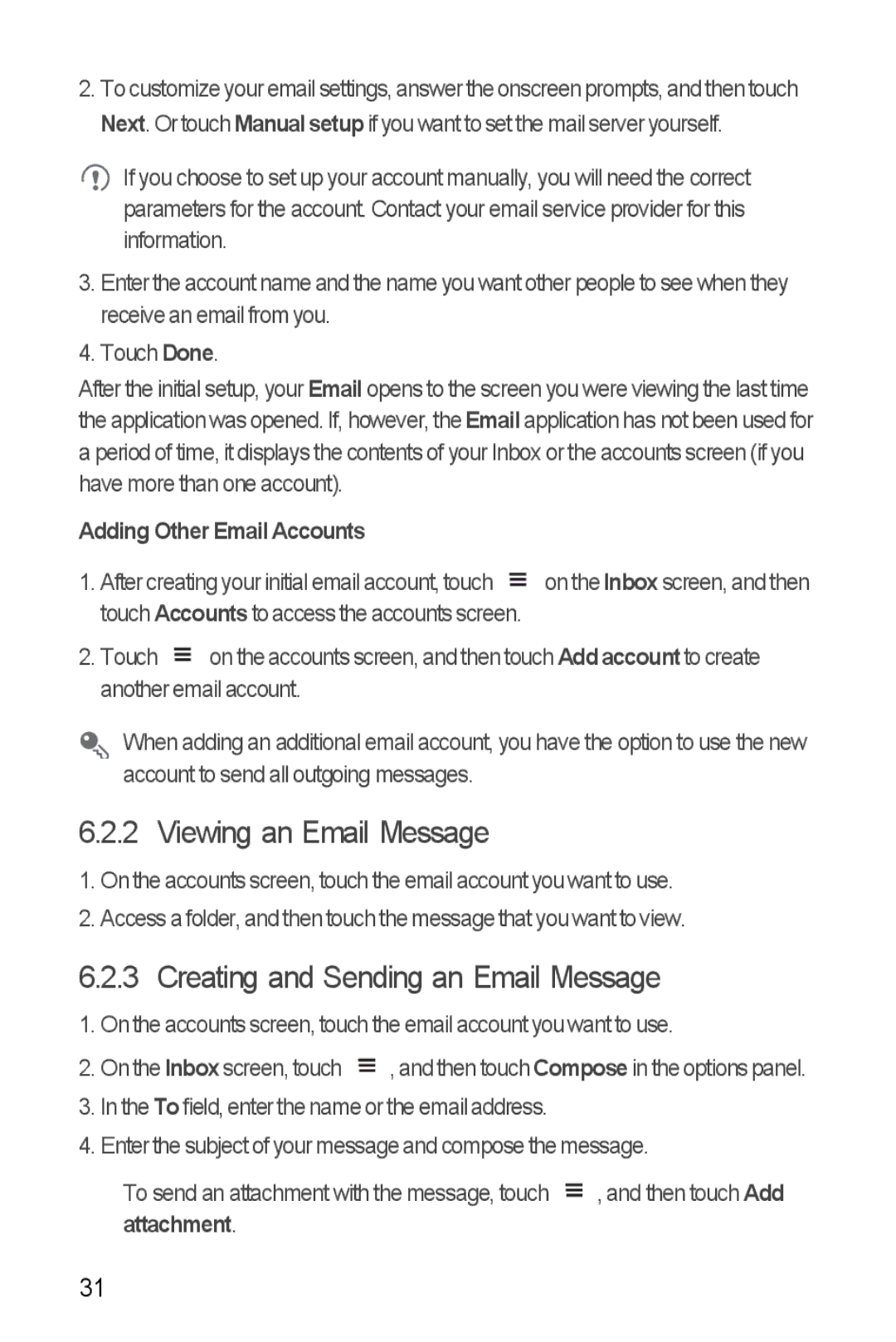2.To customize your email settings, answer the onscreen prompts, and then touch Next. Or touch Manual setup if you want to set the mail server yourself.
If you choose to set up your account manually, you will need the correct parameters for the account. Contact your email service provider for this information.
3.Enter the account name and the name you want other people to see when they receive an email from you.
4.Touch Done.
After the initial setup, your Email opens to the screen you were viewing the last time the application was opened. If, however, the Email application has not been used for a period of time, it displays the contents of your Inbox or the accounts screen (if you have more than one account).
Adding Other Email Accounts |
|
| ||||
1. After creating your initial email account, touch |
|
| on the Inbox screen, and then | |||
| ||||||
|
| |||||
|
| |||||
touch Accounts to access the accounts screen. |
|
| ||||
2. Touch |
|
| on the accounts screen, and then touch Add account to create | |||
| ||||||
|
| |||||
|
| |||||
another email account.
When adding an additional email account, you have the option to use the new account to send all outgoing messages.
6.2.2 Viewing an Email Message
1.On the accounts screen, touch the email account you want to use.
2.Access a folder, and then touch the message that you want to view.
6.2.3 Creating and Sending an Email Message
1. On the accounts screen, touch the email account you want to use.
2. On the Inbox screen, touch |
|
| , and then touch Compose in the options panel. |
| |||
|
| ||
|
|
3.In the To field, enter the name or the email address.
4.Enter the subject of your message and compose the message.
To send an attachment with the message, touch ![]() , and then touch Add attachment.
, and then touch Add attachment.
31