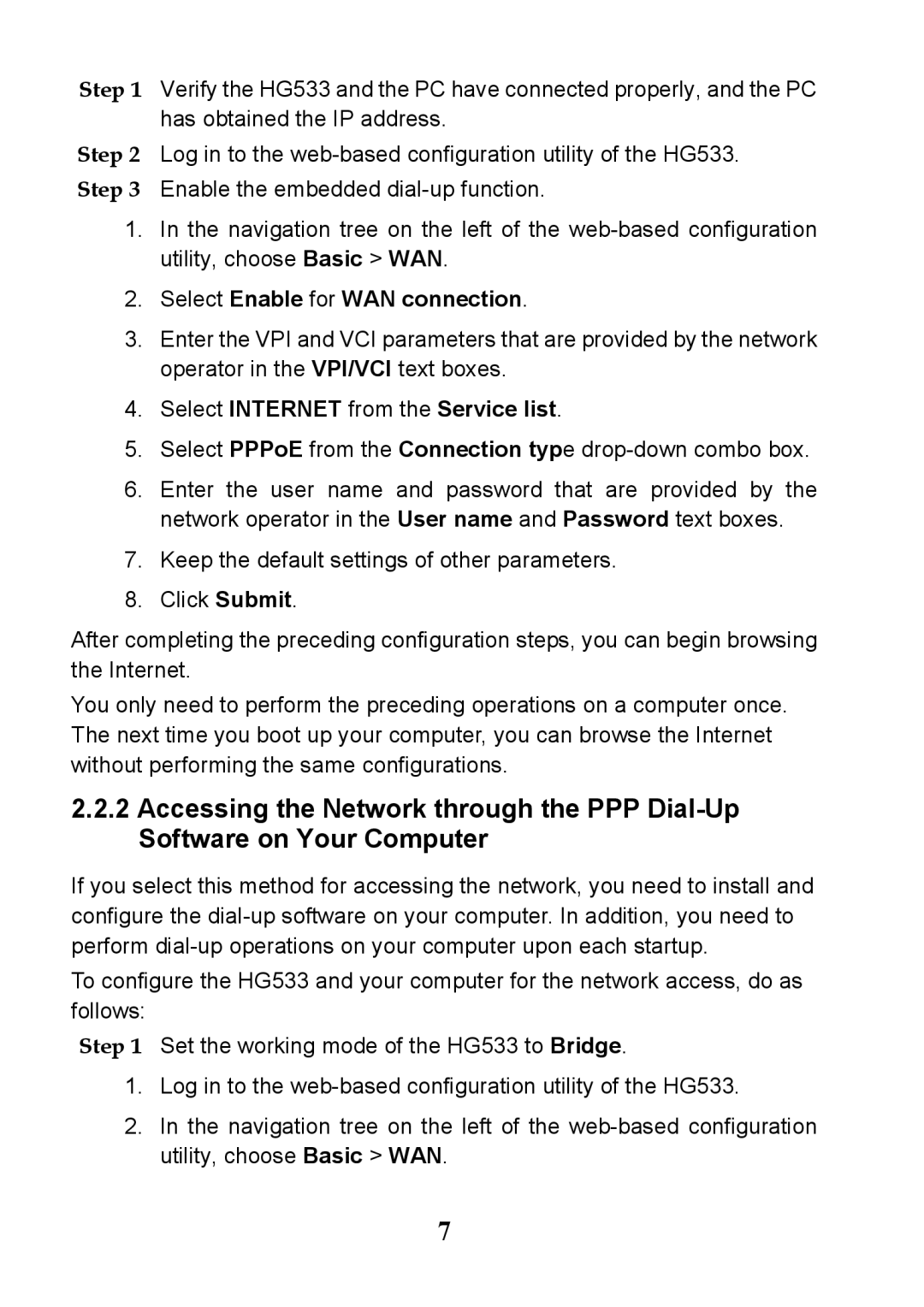Step 1 Verify the HG533 and the PC have connected properly, and the PC has obtained the IP address.
Step 2 Log in to the
1.In the navigation tree on the left of the
2.Select Enable for WAN connection.
3.Enter the VPI and VCI parameters that are provided by the network operator in the VPI/VCI text boxes.
4.Select INTERNET from the Service list.
5.Select PPPoE from the Connection type
6.Enter the user name and password that are provided by the network operator in the User name and Password text boxes.
7.Keep the default settings of other parameters.
8.Click Submit.
After completing the preceding configuration steps, you can begin browsing the Internet.
You only need to perform the preceding operations on a computer once. The next time you boot up your computer, you can browse the Internet without performing the same configurations.
2.2.2Accessing the Network through the PPP
If you select this method for accessing the network, you need to install and configure the
To configure the HG533 and your computer for the network access, do as follows:
Step 1 Set the working mode of the HG533 to Bridge.
1.Log in to the
2.In the navigation tree on the left of the
7