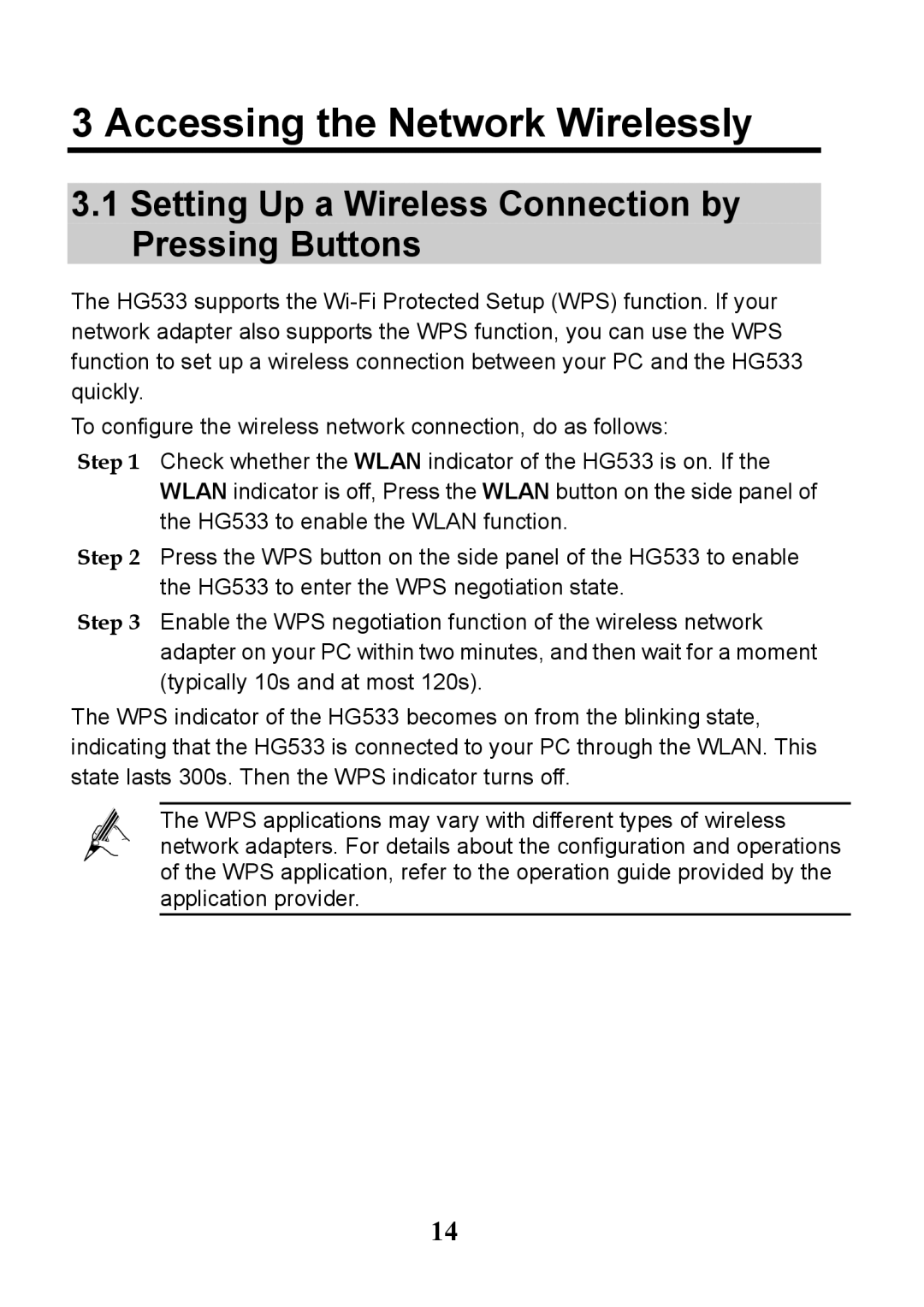3 Accessing the Network Wirelessly
3.1Setting Up a Wireless Connection by Pressing Buttons
The HG533 supports the
To configure the wireless network connection, do as follows:
Step 1 Check whether the WLAN indicator of the HG533 is on. If the WLAN indicator is off, Press the WLAN button on the side panel of the HG533 to enable the WLAN function.
Step 2 Press the WPS button on the side panel of the HG533 to enable the HG533 to enter the WPS negotiation state.
Step 3 Enable the WPS negotiation function of the wireless network adapter on your PC within two minutes, and then wait for a moment (typically 10s and at most 120s).
The WPS indicator of the HG533 becomes on from the blinking state, indicating that the HG533 is connected to your PC through the WLAN. This state lasts 300s. Then the WPS indicator turns off.
The WPS applications may vary with different types of wireless network adapters. For details about the configuration and operations of the WPS application, refer to the operation guide provided by the application provider.
14