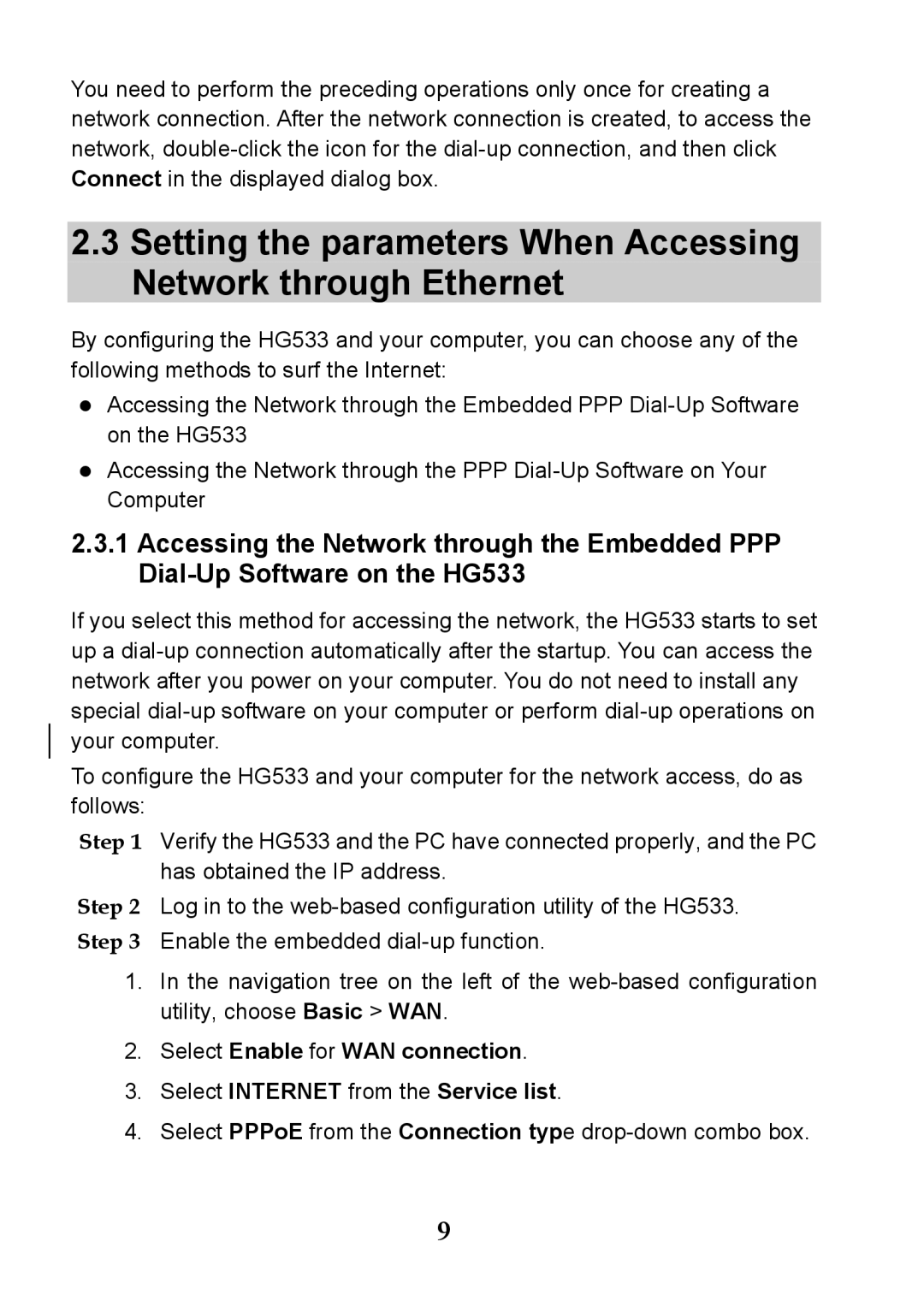You need to perform the preceding operations only once for creating a network connection. After the network connection is created, to access the network,
2.3Setting the parameters When Accessing Network through Ethernet
By configuring the HG533 and your computer, you can choose any of the following methods to surf the Internet:
Accessing the Network through the Embedded PPP
Accessing the Network through the PPP
2.3.1Accessing the Network through the Embedded PPP
If you select this method for accessing the network, the HG533 starts to set up a
To configure the HG533 and your computer for the network access, do as follows:
Step 1 Verify the HG533 and the PC have connected properly, and the PC has obtained the IP address.
Step 2 Log in to the
1.In the navigation tree on the left of the
2.Select Enable for WAN connection.
3.Select INTERNET from the Service list.
4.Select PPPoE from the Connection type drop-down combo box.
9