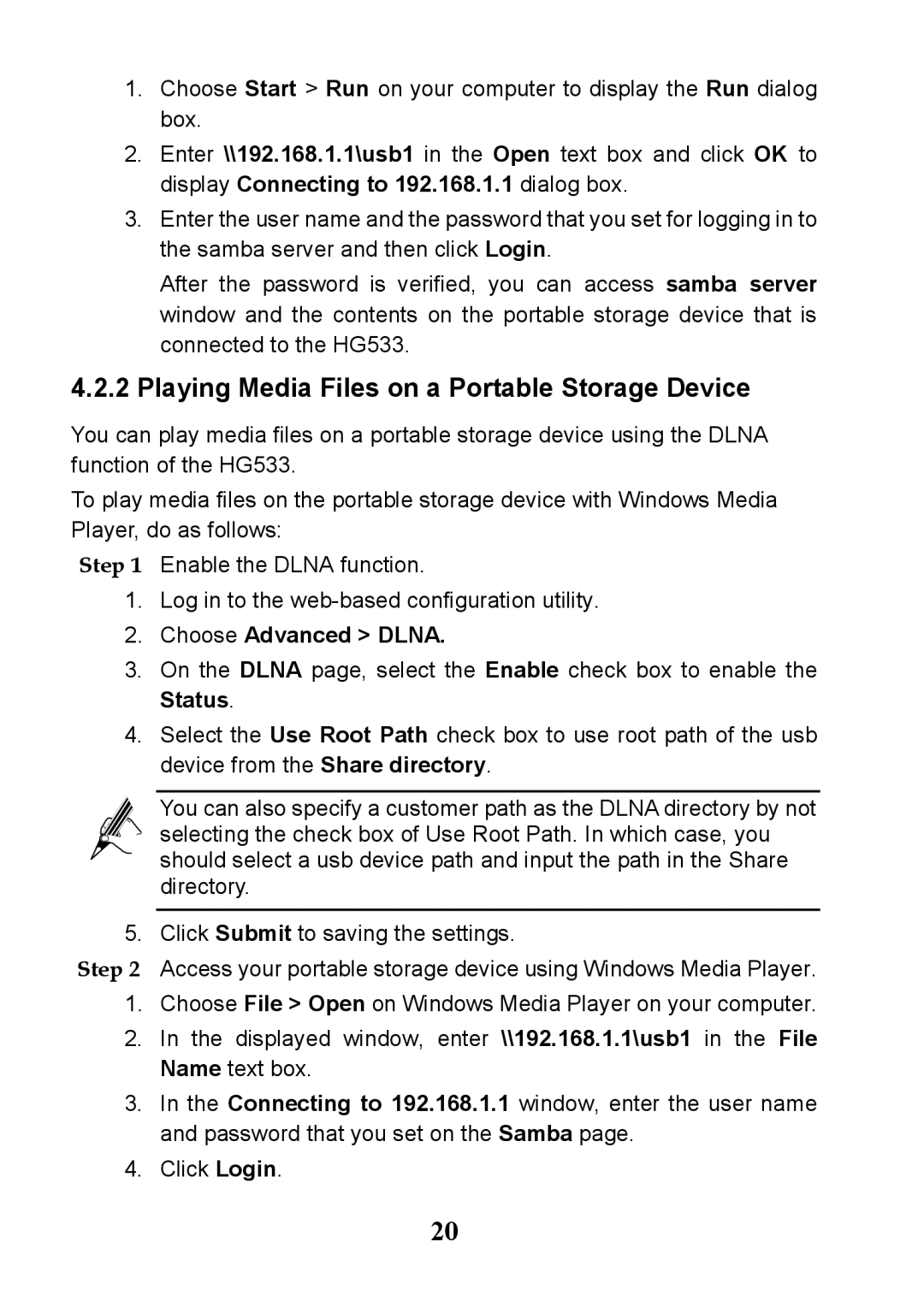1.Choose Start > Run on your computer to display the Run dialog box.
2.Enter \\192.168.1.1\usb1 in the Open text box and click OK to display Connecting to 192.168.1.1 dialog box.
3.Enter the user name and the password that you set for logging in to the samba server and then click Login.
After the password is verified, you can access samba server window and the contents on the portable storage device that is connected to the HG533.
4.2.2Playing Media Files on a Portable Storage Device
You can play media files on a portable storage device using the DLNA function of the HG533.
To play media files on the portable storage device with Windows Media Player, do as follows:
Step 1 Enable the DLNA function.
1.Log in to the
2.Choose Advanced > DLNA.
3.On the DLNA page, select the Enable check box to enable the Status.
4.Select the Use Root Path check box to use root path of the usb device from the Share directory.
You can also specify a customer path as the DLNA directory by not selecting the check box of Use Root Path. In which case, you should select a usb device path and input the path in the Share directory.
5. Click Submit to saving the settings.
Step 2 Access your portable storage device using Windows Media Player.
1.Choose File > Open on Windows Media Player on your computer.
2.In the displayed window, enter \\192.168.1.1\usb1 in the File Name text box.
3.In the Connecting to 192.168.1.1 window, enter the user name and password that you set on the Samba page.
4.Click Login.
20