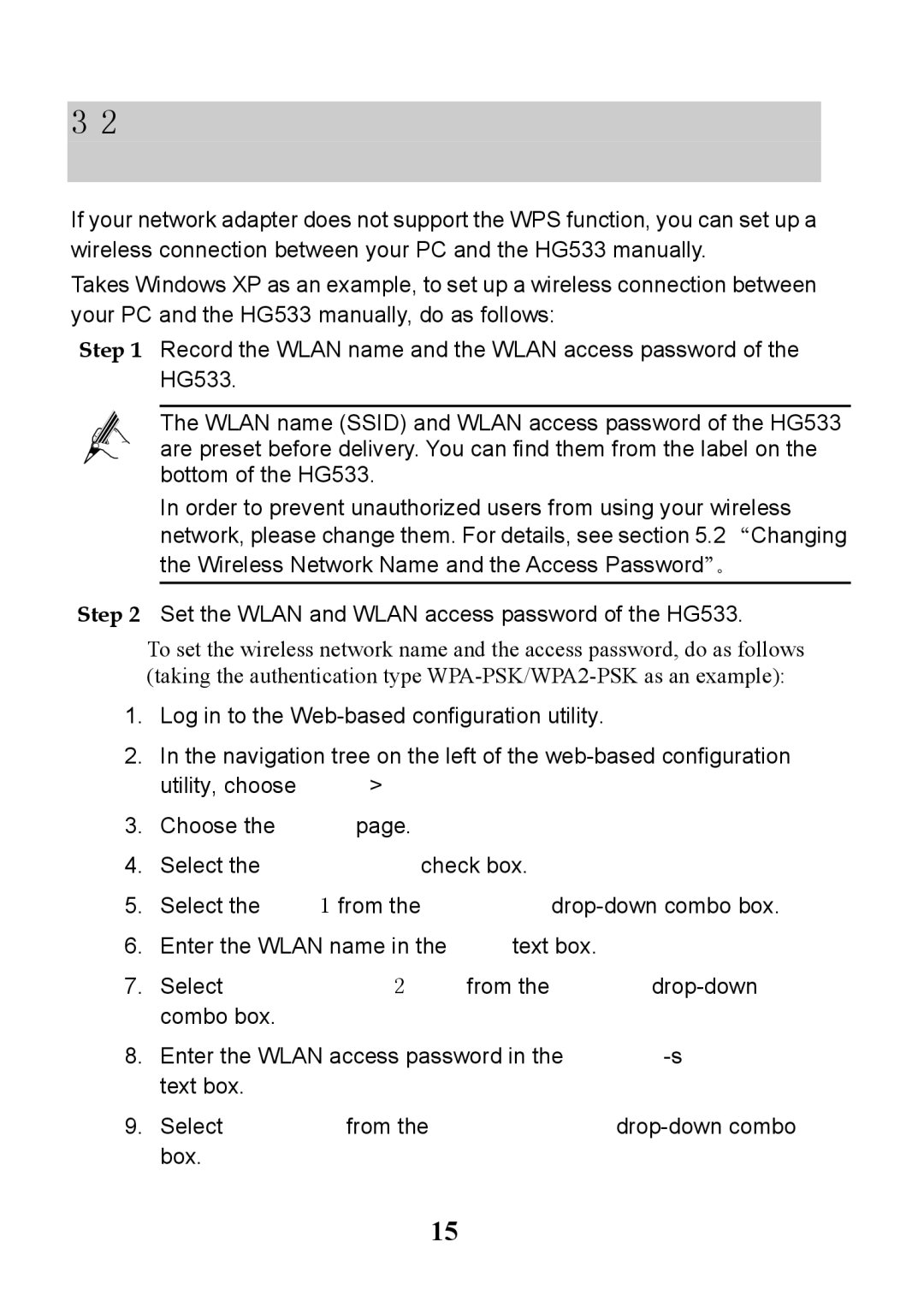3.2Setting Up a Wireless Connection Manually
If your network adapter does not support the WPS function, you can set up a wireless connection between your PC and the HG533 manually.
Takes Windows XP as an example, to set up a wireless connection between your PC and the HG533 manually, do as follows:
Step 1 Record the WLAN name and the WLAN access password of the HG533.
The WLAN name (SSID) and WLAN access password of the HG533 are preset before delivery. You can find them from the label on the bottom of the HG533.
In order to prevent unauthorized users from using your wireless network, please change them. For details, see section 5.2“Changing the Wireless Network Name and the Access Password”。
Step 2 Set the WLAN and WLAN access password of the HG533.
To set the wireless network name and the access password, do as follows (taking the authentication type
1.Log in to the
2.In the navigation tree on the left of the
3.Choose the WLAN page.
4.Select the Enable WLAN check box.
5.Select the SSID1 from the SSID index
6.Enter the WLAN name in the SSID text box.
7.Select
8.Enter the WLAN access password in the WPA
9.Select TKIP+AES from the WPA encryption
15