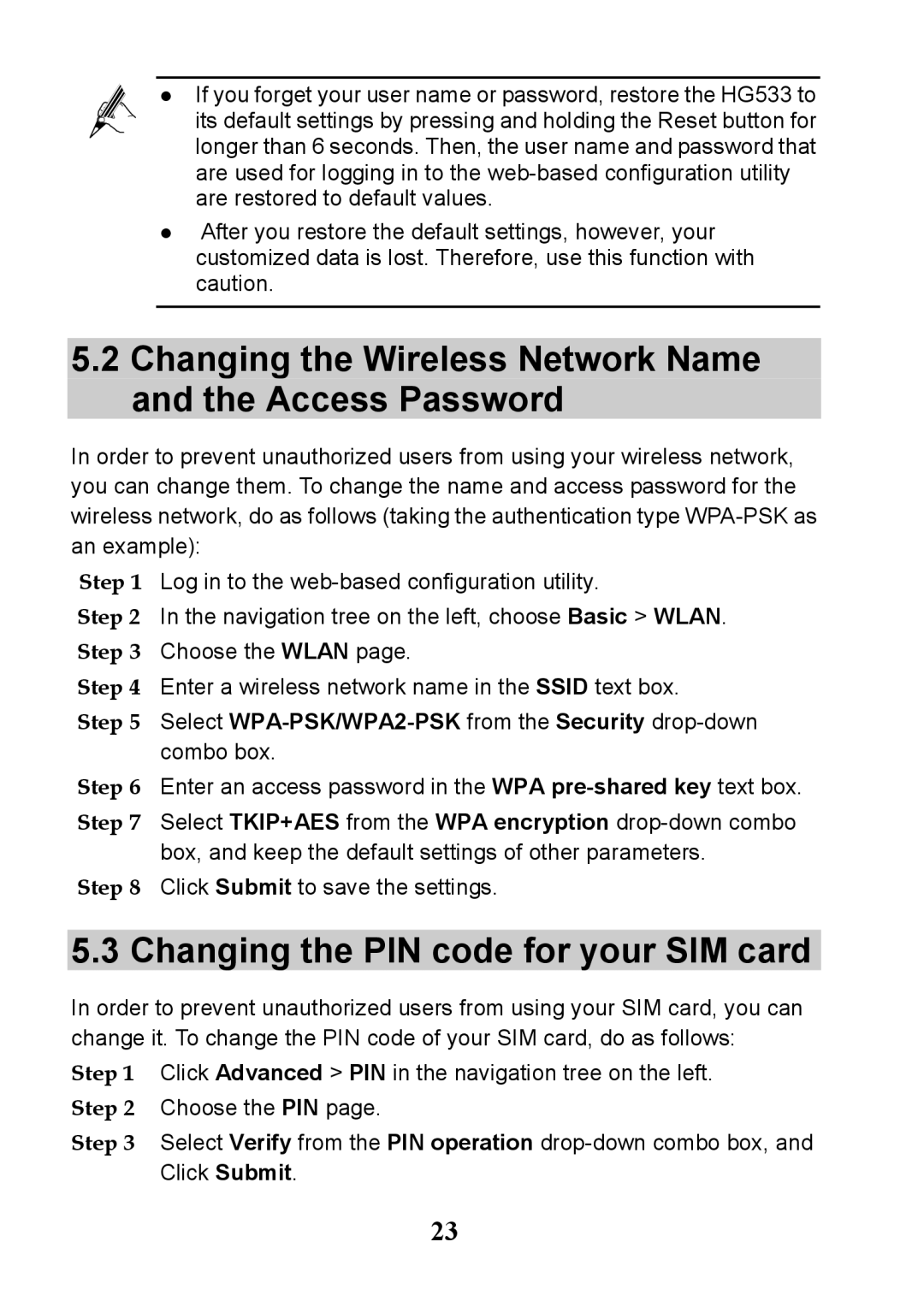If you forget your user name or password, restore the HG533 to
its default settings by pressing and holding the Reset button for longer than 6 seconds. Then, the user name and password that are used for logging in to the
After you restore the default settings, however, your customized data is lost. Therefore, use this function with caution.
5.2Changing the Wireless Network Name and the Access Password
In order to prevent unauthorized users from using your wireless network, you can change them. To change the name and access password for the wireless network, do as follows (taking the authentication type
Step 1 Log in to the
Step 2 In the navigation tree on the left, choose Basic > WLAN. Step 3 Choose the WLAN page.
Step 4 Enter a wireless network name in the SSID text box.
Step 5 Select
Step 6 Enter an access password in the WPA
Step 7 Select TKIP+AES from the WPA encryption
Step 8 Click Submit to save the settings.
5.3 Changing the PIN code for your SIM card
In order to prevent unauthorized users from using your SIM card, you can change it. To change the PIN code of your SIM card, do as follows:
Step 1 Click Advanced > PIN in the navigation tree on the left. Step 2 Choose the PIN page.
Step 3 Select Verify from the PIN operation
23