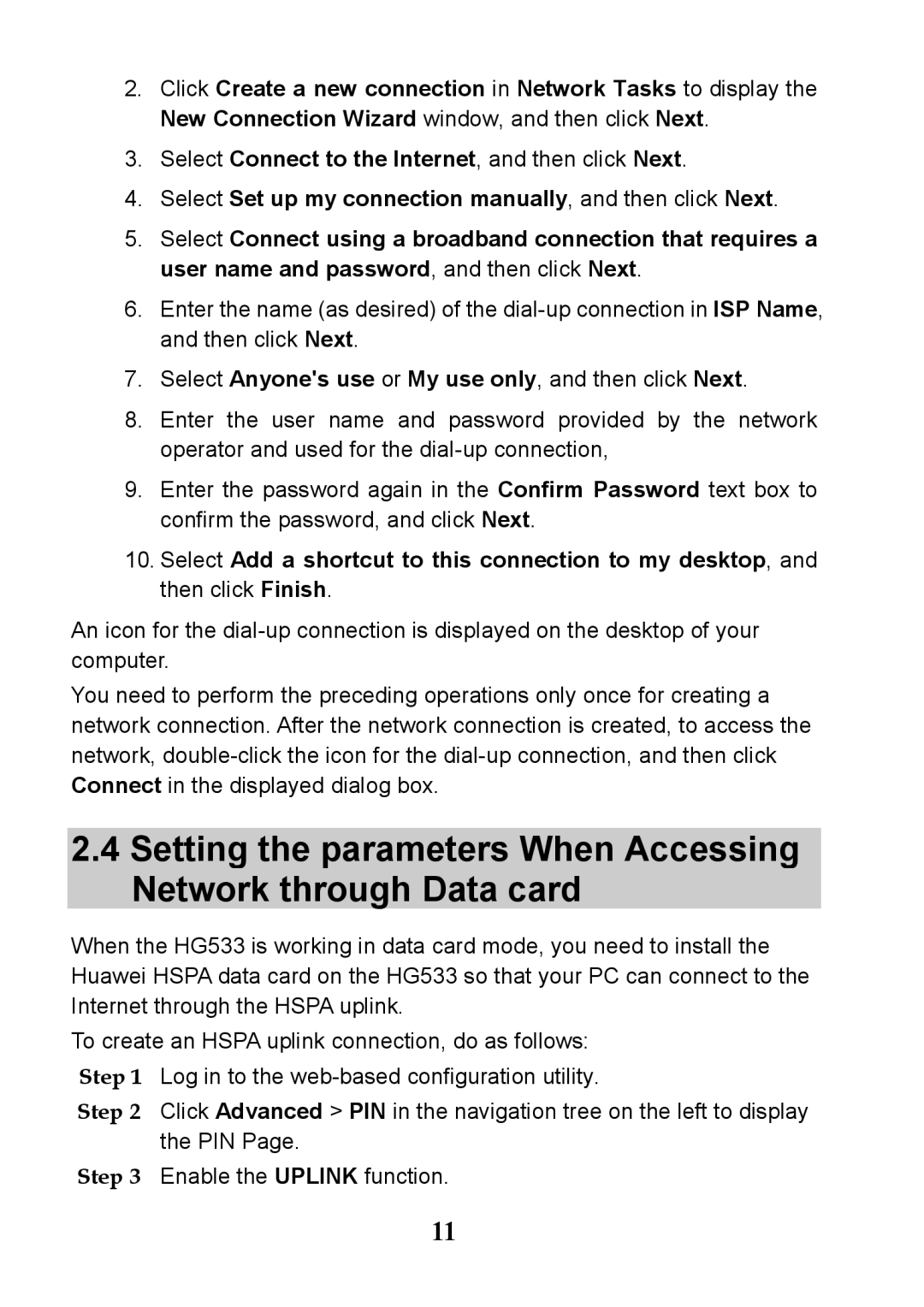2.Click Create a new connection in Network Tasks to display the New Connection Wizard window, and then click Next.
3.Select Connect to the Internet, and then click Next.
4.Select Set up my connection manually, and then click Next.
5.Select Connect using a broadband connection that requires a user name and password, and then click Next.
6.Enter the name (as desired) of the
7.Select Anyone's use or My use only, and then click Next.
8.Enter the user name and password provided by the network operator and used for the
9.Enter the password again in the Confirm Password text box to confirm the password, and click Next.
10.Select Add a shortcut to this connection to my desktop, and then click Finish.
An icon for the
You need to perform the preceding operations only once for creating a network connection. After the network connection is created, to access the network,
2.4Setting the parameters When Accessing Network through Data card
When the HG533 is working in data card mode, you need to install the Huawei HSPA data card on the HG533 so that your PC can connect to the Internet through the HSPA uplink.
To create an HSPA uplink connection, do as follows: Step 1 Log in to the
Step 2 Click Advanced > PIN in the navigation tree on the left to display the PIN Page.
Step 3 Enable the UPLINK function.
11