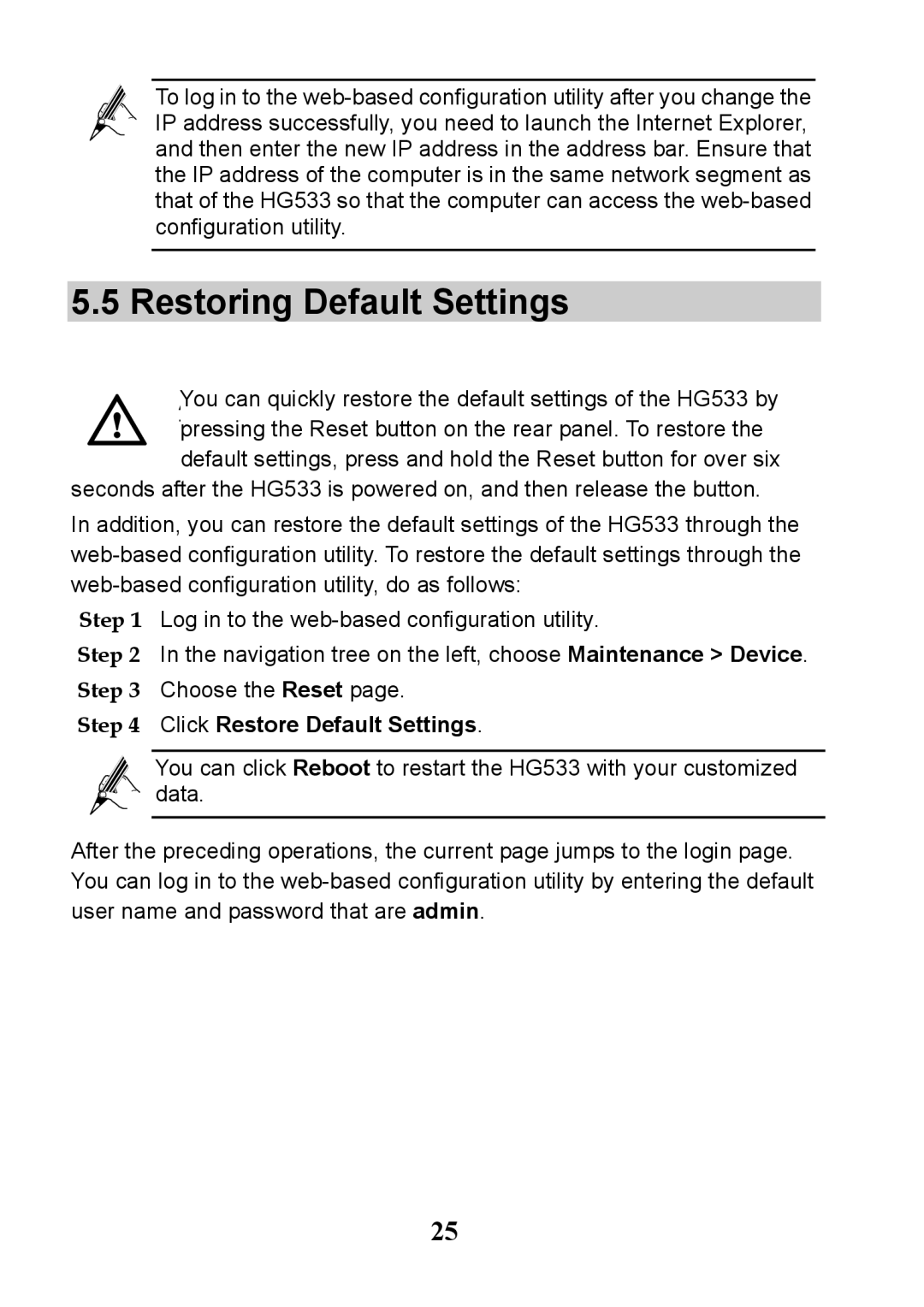To log in to the
5.5 Restoring Default Settings
You can quickly restore the default settings of the HG533 by pressing the Reset button on the rear panel. To restore the default settings, press and hold the Reset button for over six
seconds after the HG533 is powered on, and then release the button.
In addition, you can restore the default settings of the HG533 through the
Step 1 Log in to the
Step 2 In the navigation tree on the left, choose Maintenance > Device. Step 3 Choose the Reset page.
Step 4 Click Restore Default Settings.
You can click Reboot to restart the HG533 with your customized data.
After the preceding operations, the current page jumps to the login page. You can log in to the
25