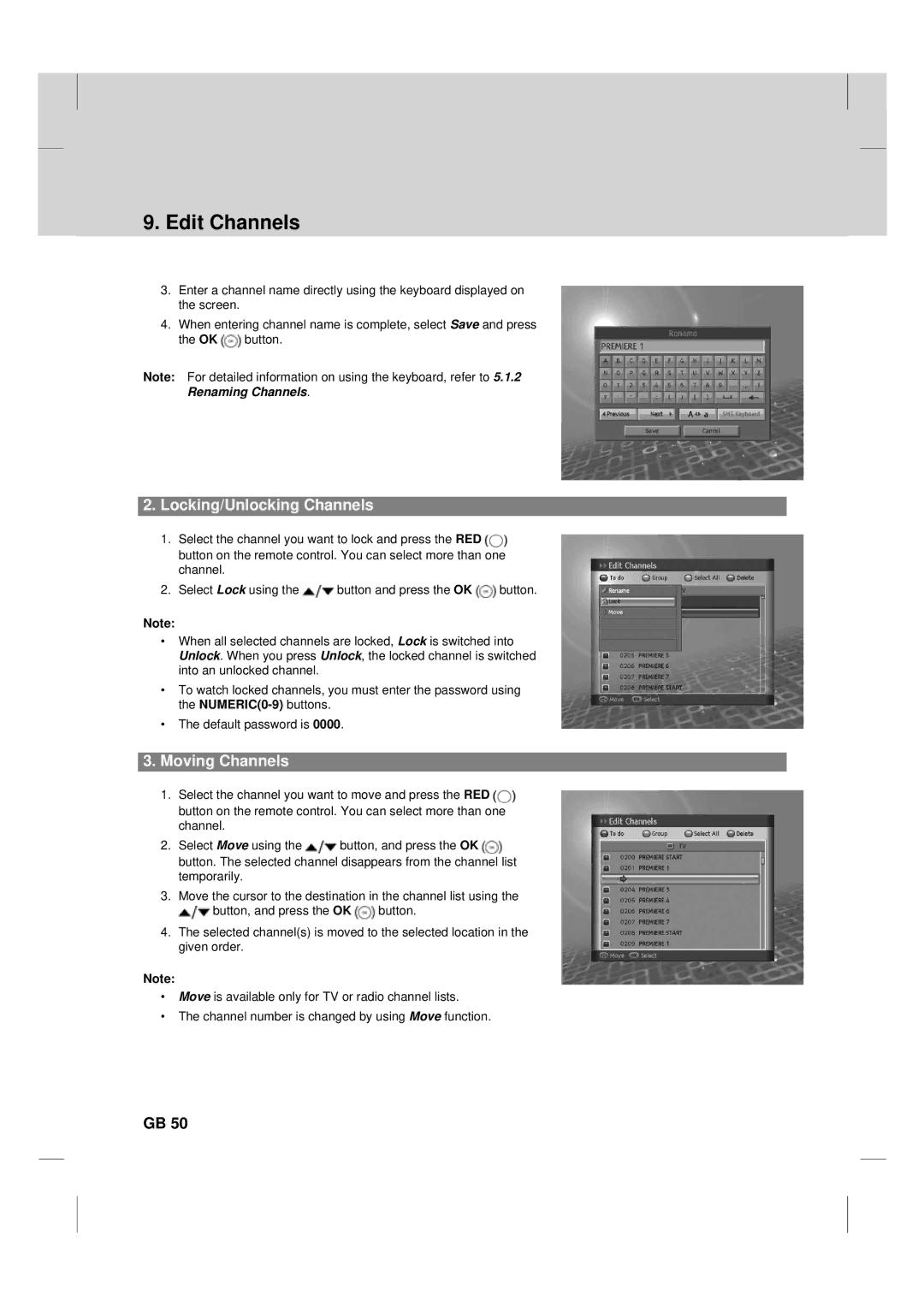9. Edit Channels
3.Enter a channel name directly using the keyboard displayed on the screen.
4.When entering channel name is complete, select Save and press the OK ![]() button.
button.
**
Note: For detailed information on using the keyboard, refer to 5.1.2 Renaming Channels.
2.Locking/Unlocking Channels
1.Select the channel you want to lock and press the RED ![]() button on the remote control. You can select more than one channel.
button on the remote control. You can select more than one channel.
2.Select Lock using the ![]() button and press the OK
button and press the OK ![]() button.
button.
**
Note:
•When all selected channels are locked, Lock is switched into Unlock. When you press Unlock, the locked channel is switched into an unlocked channel.
•To watch locked channels, you must enter the password using the
•The default password is 0000.
3.Moving Channels
1.Select the channel you want to move and press the RED ![]() button on the remote control. You can select more than one channel.
button on the remote control. You can select more than one channel.
2.Select Move using the ![]() button, and press the OK
button, and press the OK ![]() button. The selected channel disappears from the channel list temporarily.
button. The selected channel disappears from the channel list temporarily.
3.Move the cursor to the destination in the channel list using the
![]() button, and press the OK
button, and press the OK ![]() button.
button.
4.The selected channel(s) is moved to the selected location in the given order.
**
Note:
•Move is available only for TV or radio channel lists.
•The channel number is changed by using Move function.
GB 50