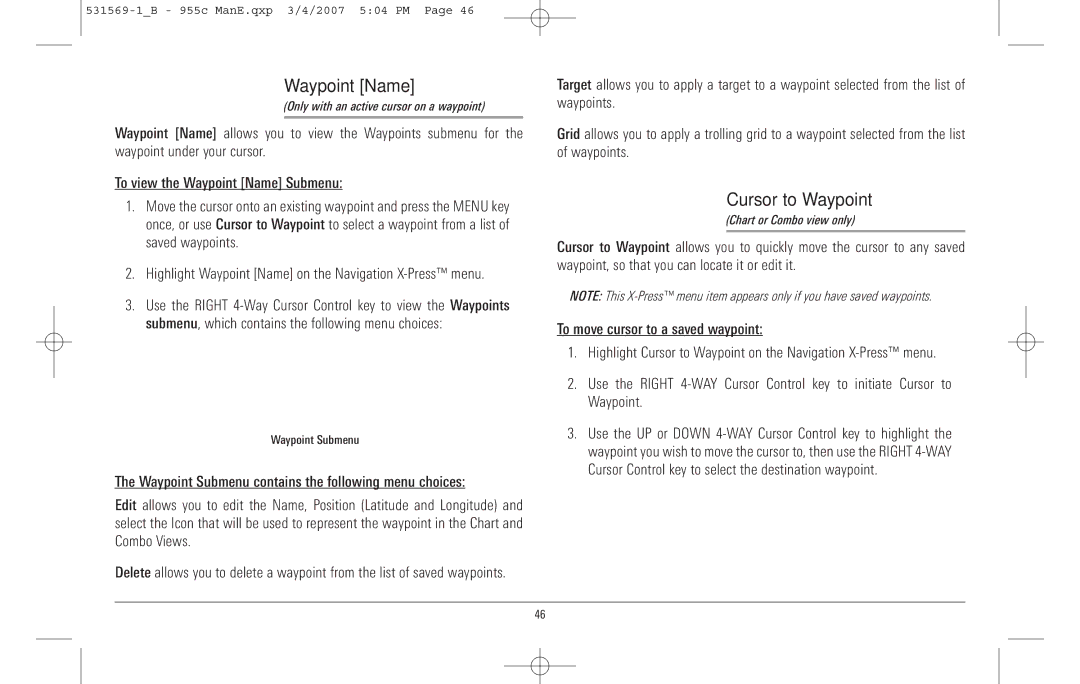Waypoint [Name]
(Only with an active cursor on a waypoint)
Waypoint [Name] allows you to view the Waypoints submenu for the waypoint under your cursor.
To view the Waypoint [Name] Submenu:
1.Move the cursor onto an existing waypoint and press the MENU key once, or use Cursor to Waypoint to select a waypoint from a list of saved waypoints.
2.Highlight Waypoint [Name] on the Navigation
3.Use the RIGHT
Waypoint Submenu
The Waypoint Submenu contains the following menu choices:
Edit allows you to edit the Name, Position (Latitude and Longitude) and select the Icon that will be used to represent the waypoint in the Chart and Combo Views.
Delete allows you to delete a waypoint from the list of saved waypoints.
Target allows you to apply a target to a waypoint selected from the list of waypoints.
Grid allows you to apply a trolling grid to a waypoint selected from the list of waypoints.
Cursor to Waypoint
(Chart or Combo view only)
Cursor to Waypoint allows you to quickly move the cursor to any saved waypoint, so that you can locate it or edit it.
NOTE: This
To move cursor to a saved waypoint:
1.Highlight Cursor to Waypoint on the Navigation
2.Use the RIGHT
3.Use the UP or DOWN
46