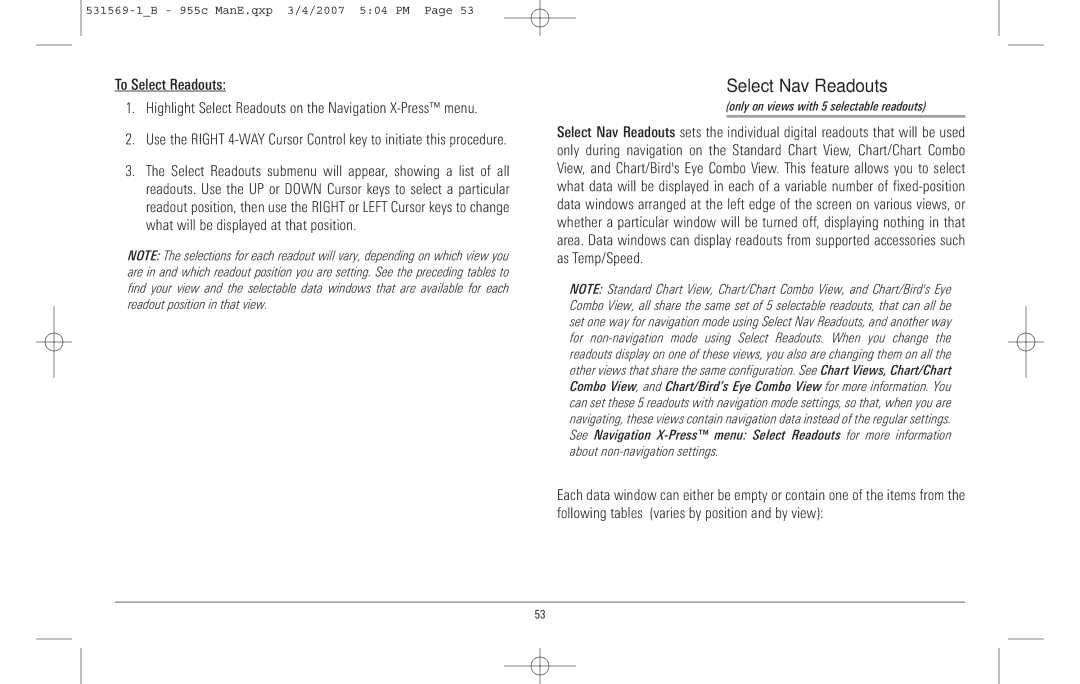To Select Readouts:
1.Highlight Select Readouts on the Navigation
2.Use the RIGHT
3.The Select Readouts submenu will appear, showing a list of all readouts. Use the UP or DOWN Cursor keys to select a particular readout position, then use the RIGHT or LEFT Cursor keys to change what will be displayed at that position.
NOTE: The selections for each readout will vary, depending on which view you are in and which readout position you are setting. See the preceding tables to find your view and the selectable data windows that are available for each readout position in that view.
Select Nav Readouts
(only on views with 5 selectable readouts)
Select Nav Readouts sets the individual digital readouts that will be used only during navigation on the Standard Chart View, Chart/Chart Combo View, and Chart/Bird's Eye Combo View. This feature allows you to select what data will be displayed in each of a variable number of
NOTE: Standard Chart View, Chart/Chart Combo View, and Chart/Bird's Eye Combo View, all share the same set of 5 selectable readouts, that can all be set one way for navigation mode using Select Nav Readouts, and another way for
Each data window can either be empty or contain one of the items from the following tables (varies by position and by view):
53