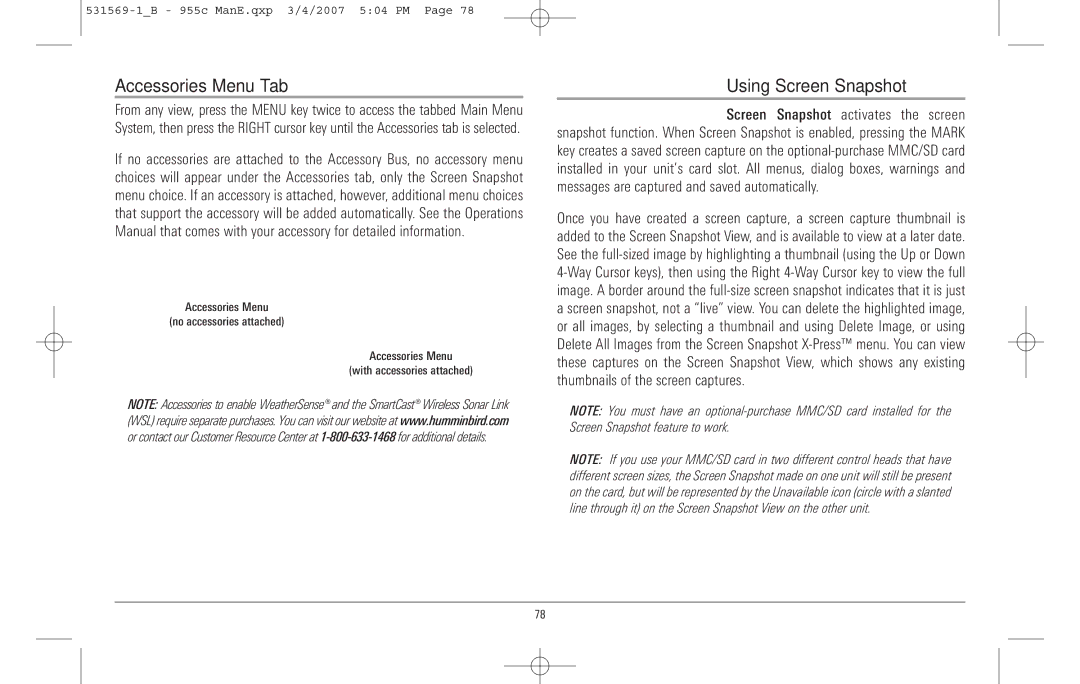Accessories Menu Tab
From any view, press the MENU key twice to access the tabbed Main Menu System, then press the RIGHT cursor key until the Accessories tab is selected.
If no accessories are attached to the Accessory Bus, no accessory menu choices will appear under the Accessories tab, only the Screen Snapshot menu choice. If an accessory is attached, however, additional menu choices that support the accessory will be added automatically. See the Operations Manual that comes with your accessory for detailed information.
Accessories Menu
(no accessories attached)
Accessories Menu
(with accessories attached)
NOTE: Accessories to enable WeatherSense® and the SmartCast® Wireless Sonar Link (WSL) require separate purchases. You can visit our website at www.humminbird.com or contact our Customer Resource Center at
Using Screen Snapshot
Screen Snapshot activates the screen snapshot function. When Screen Snapshot is enabled, pressing the MARK key creates a saved screen capture on the
Once you have created a screen capture, a screen capture thumbnail is added to the Screen Snapshot View, and is available to view at a later date. See the
NOTE: You must have an
NOTE: If you use your MMC/SD card in two different control heads that have different screen sizes, the Screen Snapshot made on one unit will still be present on the card, but will be represented by the Unavailable icon (circle with a slanted line through it) on the Screen Snapshot View on the other unit.
78