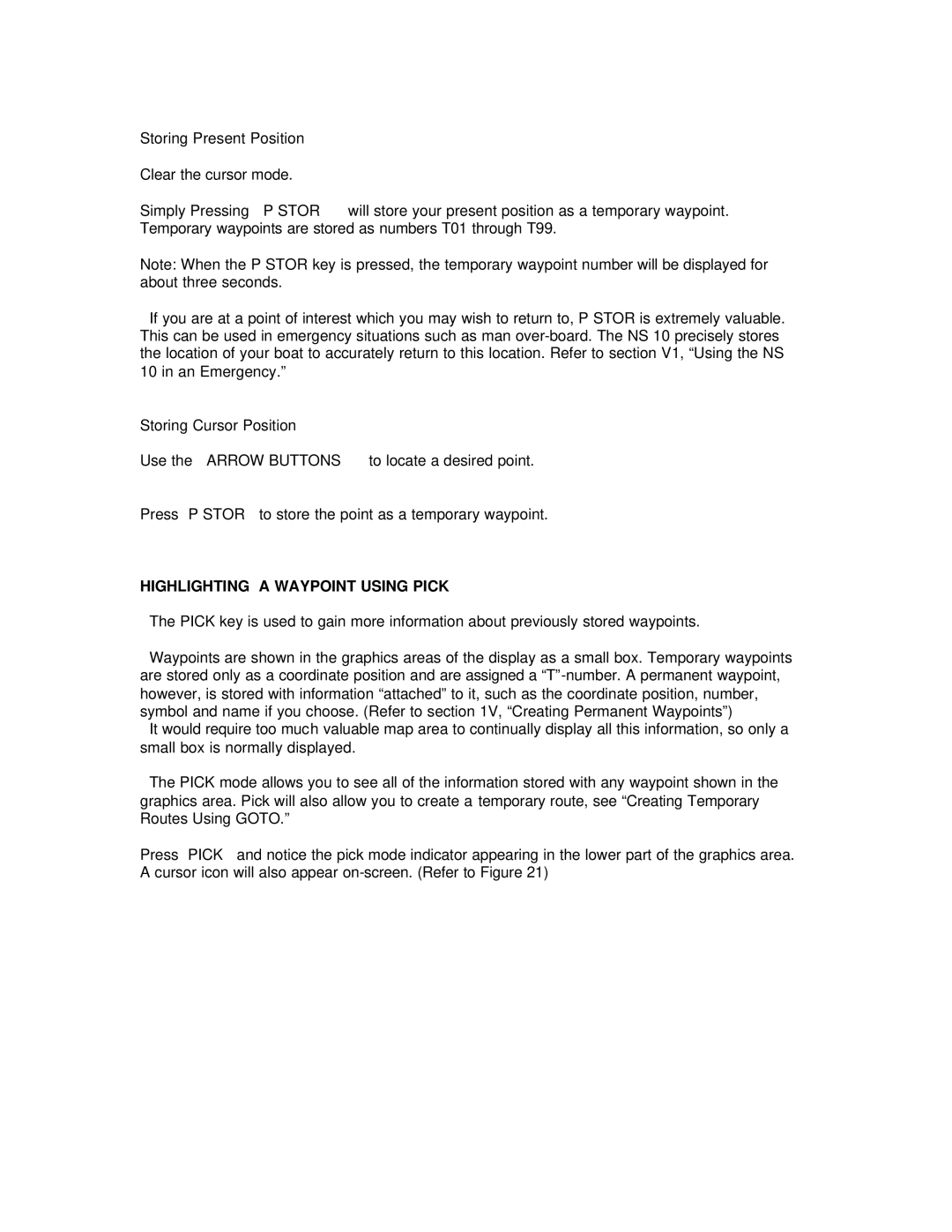Storing Present Position |
|
Clear the cursor mode. |
|
Simply Pressing P STOR | will store your present position as a temporary waypoint. |
Temporary waypoints are stored as numbers T01 through T99.
Note: When the P STOR key is pressed, the temporary waypoint number will be displayed for about three seconds.
If you are at a point of interest which you may wish to return to, P STOR is extremely valuable. This can be used in emergency situations such as man
Storing Cursor Position
Use the ARROW BUTTONS to locate a desired point.
Press P STOR to store the point as a temporary waypoint.
HIGHLIGHTING A WAYPOINT USING PICK
The PICK key is used to gain more information about previously stored waypoints.
Waypoints are shown in the graphics areas of the display as a small box. Temporary waypoints are stored only as a coordinate position and are assigned a
It would require too much valuable map area to continually display all this information, so only a small box is normally displayed.
The PICK mode allows you to see all of the information stored with any waypoint shown in the graphics area. Pick will also allow you to create a temporary route, see “Creating Temporary Routes Using GOTO.”
Press PICK and notice the pick mode indicator appearing in the lower part of the graphics area. A cursor icon will also appear