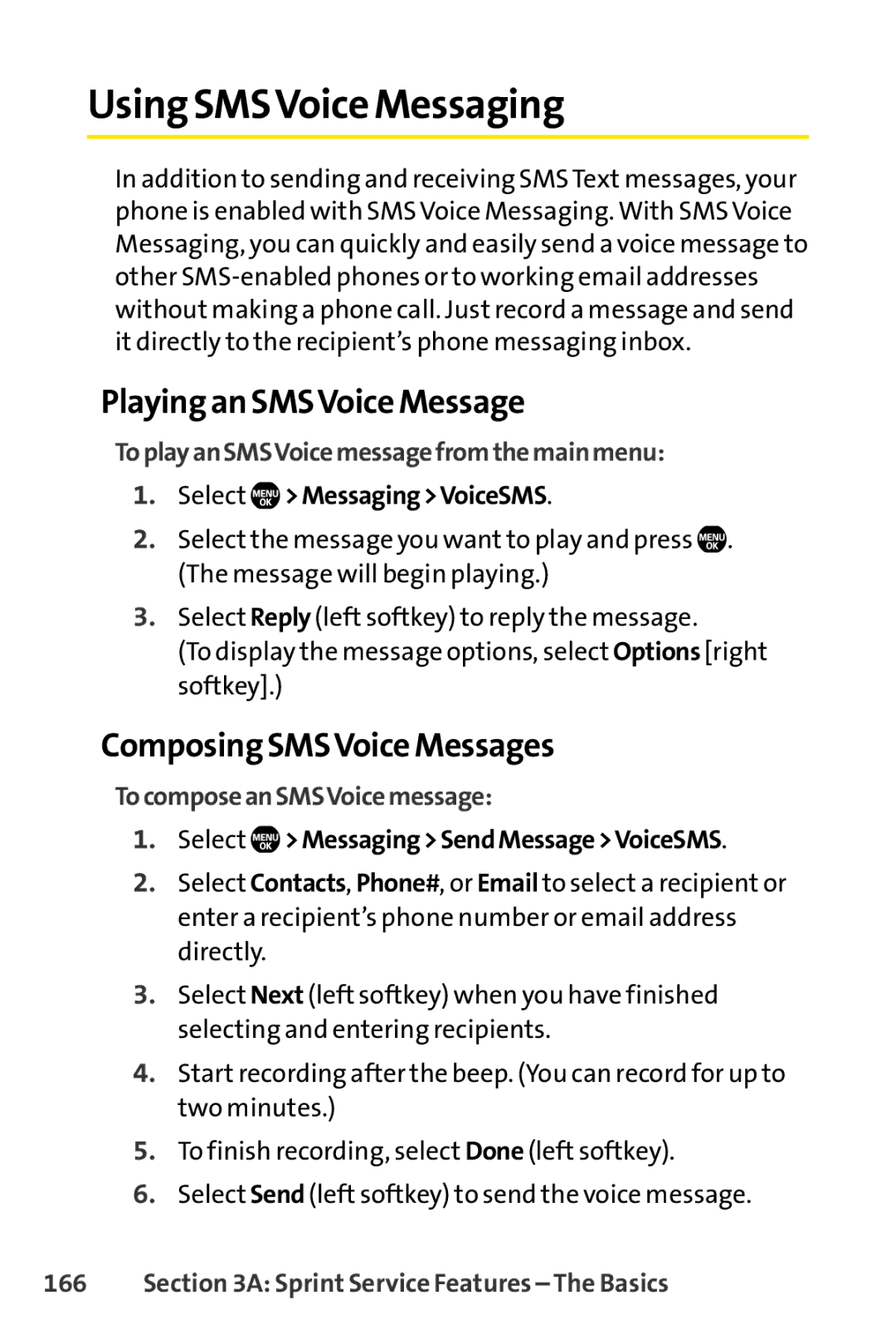Using SMSVoice Messaging
In addition to sending and receiving SMS Text messages, your phone is enabled with SMS Voice Messaging. With SMS Voice Messaging, you can quickly and easily send a voice message to other
Playing an SMSVoice Message
ToplayanSMSVoicemessagefromthemainmenu:
1.Select  >Messaging>VoiceSMS.
>Messaging>VoiceSMS.
2.Select the message you want to play and press ![]() . (The message will begin playing.)
. (The message will begin playing.)
3.Select Reply (left softkey) to reply the message.
(To display the message options, select Options [right softkey].)
Composing SMSVoice Messages
TocomposeanSMSVoicemessage:
1.Select  >Messaging>SendMessage>VoiceSMS.
>Messaging>SendMessage>VoiceSMS.
2.Select Contacts, Phone#, or Email to select a recipient or enter a recipient’s phone number or email address directly.
3.Select Next (left softkey) when you have finished selecting and entering recipients.
4.Start recording after the beep. (You can record for up to two minutes.)
5.To finish recording, select Done (left softkey).
6.Select Send (left softkey) to send the voice message.