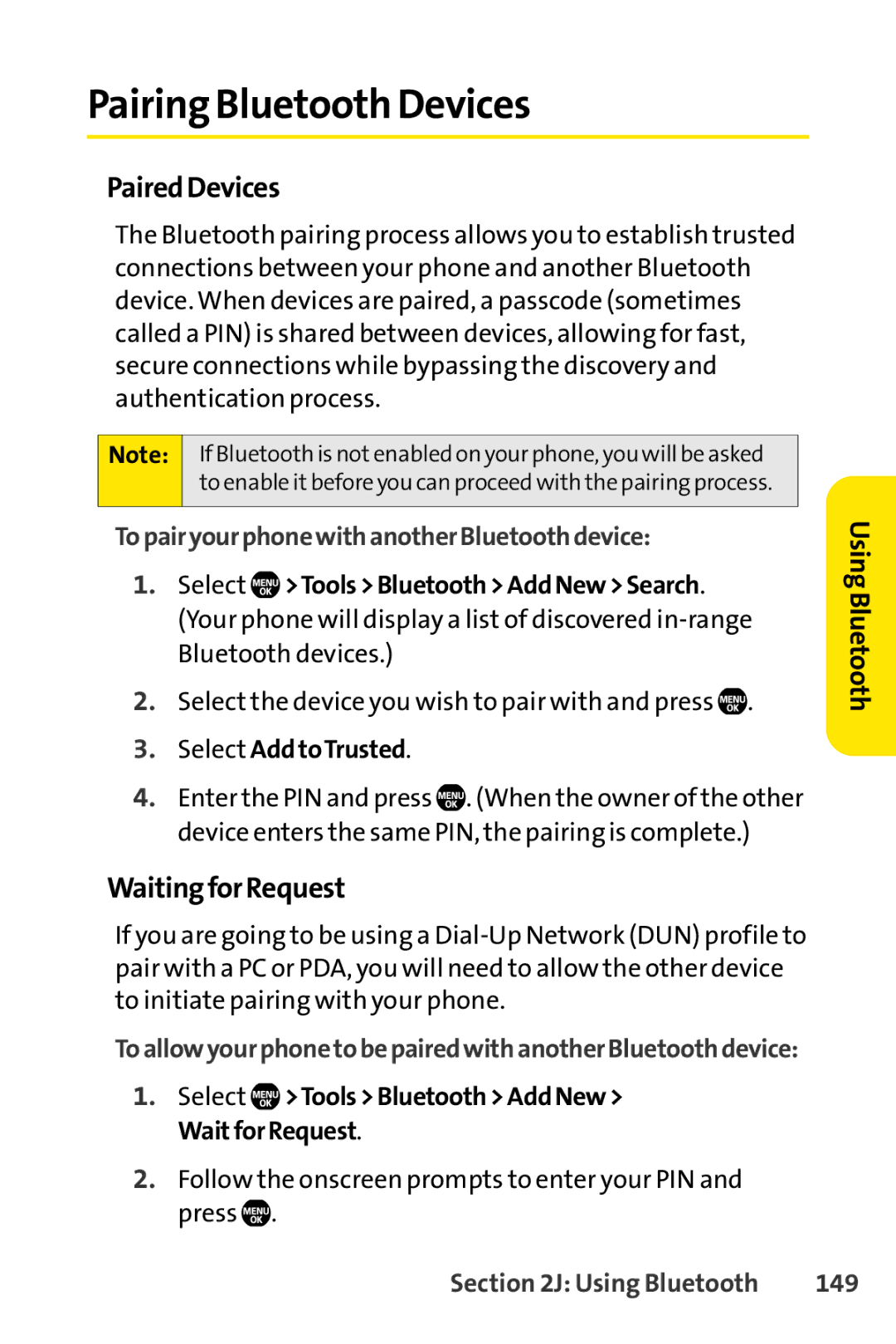Pairing Bluetooth Devices
PairedDevices
The Bluetooth pairing process allows you to establish trusted connections between your phone and another Bluetooth device. When devices are paired, a passcode (sometimes called a PIN) is shared between devices, allowing for fast, secure connections while bypassing the discovery and authentication process.
Note: If Bluetooth is not enabled on your phone, you will be asked to enable it before you can proceed with the pairing process.
TopairyourphonewithanotherBluetoothdevice:
1.Select ![]() >Tools>Bluetooth>AddNew>Search. (Your phone will display a list of discovered
>Tools>Bluetooth>AddNew>Search. (Your phone will display a list of discovered
2.Select the device you wish to pair with and press ![]() .
.
3.Select AddtoTrusted.
4.Enter the PIN and press ![]() . (When the owner of the other device enters the same PIN, the pairing is complete.)
. (When the owner of the other device enters the same PIN, the pairing is complete.)
Using Bluetooth
WaitingforRequest
If you are going to be using a
ToallowyourphonetobepairedwithanotherBluetoothdevice:
1.Select ![]() >Tools>Bluetooth>AddNew> WaitforRequest.
>Tools>Bluetooth>AddNew> WaitforRequest.
2.Follow the onscreen prompts to enter your PIN and press ![]() .
.
Section 2J: Using Bluetooth | 149 |