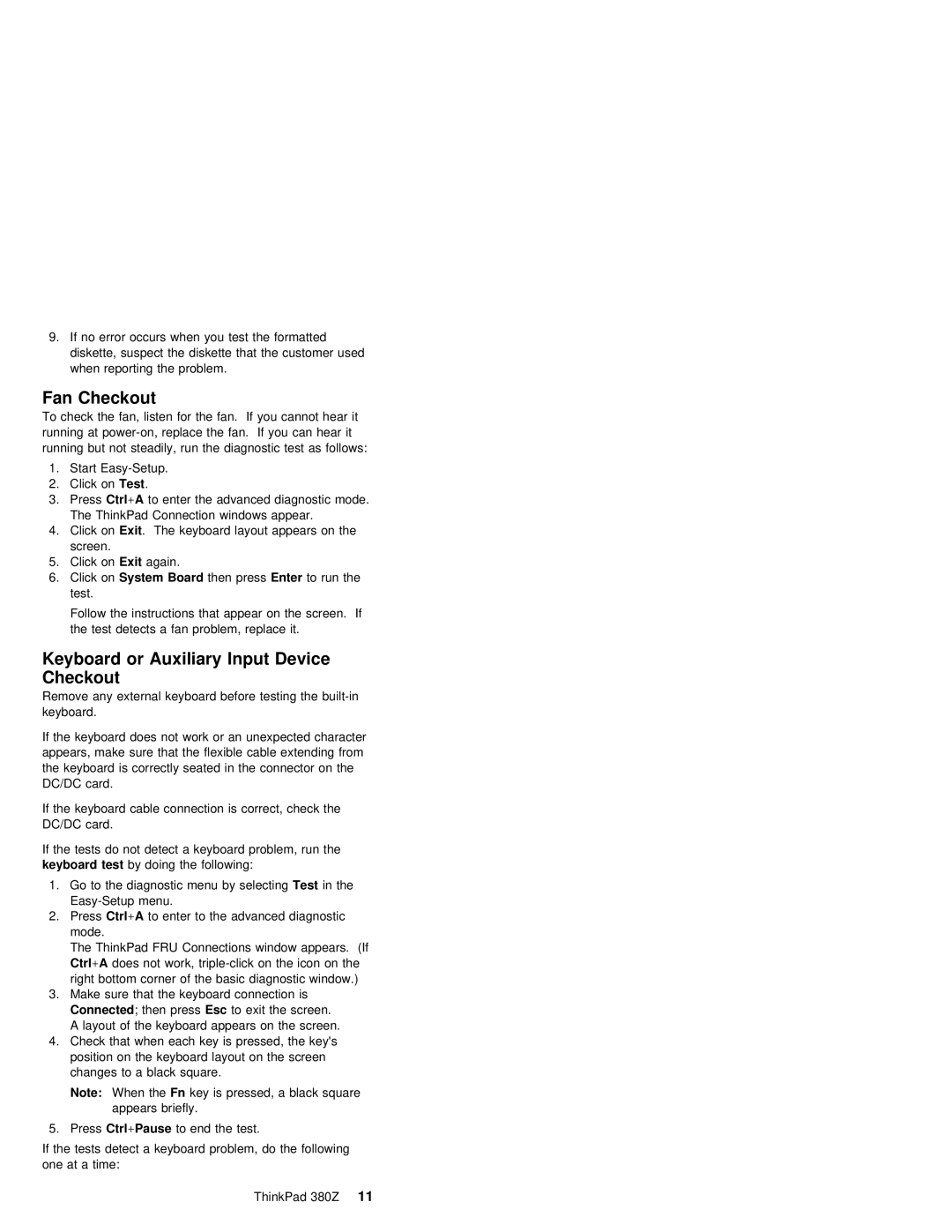9.If no error occurs when you test the formatted diskette, suspect the diskette that the customer used when reporting the problem.
Fan Checkout
To check | the fan, | listen for the fan. If you | cannot | hear it | ||
running | at | replace | the fan. If you can | hear | it | |
running | but | not steadily, run | the diagnostic test | as follows: | ||
1.Start
2.Click onTest .
3. PressCtrl +A | to enter the advanced diagnostic mode. |
The ThinkPad | Connection windows appear. |
4.Click onExit . The keyboard layout appears on the screen.
5.Click onExit again.
6. Click onSystem Board | then pressEnter | to run the |
test. |
|
|
Follow the instructions that appear on the screen. If the test detects a fan problem, replace it.
Keyboard or Auxiliary Input Device
Checkout
Remove any external keyboard before testing the
If the keyboard does not work or an unexpected character appears, make sure that the flexible cable extending from the keyboard is correctly seated in the connector on the DC/DC card.
If the keyboard cable connection is correct, check the DC/DC card.
If the tests do not detect a keyboard problem, run the
keyboard test by doing the following:
1.Go to the diagnostic menu byTest selectingthe
2.PressCtrl +A to enter to the advanced diagnostic mode.
The ThinkPad FRU Connections window appears. (If
Ctrl +A | does not work, | the | icon | on the | ||||||
right | bottom | corner of the basic | diagnostic | window.) | ||||||
3. | Make | sure | that | the | keyboard | connection | is |
| ||
Connected | ; | then | pressEsc | to exit | the | screen. |
| |||
A | layout of | the keyboard appears | on the screen. | |||||||
4.Check that when each key is pressed, the key's position on the keyboard layout on the screen changes to a black square.
Note: When theFn key is pressed, a black square appears briefly.
5. | PressCtrl +Pause | to end | the test. |
| |
If | the | tests | detect a | keyboard | problem, do the following |
one | at | a time: |
|
|
|
|
|
|
| ThinkPad | 380Z 11 |