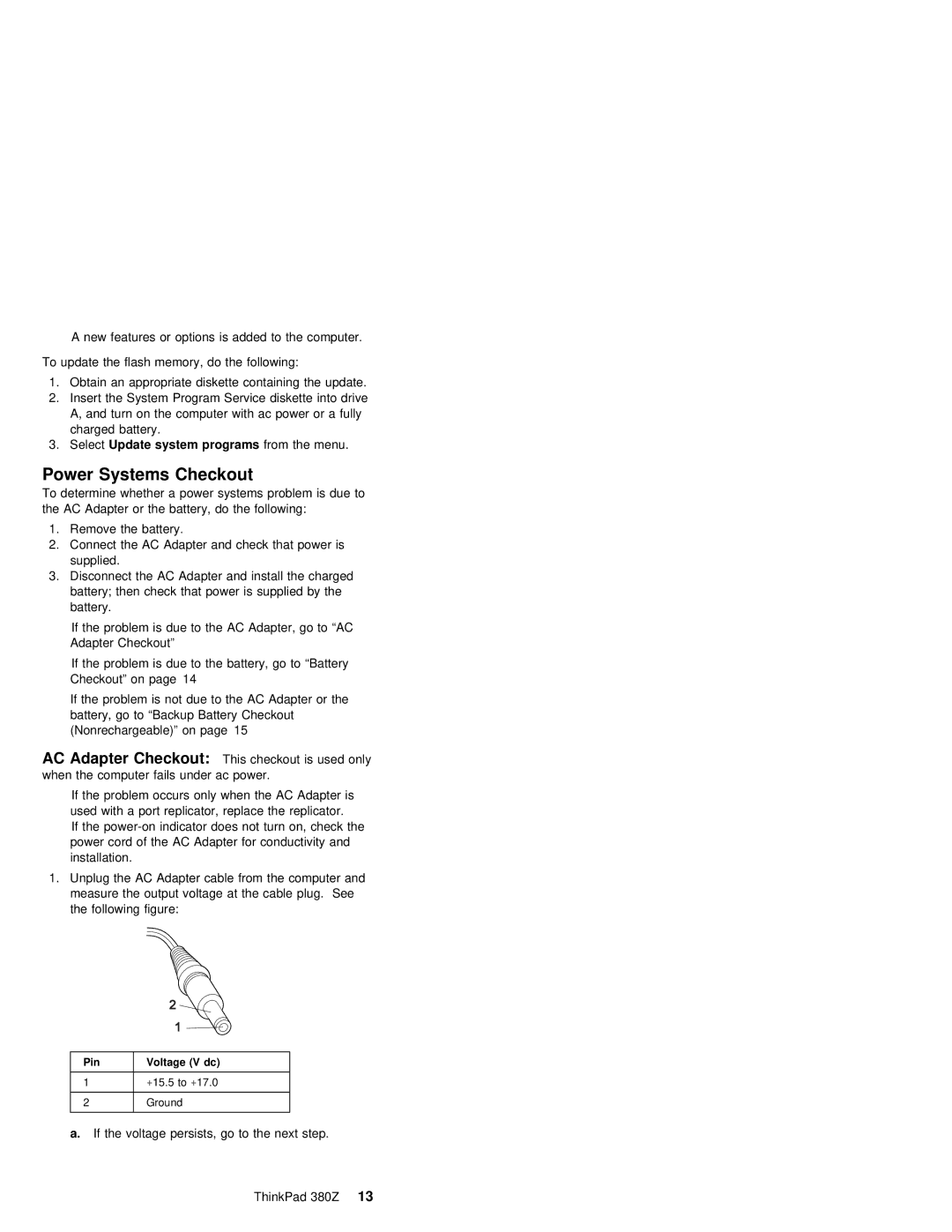A new features or options is added to the computer.
To update | the | flash memory, | do the | following: | |||
1. | Obtain | an | appropriate diskette | containing the update. | |||
2. | Insert | the | System Program | Service | diskette into drive | ||
| A, and | turn on the computer with ac power or a fully | |||||
| charged | battery. |
|
|
| ||
3. | SelectUpdate | system programs | from | the | menu. | ||
Power | Systems | Checkout |
| |
To | determine | whether a | power systems problem is due to | |
the | AC | Adapter or the | battery, do the following: | |
1.Remove the battery.
2.Connect the AC Adapter and check that power is supplied.
3.Disconnect the AC Adapter and install the charged battery; then check that power is supplied by the battery.
If the problem is due to the AC Adapter, go to “AC Adapter Checkout”
If the problem is due to the battery, go to “Battery Checkout” on page 14
If the problem is not due to the AC Adapter or the battery, go to “Backup Battery Checkout (Nonrechargeable)” on page 15
AC Adapter | Checkout: |
| This checkout is used only | |||
when the | computer | fails under | ac | power. | ||
If | the | problem | occurs only | when the AC Adapter is | ||
used | with a | port replicator, | replace the replicator. | |||
If | the | indicator | does not turn on, check the | |||
power cord of the AC Adapter for conductivity and installation.
1.Unplug the AC Adapter cable from the computer and measure the output voltage at the cable plug. See the following figure:
Pin
1
2
Voltage (V dc)
+15.5 to+17.0
Ground
a. If the voltage persists, go to the next step.
ThinkPad 380Z 13